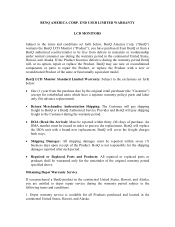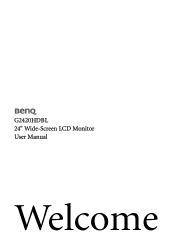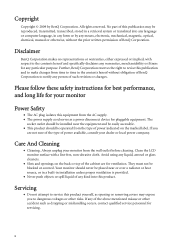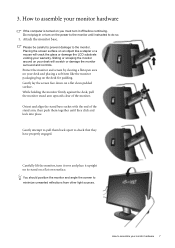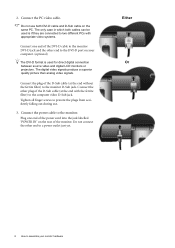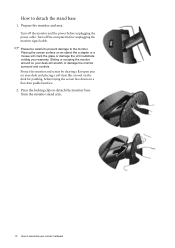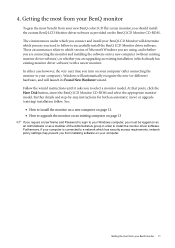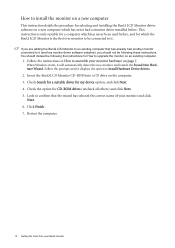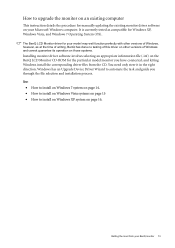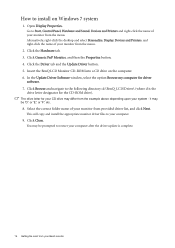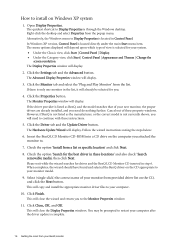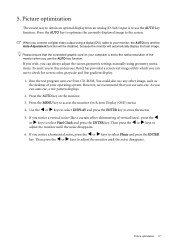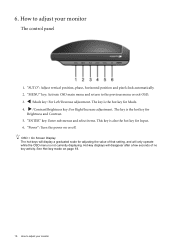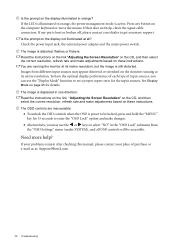BenQ G2420HDBL Support Question
Find answers below for this question about BenQ G2420HDBL.Need a BenQ G2420HDBL manual? We have 2 online manuals for this item!
Current Answers
Related BenQ G2420HDBL Manual Pages
Similar Questions
Benq G Series Lcd Monitor Manual
How to adjust brightness and contrast
How to adjust brightness and contrast
(Posted by inter53116 9 years ago)
Where Can I Buy Benq Dlp Projector Ms-502 Service Manual.
(Posted by kogyitinko 10 years ago)
How Do I Download A Service Manual For The
Benq Fp767 17' Monitor?
(Posted by zopkzap 11 years ago)