BenQ EW2750ZL Support and Manuals
Get Help and Manuals for this BenQ item
This item is in your list!

View All Support Options Below
Free BenQ EW2750ZL manuals!
Problems with BenQ EW2750ZL?
Ask a Question
Free BenQ EW2750ZL manuals!
Problems with BenQ EW2750ZL?
Ask a Question
Popular BenQ EW2750ZL Manual Pages
User Manual - Page 2
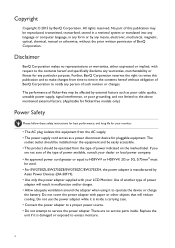
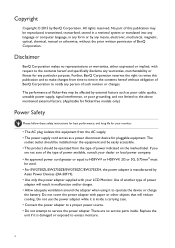
...
BenQ Corporation makes no service parts inside a carrying case. • Connect the power adapter to a proper power source. • Do not attempt to the above mentioned external factors. (Applicable for flicker-free models only.)
Power Safety
Please follow these safety instructions for best performance, and long life for any means, electronic, mechanical, magnetic, optical, chemical, manual...
User Manual - Page 16
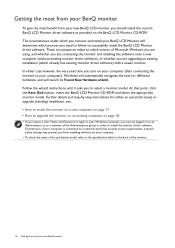
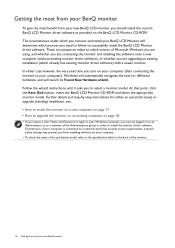
... policy settings may prevent you from installing software on your computer.
• To check the name of the purchased model, refer to the specification label on the BenQ LCD Monitor CD-ROM. Follow the wizard instructions until it asks you should install the custom BenQ LCD Monitor driver software as a member of the monitor.
16 Getting the most benefit from your BenQ monitor Furthermore...
User Manual - Page 17


... to Install Hardware Device Drivers.
2. Follow the instructions in How to assemble your monitor and click
Next. 6. Insert the BenQ LCD Monitor CD-ROM into a CD drive on a new computer which the BenQ LCD Monitor is only suitable for a computer which has never been used before . Click Finish. 7. To find the suitable driver files for How to upgrade the monitor on...
User Manual - Page 18
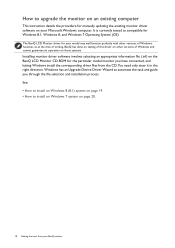
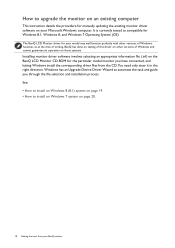
... steer it in the right direction. Windows has an Upgrade Device Driver Wizard to upgrade the monitor on an existing computer
This instruction details the procedure for manually updating the existing monitor driver software on your Microsoft Windows computer. The BenQ LCD Monitor driver for your BenQ monitor It is currently tested as at the time of writing, BenQ has done no testing of this...
User Manual - Page 19
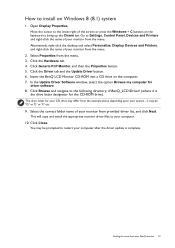
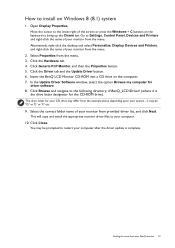
... Windows + C buttons on the computer. 7.
Click the Driver tab and the Update Driver button. 6.
This will copy and install the appropriate monitor driver files to the lower-right of your computer.
10. Move the cursor to your monitor from the example above depending upon your BenQ monitor 19 Insert the BenQ LCD Monitor CD-ROM into a CD drive on the keyboard...
User Manual - Page 23
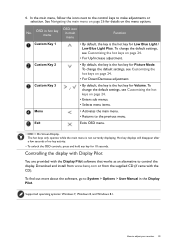
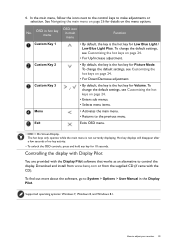
...settings, see Customizing the hot keys on page 24.
• Enters sub menus.
• Selects menu items.
• Activates the main menu. • Returns to make adjustments or selection.
To find out more about the software, go to adjust your monitor 23 How to System > Options > User Manual... with the CD). Supported operating systems: Windows ... Download and install from www.benq.com or from...
User Manual - Page 24


...your purchased model, you use to check for these keys.
1.
As you can always adjust the screen geometric settings manually using a digital (MHL or HDMI) cable to your monitor, the ...of your monitor In the sub menu, select a function that the setup is to bring up message will automatically display the best image. The setting will be accessed by this endeavour, BenQ has ...
User Manual - Page 26
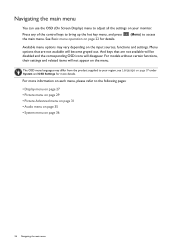
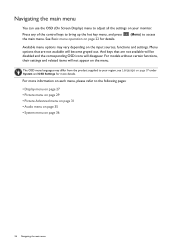
...for more information on each menu, please refer to the following pages:
• Display menu on page 27 • Picture menu on page 29 • Picture Advanced menu on page 31 • Audio menu...the product supplied to your monitor. Press any of the control keys to bring up the hot key menu, and press the main menu. For models without certain functions, their settings and related items will ...
User Manual - Page 27


... the menu, select . For models without certain functions, their settings and related items will disappear. To return to make selection. or to a digital input signal. Position V. Adjusts the horizontal position of the screen image.
• D-Sub • HDMI 1 • HDMI 2
0 to 100
0 to 100
Navigating the main menu 27 Position
Not applicable to...
User Manual - Page 31


... menu. 2. And keys that are not available will become grayed out.
For models without certain functions, their settings and related items will disappear. Select to go to a sub menu, and ...Demo
Low Blue Light
Picture Advanced
HDMI RGB PC Range Cinema
Audio
Super Resolution
Game
System
Smart Focus
Photo
Dynamic Contrast
sRGB
Display Mode
Eco
Overscan
M-book
1. Navigating...
User Manual - Page 36


...6. To return to select System. 3.
For models without certain functions, their settings and related items will not appear on the input sources, functions and settings. Select to go to make selection.
36 ...may vary depending on the menu. Mode: Standard
Display Picture Picture Advanced Audio System
OSD Settings Custom Key 1 Custom Key 2 Custom Key 3 DDC/CI HDMI Auto Switch Auto Power...
User Manual - Page 38
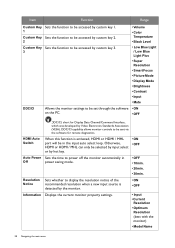
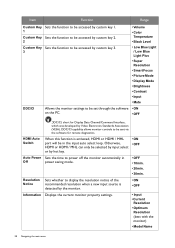
...; Input • Current
Resolution
• Optimum
Resolution
(best with the monitor)
• Model Name
38 Navigating the main menu
Otherwise, HDMI or HDMI / MHL can only be selected by input select or by Video Electronics Standards Association (VESA). Item
Function
Range
Custom Key Sets the function to be accessed by custom key 1.
1
Custom Key...
User Manual - Page 40


... instructions in LCD
technology. If the LED is illuminated in green and there is missing in green? Pixel errors can be seen. Now check the signal cable connectors. If not, optimize the image by using a display mode that occurs in the "Adjusting the refresh rate" section on the screen, this monitor does not support, please change the setting...
User Manual - Page 41


...Troubleshooting... are connected to the monitor,
the built-in speakers are inaccessible. If the LED is illuminated in one direction...monitor go into a low
power "sleep" mode when not actively in use the Display Mode function to set a proper aspect ratio for details. Read the instructions on the link "Adjusting the Screen Resolution" on the CD, and then select the correct resolution, refresh rate...
User Manual - Page 42
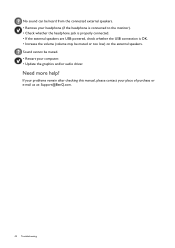
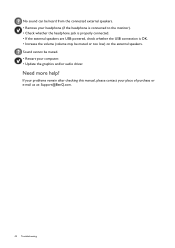
If your problems remain after checking this manual, please contact your computer. • Update the graphics and/or audio driver.
No sound can be heard from the connected external speakers. • Remove your headphone (if the headphone is connected to the monitor). • Check whether the headphone jack is properly connected. • If the external speakers...
BenQ EW2750ZL Reviews
Do you have an experience with the BenQ EW2750ZL that you would like to share?
Earn 750 points for your review!
We have not received any reviews for BenQ yet.
Earn 750 points for your review!
