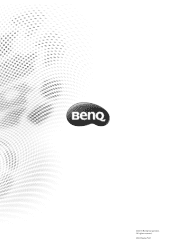BenQ GL2760H Monitor Support and Manuals
Get Help and Manuals for this BenQ item
This item is in your list!

View All Support Options Below
Free BenQ GL2760H Monitor manuals!
Problems with BenQ GL2760H Monitor?
Ask a Question
Free BenQ GL2760H Monitor manuals!
Problems with BenQ GL2760H Monitor?
Ask a Question
Popular BenQ GL2760H Monitor Manual Pages
User Guide - Page 2
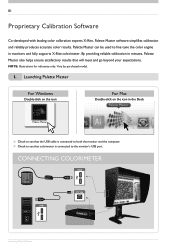
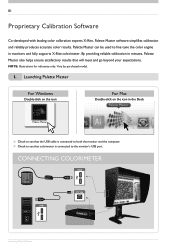
... helps ensure satisfactory results that colorimeter is connected to the monitor's USB port. Vary by purchased model. By providing reliable calibration in monitors and fully supports X-Rite colorimeter.
01
Proprietary Calibration Software
Co-developed with leading color calibration experts X-Rite, Palette Master software simplifies calibration and reliably produces accurate color results.
User Guide - Page 3
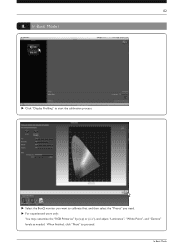
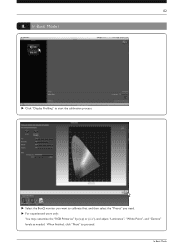
02
II. XX Select the BenQ monitor you want to proceed. When finished, click "Next" to calibrate first, and then select the "Preset" you need. In Basic Mode
XX For experienced users only:
You may customize the "RGB Primaries" by (x,y) or (u',v'), and ...
User Guide - Page 4
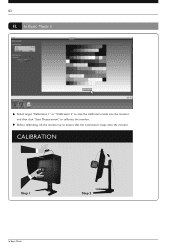
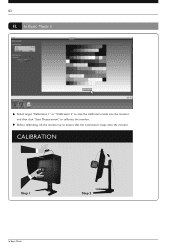
03
II. CALIBRATION
Step 1
In Basic Mode
Step 2 XX Before calibrating, tilt the monitor up to calibrate the monitor.
In Basic Mode ii
XX Select target "Calibration 1" or "Calibration 2" to save the calibration result into the monitor, and then click "Start Measurement" to ensure that the colorimeter snaps onto the monitor.
User Guide - Page 5
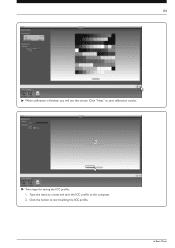
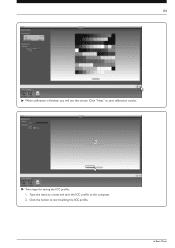
XX Two steps for saving the ICC profile: 1. In Basic Mode Click the button to save the ICC profile to the computer. 2. Click "Next" to start building the ICC profile.
04
XX When calibration is finished, you will see this screen. Type the name to create and save calibration results.
User Guide - Page 8
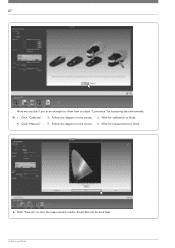
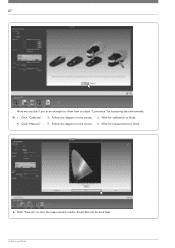
Wait for calibration to save the measurement results. Click "Measure". 5.
07
Here we use the i1 pro as an example to show how to finish. XX Click "Save ... Advanced Mode Follow the diagram on the screen. 3. Saved data can be used later. Wait for measurement to adjust "Luminance" by measuring the environment: 1. Click "Calibrate". 2. Follow the diagram on the screen. 6.
User Guide - Page 10


..." according to make the calibration results accurate for your project. 5. When your requirements. 3. Select "Patch set size usually provides better accuracy, but takes longer to use, but the default setting (ICC V4) is recommended.
1. You may add specific Pantone targets to your settings are in place, click "Next". 09
III. In Advanced Mode ii
XX...
User Guide - Page 11


10
XX Select target "Calibration 1" or "Calibration 2" to save the calibration result into the monitor, and then click "Start Measurement" to ensure that the colorimeter snaps onto the monitor. CALIBRATION
Step 1
Step 2
In Advanced Mode
XX Before calibrating, tilt the monitor up to calibrate the monitor.
User Guide - Page 12
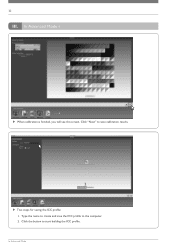
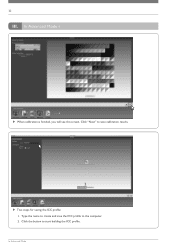
Type the name to create and save calibration results.
1
2
XX Two steps for saving the ICC profile: 1. In Advanced Mode ii
XX When calibration is finished, you will see this screen. Click "Next" to save the ICC profile to start building the ICC profile. 11
III. Click the button to the computer. 2. In Advanced Mode
User Guide - Page 14


QA report XX Choose from a variety of pre-defined standards and use them as targets to check your monitor. QA report
XX Click "Quality". XX Click "Next" and "Start Measurement".
13
IV.
User Guide - Page 15
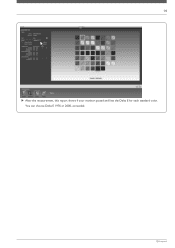
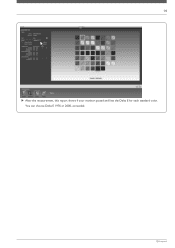
14
XX After the measurement, this report shows if your monitor passed and lists the Delta E for each standard color. You can choose Delta E 1976 or 2000, as needed. QA report
User Guide - Page 18
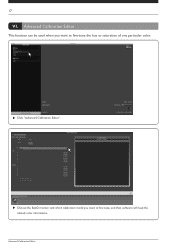
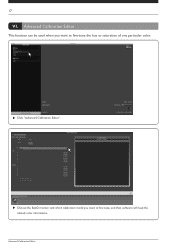
XX Choose the BenQ monitor and which calibration mode you want to fine-tune the hue or saturation of one particular color. XX Click "Advanced Calibration Editor". Advanced Calibration Editor
17
VI. Advanced Calibration Editor
This function can be used when you want to fine tune, and then software will load the related color information.
User Guide - Page 19
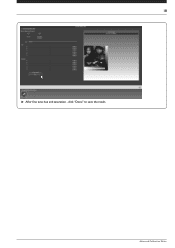
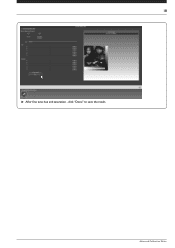
18
XX After fine tune hue and saturation , click "Done" to save the result. Advanced Calibration Editor
User Guide - Page 20
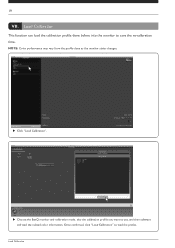
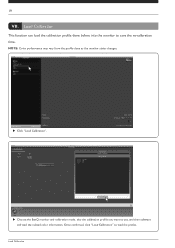
...
This function can load the calibration profile done before into the monitor to load the profile.
XX Click "Load Calibration". Once confirmed, click "Load Calibration" to save the re-calibration time. Load Calibration XX Choose the BenQ monitor and calibration mode, also the calibration profile you want to use, and then software will load the related color information.
NOTE: Color...
User Guide - Page 21
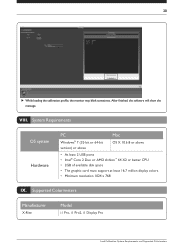
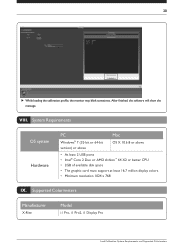
VIII. Supported Colorimeters
Manufacturer
X-Rite
Model
i1 Pro, i1 Pro2, i1 Display Pro
Load Calibration, System Requirements, and Supported Colorimeters After finished, the software ... space • The graphic card must support at least 16.7 million display colors. • Minimum resolution 1024 x 768
IX.
20
XX While loading the calibration profile, the monitor may blink sometimes.
BenQ GL2760H Monitor Reviews
Do you have an experience with the BenQ GL2760H Monitor that you would like to share?
Earn 750 points for your review!
We have not received any reviews for BenQ yet.
Earn 750 points for your review!