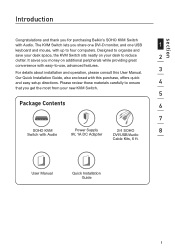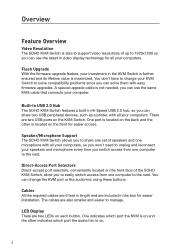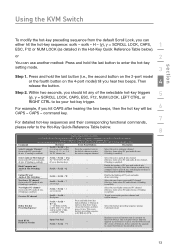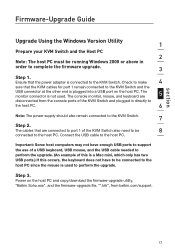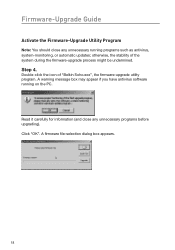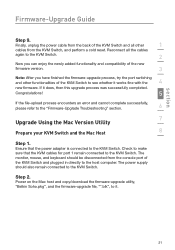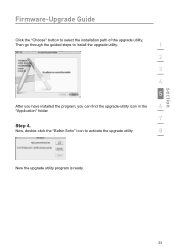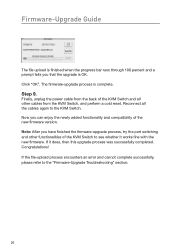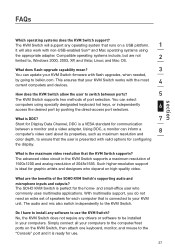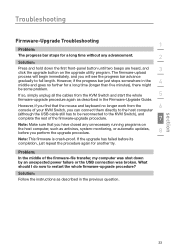Belkin F1DD104L - SOHO KVM Switch DVI Support and Manuals
Get Help and Manuals for this Belkin item

View All Support Options Below
Free Belkin F1DD104L manuals!
Problems with Belkin F1DD104L?
Ask a Question
Free Belkin F1DD104L manuals!
Problems with Belkin F1DD104L?
Ask a Question
Most Recent Belkin F1DD104L Questions
Belkin Soho 4 Port Switch Firmware Update
where can i download the "belkinsoho.exe" firmware update from it does not appear to be on their hom...
where can i download the "belkinsoho.exe" firmware update from it does not appear to be on their hom...
(Posted by denismoore 11 years ago)
Popular Belkin F1DD104L Manual Pages
Belkin F1DD104L Reviews
We have not received any reviews for Belkin yet.