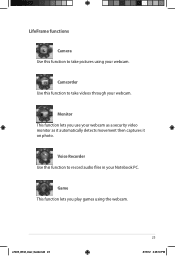Asus U50Vg-B1 Support and Manuals
Get Help and Manuals for this Asus item

View All Support Options Below
Free Asus U50Vg-B1 manuals!
Problems with Asus U50Vg-B1?
Ask a Question
Free Asus U50Vg-B1 manuals!
Problems with Asus U50Vg-B1?
Ask a Question
Asus U50Vg-B1 Videos
Popular Asus U50Vg-B1 Manual Pages
Asus U50Vg-B1 Reviews
We have not received any reviews for Asus yet.