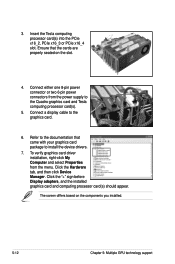Asus P8P67 WS REVOLUTION Support and Manuals
Get Help and Manuals for this Asus item

View All Support Options Below
Free Asus P8P67 WS REVOLUTION manuals!
Problems with Asus P8P67 WS REVOLUTION?
Ask a Question
Free Asus P8P67 WS REVOLUTION manuals!
Problems with Asus P8P67 WS REVOLUTION?
Ask a Question
Asus P8P67 WS REVOLUTION Videos
Popular Asus P8P67 WS REVOLUTION Manual Pages
Asus P8P67 WS REVOLUTION Reviews
We have not received any reviews for Asus yet.