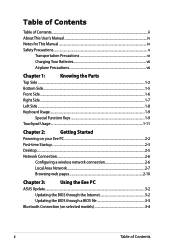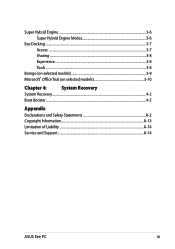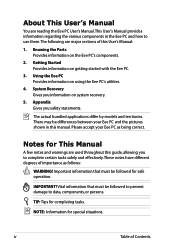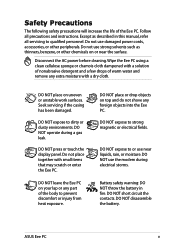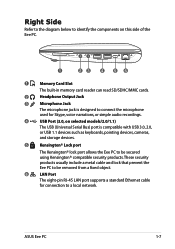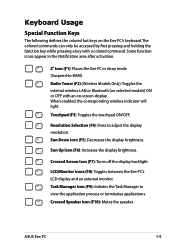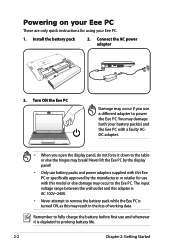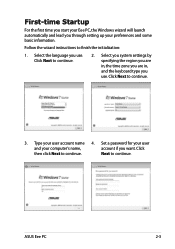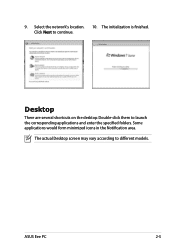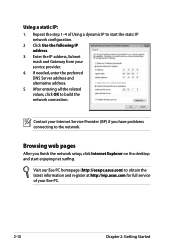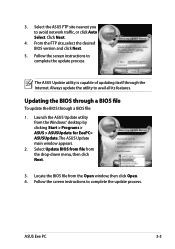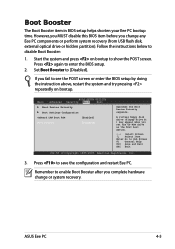Asus Eee PC 1015PE Support and Manuals
Get Help and Manuals for this Asus item

View All Support Options Below
Free Asus Eee PC 1015PE manuals!
Problems with Asus Eee PC 1015PE?
Ask a Question
Free Asus Eee PC 1015PE manuals!
Problems with Asus Eee PC 1015PE?
Ask a Question
Most Recent Asus Eee PC 1015PE Questions
Asus Eee PC 1015PE Videos
Popular Asus Eee PC 1015PE Manual Pages
Asus Eee PC 1015PE Reviews
We have not received any reviews for Asus yet.