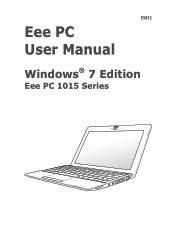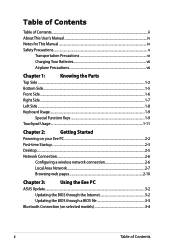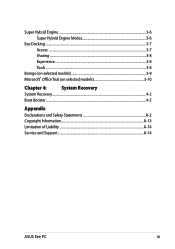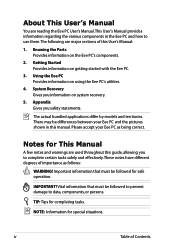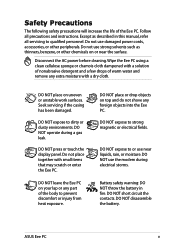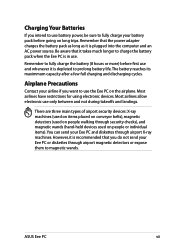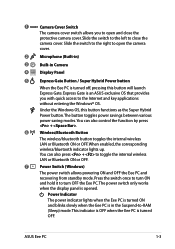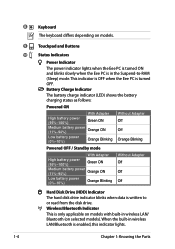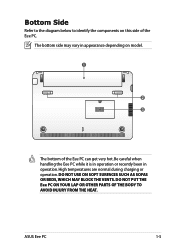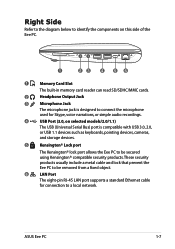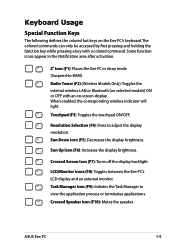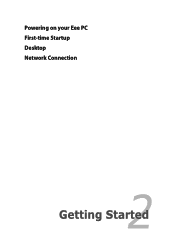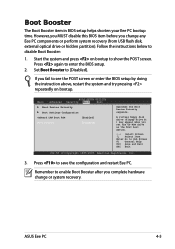Asus Eee PC 1015PE Support Question
Find answers below for this question about Asus Eee PC 1015PE.Need a Asus Eee PC 1015PE manual? We have 1 online manual for this item!
Question posted by esabacan on September 17th, 2012
Hard Drive Replacement
PROCEDURE ON HOW TO REPLACE MY HARD DRIVE
Current Answers
Answer #1: Posted by cljeffrey on September 18th, 2012 3:19 PM
If you open your unit this will void your warranty. Here is a link below on how to replace your hard drive.
http://www.youtube.com/watch?v=_X_SvBjWlOs
If you have any questions or comments you can email me at [email protected] which I reside in the U.S
ASUS strives to meet and exceeds our customer expectations within our warranty policy.
Regards,
Jeffrey
ASUS Customer Loyalty
ASUS strives to meet and exceeds our customer expectations within our warranty policy.
Regards,
Jeffrey
ASUS Customer Loyalty
Related Asus Eee PC 1015PE Manual Pages
Similar Questions
Brought One Off Ebay The Blue Light Keeps Flashing Could It Be The Hard Drive
how to replace hard drive on 1008p netbook karim Rashid collection
how to replace hard drive on 1008p netbook karim Rashid collection
(Posted by racingking2005 5 years ago)
How To Disassembly The Laptop Asus X551ca To Change The Hard Drive
I cannot disassembly the laptop to change the hard drive.
I cannot disassembly the laptop to change the hard drive.
(Posted by teocolumb 9 years ago)
Asus Eee Pc 1015pn. I Want To Change The Hard Drive On The Other Solid State Ins
(Posted by fdiaher 11 years ago)
Replaced The Hard Drive In Asus U56e And Now It Will Not Recover
Just recently had to replace the hard drive in our Asus U56E and every time we try the recovery disk...
Just recently had to replace the hard drive in our Asus U56E and every time we try the recovery disk...
(Posted by bumblebscreations 11 years ago)