Asus ET2701I Support and Manuals
Get Help and Manuals for this Asus item
This item is in your list!

View All Support Options Below
Free Asus ET2701I manuals!
Problems with Asus ET2701I?
Ask a Question
Free Asus ET2701I manuals!
Problems with Asus ET2701I?
Ask a Question
Popular Asus ET2701I Manual Pages
ET2700I series user's Manual for English Edition - Page 3


... and Declaration 10 ASUS Recycling/Takeback Services 10 UL Safety Precaution...10 ENERGY STAR complied product 11 DTS Certified Audio System 11 ET2700 Series CPU Configurations 11
Safety information...12 Setting up your system...12 Care during use...12 Sound Pressure Warning...13 TV Tuner (on selected models 13 DC Fan Warning...13
Notes for this manual...13...
ET2700I series user's Manual for English Edition - Page 4


...On Screen Display (OSD) Menu 24
OSD function instruction...24 Input signal selection...25
Positioning your All-in-one PC 26
Placing on the desktop...26 Mounting to the wall...27
Setting up...35 Using a dynamic IP (PPPoE 37 Connecting to external audio devices 40 Configuring audio output settings 40
Recovering your system 42
Using the hidden partition...42 Recovering the OS to the Factory ...
ET2700I series user's Manual for English Edition - Page 10


... detailed recycling information in different regions.
VESA).
10 All-in -one PC. English
Global Environmental Regulation Compliance and Declaration
ASUS follows the green design concept to responsibly recycle ... SVHC Korea RoHS Swiss Energy Laws
ASUS Recycling/Takeback Services
ASUS recycling and takeback programs come from our commitment to http://csr.asus.com/english/Takeback.htm for you ...
ET2700I series user's Manual for English Edition - Page 11
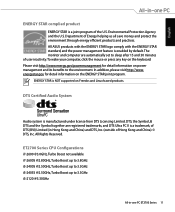
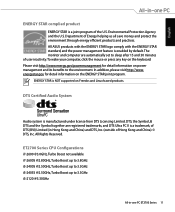
All ASUS ...benefits to the environment.
DTS, the Symbol, & DTS and the Symbol together are automatically set to 3.3GHz i3-2120 @3.30GHz
All-in Hong Kong and China) and DTS, Inc....www. energystar.gov for detail information on the ENERGY STAR joint program. The monitor and computer are registered trademarks, and DTS Ultra PC II is a trademark, of user inactivity. ... supported on the keyboard.
ET2700I series user's Manual for English Edition - Page 12


... near water or a heated source such as a radiator. • Set up your system
• Read and follow all power, modem, and network cables from foreign objects or excessive dust accumulation.
Always unplug
all instructions in the documentation before cleaning the system. • The touch screen requires periodic cleaning to rest on the power cord...
ET2700I series user's Manual for English Edition - Page 13


...Tuner (on selected models)
Note to CATV System Installer-This reminder is a moving fan blades. Notes for reference only. IMPORTANT: Instructions that you MUST follow...product specifications and software screen images may cause DANGER.
Ensure to yourself.
All-in this manual are for this manual.
English
Sound Pressure Warning
Excessive sound pressure from the moving part that...
ET2700I series user's Manual for English Edition - Page 16


...MODE Button
Touch to switch the display signal source. The multimedia sound system features an integrated digital audio controller that the built-in webcam is activated.
10 Volume Decrease...The built-in stereo speaker system allows you to hear audio without additional attachments. Touch-enabled models bring digital life to your fingertips.
6
Hard Disk Drive LED
Indicates hard disk ...
ET2700I series user's Manual for English Edition - Page 18


...into a larger display for your Notebook PC or other devices.
7 Antenna Input (on selected models)
The antenna input is an uncompressed all the cables with this cable holder.
3
Power... paid services.
8
USB 2.0 ports
The Universal Serial Bus (USB) port is compatible with USB devices such as set-top box or DVD player.
6
Display (Monitor) Input
The display input port supports a ...
ET2700I series user's Manual for English Edition - Page 20


... right clicking the optical drive in Windows "Computer" and selecting Eject.
20 All-in optical drive may support compact discs (CD), digital video discs (DVD), and/or Blu-ray discs (BD) and may have recordable (R) or re-writable (RW) capabilities. See the marketing specifications for details on each model.
9 Optical Drive Electronic Eject
The optical...
ET2700I series user's Manual for English Edition - Page 21


... digital life to your command. English
Using the touch screen
All-in-one PC ET2700 Series 21 Your touch functions like a mouse device: • Touch = left-click on the mouse • Touch and hold = right-click on the mouse
The touch-enabled screen is available on selected models. From the Windows® desktop, click Start
> Control Panel > View Devices...
ET2700I series user's Manual for English Edition - Page 22


... or excessive dust accumulation. Keep the screen clean from the wall. • Spray a small amount of a household glass cleaner onto the supplied cleaning cloth and
gently wipe the screen surface. • Do not spray the cleaner directly on the top and click 4. Click OK to achieve the best touch sensitivity. Click Change touch input settings.
3.
ET2700I series user's Manual for English Edition - Page 24


...Screen Display (OSD) Menu
The On Screen Display (OSD) menu appears if you enable the Device Share function under the System Setup OSD menu and replace...The HDMI with Device Share and VGA with Device Share*: Sets the Display-input port as the display signal source and
enable...HDMI or VGA cable to "Full" or "OverScan". OSD function instruction
To display the OSD menu, press the MENU button on . Press...
ET2700I series user's Manual for English Edition - Page 32


...the Device Share function under the System Setup menu in -one PC to any other end of the cable to your laptop / desktop PC, and connect the other Microsoft Windows® 7-based laptop / desktop PC. If your All-in...-one PC can share the display panel, rear USB ports, webcam, and the touch screen of Using the On Screen Display (OSD) Menu on page 24 for details.
2. Refer to the section ...
ET2700I series user's Manual for English Edition - Page 33


... Device Share function supports a Microsoft Windows®-based laptop / desktop PC only. • By default, your All-in -one PC even if the Device Share function is enabled. • When switching the display input source to HDMI or VGA (using the Device Share function, it is the display input source). The touch screen, webcam and...
ET2700I series user's Manual for English Edition - Page 42


... model.
4. Recovering the OS to your All-in-one PC and click Next. Select a desired USB storage device if more than 5GB.
Select Recover the OS to a USB Drive and click Next. 3.
Select Windows setup [EMS Enabled] when this partition automatically and reuse it for example, a partition that has been used as network settings...
Asus ET2701I Reviews
Do you have an experience with the Asus ET2701I that you would like to share?
Earn 750 points for your review!
We have not received any reviews for Asus yet.
Earn 750 points for your review!
