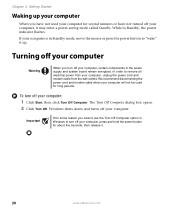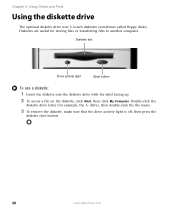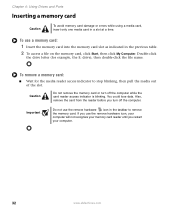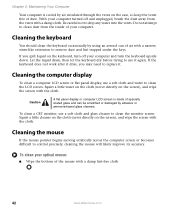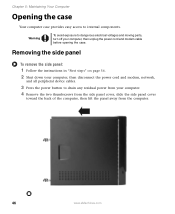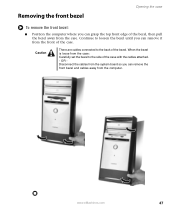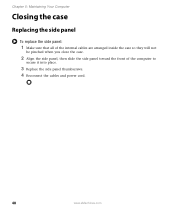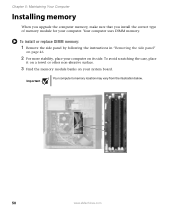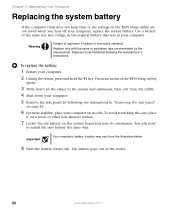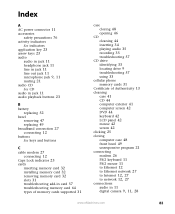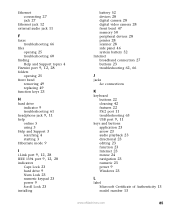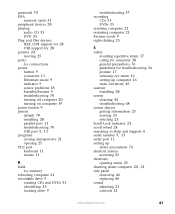eMachines W4685 Support Question
Find answers below for this question about eMachines W4685.Need a eMachines W4685 manual? We have 1 online manual for this item!
Question posted by roseprincess on June 29th, 2011
How To Remove Front Panel For W 4685 Emachines Tower
Current Answers
Answer #1: Posted by kcmjr on June 29th, 2011 10:25 AM
I cannot locate a service manual to help with this but it should be fairly easy.
Most tower cases use either clips or screws to hold the front cover on.
Remove both side panels and look at the back of the front cover. Unscrew any screws that appear to hold it in. If it has plastic clips VERY GENTLY push on the clips on one side to pop the face off of that side. Repeat on the other side and the front cover should remove easily. DONT force it. If it won't come off easily then something is still connected. Check for LED indicator cables, power button cables, etc. In many cases you will need to remove these from the main board first.
Licenses & Certifications: Microsoft, Cisco, VMware, Novell, FCC RF & Amateur Radio licensed.
Related eMachines W4685 Manual Pages
Similar Questions
I lifted the two levers on the fan, but I cannot lift the fan out. Please help an old man get his fa...
Hello, my emachines model is ET1831-03. My problem of my computer is that everytime I plug my intern...
The first thing I checked was the power supply and it is working fine. The problem is that the butt...