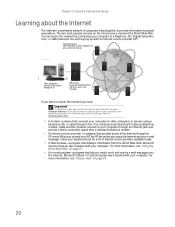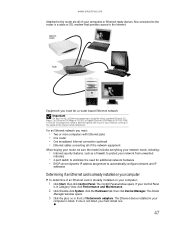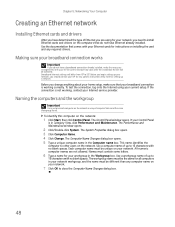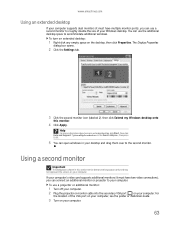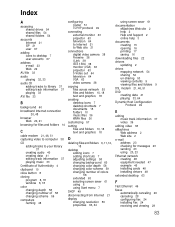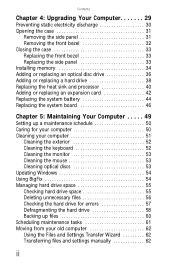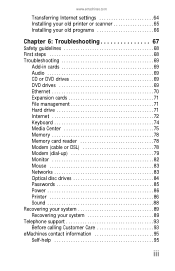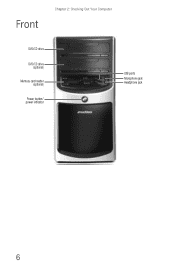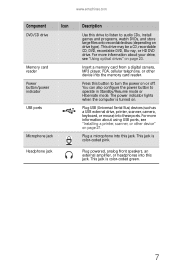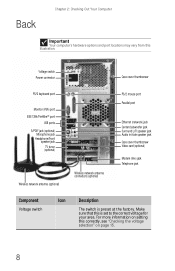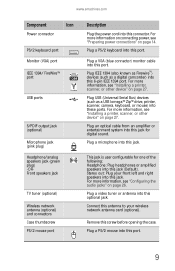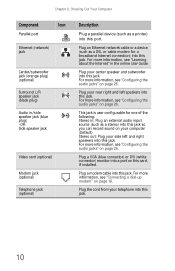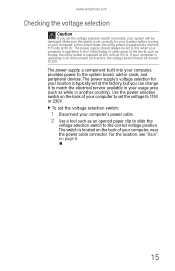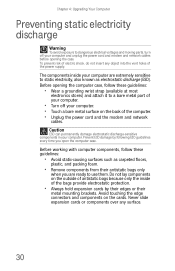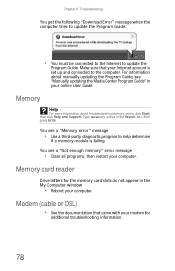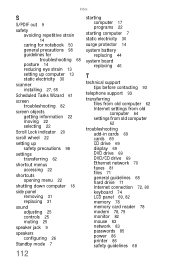eMachines W3650 Support Question
Find answers below for this question about eMachines W3650.Need a eMachines W3650 manual? We have 3 online manuals for this item!
Question posted by earthen on October 13th, 2011
Card Reader
where does a card reader connect on a emachine w3650?
Current Answers
Related eMachines W3650 Manual Pages
Similar Questions
Graphic Card For My Emachines H5270?
can i add a graphic card to my eMachines H5270?
can i add a graphic card to my eMachines H5270?
(Posted by lucckyjames6434 8 years ago)
Where Is The Video Card Located In The Emachines W3650
(Posted by michdjm 9 years ago)
Instructions On How To Install A Video Card In A Emachine W5243 Desktop
(Posted by apiDANC 10 years ago)