eMachines W3650 Support Question
Find answers below for this question about eMachines W3650.Need a eMachines W3650 manual? We have 3 online manuals for this item!
Question posted by deegmk21 on October 2nd, 2013
Emachines W3650 Desktop What Graphics Card
The person who posted this question about this eMachines product did not include a detailed explanation. Please use the "Request More Information" button to the right if more details would help you to answer this question.
Current Answers
There are currently no answers that have been posted for this question.
Be the first to post an answer! Remember that you can earn up to 1,100 points for every answer you submit. The better the quality of your answer, the better chance it has to be accepted.
Be the first to post an answer! Remember that you can earn up to 1,100 points for every answer you submit. The better the quality of your answer, the better chance it has to be accepted.
Related eMachines W3650 Manual Pages
eMachines Desktop PC User Guide - Page 3
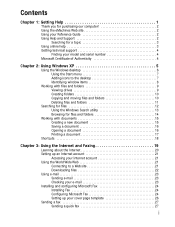
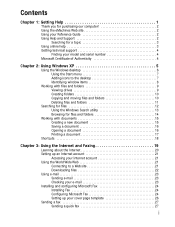
... you for purchasing our computer 2 Using the eMachines Web site 2 Using your Reference Guide 2 Using Help and Support 2
Searching for a topic 3 Using online help 3 Getting technical support 4
Finding your model and serial number 4 Microsoft Certificate of Authenticity 4
Chapter 2: Using Windows XP 5
Using the Windows desktop 6 Using the Start menu 7 Adding icons to...
eMachines Desktop PC User Guide - Page 5
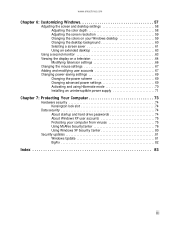
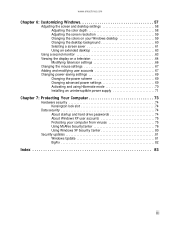
www.emachines.com
Chapter 6: Customizing Windows 57
Adjusting the screen and desktop settings 58 Adjusting the color depth 58 Adjusting the screen resolution 59 Changing the colors on your Windows desktop 59 Changing the desktop background 60 Selecting a screen saver 61 Using an extended desktop 63
Using a second monitor 63 Viewing the display on a television 64...
eMachines Desktop PC User Guide - Page 13
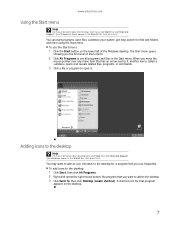
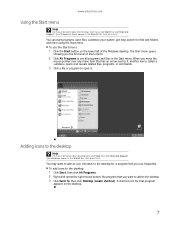
...icon for that you use the Start menu:
1 Click the Start button on the desktop.
7 www.emachines.com
Using the Start menu
Help
For more using the Start menu.
To use frequently...box, then press ENTER. The Start menu opens
showing you want to add an icon (shortcut) to the desktop
Help
For more information about the Windows Start menu, click Start, then click Help and Support. You can ...
eMachines Desktop PC User Guide - Page 17
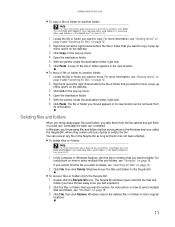
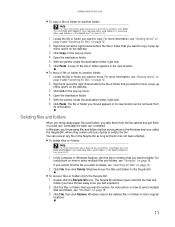
www.emachines.com
To copy a file or folder to delete, see "Searching for files" on page 12.
2 Click File, then click Delete. A pop-up
menu opens on the desktop.
3 Click Copy on the pop-up menu. 4 ...Recycle Bin icon. Windows moves the files and folders to move . A pop-up
menu opens on the desktop.
3 Click Cut on page 18.
3 Click File, then click Restore. Type deleting files and folders ...
eMachines Desktop PC User Guide - Page 26
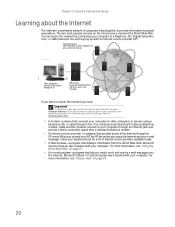
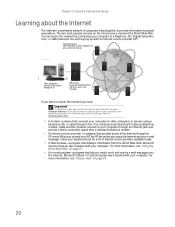
..., or cable television line.
If you do not have an Ethernet jack on your computer and would like to purchase an Ethernet card, visit the Accessory Store at www.emachines.com.
• A modem-a device that lets you have a built-in dial-up with your Hardware Reference. For more information, see "Using e-mail...
eMachines Desktop PC User Guide - Page 43
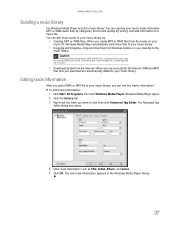
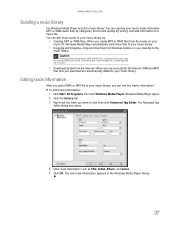
...WMA and MP3
files that you are automatically added to edit, then click Advanced Tag Editor. www.emachines.com
Building a music library
Use Windows Media Player to a music file. If you download are ...information
After you add a WMA or MP3 file to your music library, you want to your desktop to the
music library. Caution
During the download process, WMA and MP3 files may become corrupt....
eMachines Desktop PC User Guide - Page 53
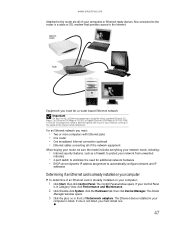
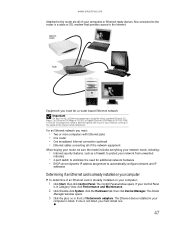
... already installed on your computer
To determine if an Ethernet card is a cable or DSL modem that provides access to the Internet. If your computers or Ethernet-ready devices. The Ethernet device installed in front of Netwcmork adapters. www.emachines.com
Attached to the router are all of the network equipment
When...
eMachines Desktop PC User Guide - Page 65
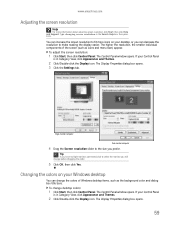
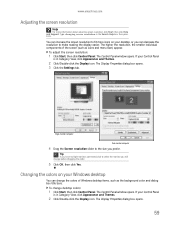
...select the monitor you will change desktop colors:
1 Click Start, then click Control Panel. The higher the resolution, the smaller individual components of Windows desktop items, such as icons and ...more information about adjusting screen resolution, click Start, then click Help and Support. www.emachines.com
Adjusting the screen resolution
Help
For more icons on your Control Panel
is in ...
eMachines Desktop PC User Guide - Page 67
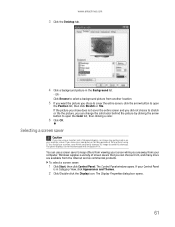
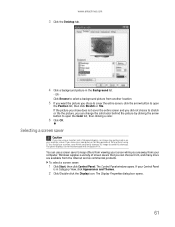
... open the Color list, then clicking a color.
6 Click OK. If your Control Panel
is in . The Display Properties dialog box opens.
61 www.emachines.com
3 Click the Desktop tab.
4 Click a background picture in on for long periods of screen savers that you can choose from, and many more are away from your...
eMachines Desktop PC User Guide - Page 69
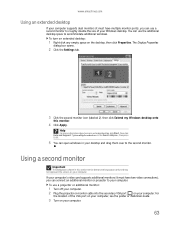
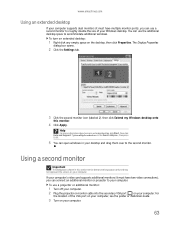
... click Extend my Windows desktop onto
this section are for...desktop and drag them over to the second monitor. www.emachines.com
Using an extended desktop...
If your computer supports dual monitors (it must have two video connections), you can use the additional desktop... desktop, then click Properties. Help
For more information about using an extended desktop,...
eMachines Desktop PC User Guide - Page 89
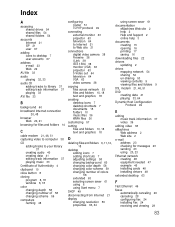
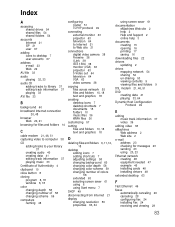
... and folders 10, 18 text and graphics 18
creating desktop icons 7 desktop shortcuts 7 documents 15 folders 10 music files ... changing resolution 59 properties 63, 64
using screen saver 61
documentation eMachines Web site 2 help 2 Help and Support 2 online help 3... 48 equipment needed 47 example 46 installing cards 48 installing drivers 48
extended desktop 63
F
Fast Ethernet 46
faxes automatically ...
eMachines Desktop PC User Guide - Page 91
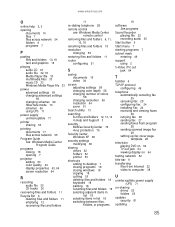
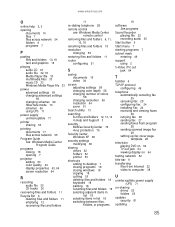
www.emachines.com
O
online help 2, 3
opening documents 16 files 7 files across network 54 folders 9 programs 7
P
pasting files and folders 10, 18 text and graphics 18
playing audio CD 33 audio file 32... XP 80
security settings modifying 80
sharing drives 52 folders 52 printer 53
shortcuts adding to desktop 7 closing programs 18 closing windows 18 copying 18 cutting 18 deleting files and folders 18 ...
8512635 - eMachines Desktop Hardware Reference Guide - Page 5
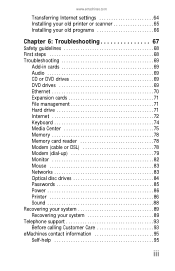
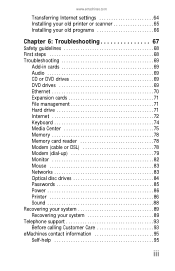
...emachines.com
Transferring Internet settings 64 Installing your old printer or scanner 65 Installing your old programs 66
Chapter 6: Troubleshooting 67
Safety guidelines 68 First steps 68 Troubleshooting 69
Add-in cards 69 Audio 69 CD or DVD drives 69 DVD drives 69 Ethernet 70 Expansion cards... Keyboard 74 Media Center 75 Memory 78 Memory card reader 78 Modem (cable or DSL 78 Modem...
8512635 - eMachines Desktop Hardware Reference Guide - Page 13
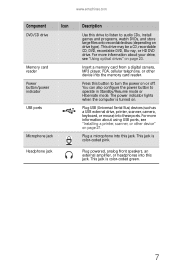
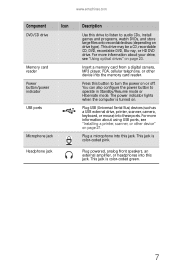
...green.
7 Plug powered, analog front speakers, an external amplifier, or headphones into the memory card reader. Press this drive to listen to audio CDs, install games and programs, watch DVDs... large files onto recordable discs (depending on drive type).
www.emachines.com
Component
Icon
DVD/CD drive
Memory card reader Power button/power indicator
USB ports
Microphone jack
Headphone jack
...
8512635 - eMachines Desktop Hardware Reference Guide - Page 15
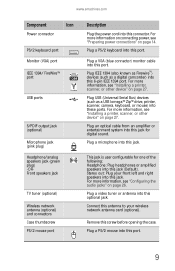
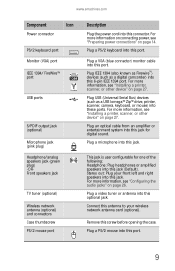
...printer, scanner, or other device" on page 27. Stereo out: Plug your wireless network antenna card (optional). Remove this port.
9
Plug a PS/2 mouse into this screw before opening the ... "Configuring the audio jacks" on page 14. Plug a microphone into this connector.
www.emachines.com
Component
Icon
Power connector
PS/2 keyboard port
Monitor (VGA) port
IEEE 1394/ FireWire&#...
8512635 - eMachines Desktop Hardware Reference Guide - Page 21
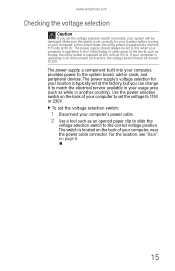
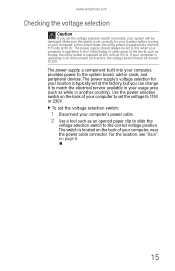
www.emachines.com
Checking the voltage selection
Caution
If you can change it to 115V or 230V.
For the location, see "Back... 50 Hz. Make sure this when your computer's power cable. 2 Use a tool such as Europe, the utility power is operating in cards, and peripheral devices. The power supply, a component built into your computer to set at 60 Hz. Use the power selection switch on page ...
8512635 - eMachines Desktop Hardware Reference Guide - Page 41
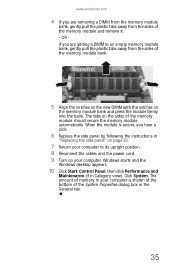
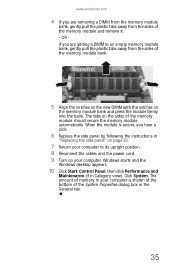
... away from the sides of the memory module and remove it. - Windows starts and the
Windows desktop appears.
10 Click Start, Control Panel, then click Performance and
Maintenance (if in the General tab... your computer is shown at the bottom of the System Properties dialog box in Category view). www.emachines.com
4 If you are removing a DIMM from the memory module
bank, gently pull the plastic ...
8512635 - eMachines Desktop Hardware Reference Guide - Page 49
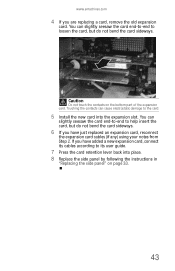
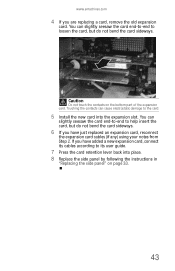
...-to-end to help insert the card, but do not bend the card sideways.
6 If you are replacing a card, remove the old expansion
card. You can
slightly seesaw the card end-to-end to loosen the card, but do not bend the card sideways. www.emachines.com
4 If you have added a new expansion card, connect its user guide.
7 Press...
8512635 - eMachines Desktop Hardware Reference Guide - Page 53
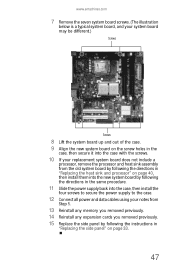
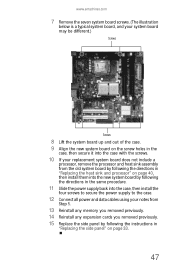
www.emachines.com
7 Remove the seven system board screws. (The illustration
below is a typical system board, and your system board may be ...power and data cables using your notes from
Step 5.
13 Reinstall any memory you removed previously. 14 Reinstall any expansion cards you removed previously. 15 Replace the side panel by following the instructions in
"Replacing the side panel" on page 33.
47
8512635 - eMachines Desktop Hardware Reference Guide - Page 75


...page 69.
69 DVD drives
• See "CD or DVD drives" on page 84. Add-in cards
The computer does not recognize an add-in a program, see the documentation that came with your computer.... that you followed each instruction.
• If an error occurs in card
• Shut down and restart your add-in card. www.emachines.com
• If you added or removed peripheral devices, review the
...
Similar Questions
O.s. Upgrade
Hi; I'm currently trying to upgrade a disabled friends EMachine w3650 with a core duo, Intel gma 950...
Hi; I'm currently trying to upgrade a disabled friends EMachine w3650 with a core duo, Intel gma 950...
(Posted by jmptophil 9 years ago)
How Install Power Supply Emachine Desktop Model W3650
(Posted by jagxevri 9 years ago)
Graphics Card Installation
how do i install a pny geforce 210 graphics card?
how do i install a pny geforce 210 graphics card?
(Posted by ebend 10 years ago)
Is It Possible To Change A Graphics Card Intel Pentium Ez1800?
How do i change my bad integrated graphics card to a gaming one? If its possible i would like to kno...
How do i change my bad integrated graphics card to a gaming one? If its possible i would like to kno...
(Posted by ChaosGurdian 10 years ago)

