eMachines W3650 Support Question
Find answers below for this question about eMachines W3650.Need a eMachines W3650 manual? We have 3 online manuals for this item!
Question posted by jagxevri on June 20th, 2014
How Install Power Supply Emachine Desktop Model W3650
The person who posted this question about this eMachines product did not include a detailed explanation. Please use the "Request More Information" button to the right if more details would help you to answer this question.
Current Answers
There are currently no answers that have been posted for this question.
Be the first to post an answer! Remember that you can earn up to 1,100 points for every answer you submit. The better the quality of your answer, the better chance it has to be accepted.
Be the first to post an answer! Remember that you can earn up to 1,100 points for every answer you submit. The better the quality of your answer, the better chance it has to be accepted.
Related eMachines W3650 Manual Pages
eMachines Desktop PC User Guide - Page 3
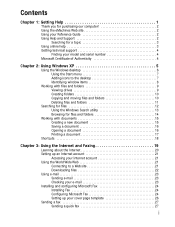
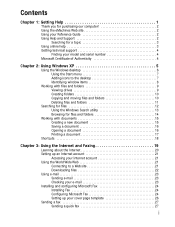
...eMachines Web site 2 Using your Reference Guide 2 Using Help and Support 2
Searching for a topic 3 Using online help 3 Getting technical support 4
Finding your model and serial number 4 Microsoft Certificate of Authenticity 4
Chapter 2: Using Windows XP 5
Using the Windows desktop...Checking your e-mail 23 Installing and configuring Microsoft Fax 24 Installing Fax 24 Configuring Microsoft...
eMachines Desktop PC User Guide - Page 5
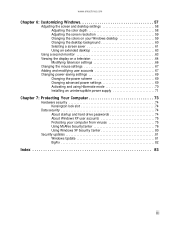
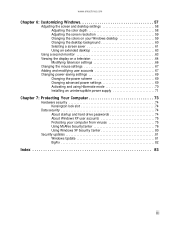
... an extended desktop 63
Using a second monitor 63 Viewing the display on a television 64
Modifying television settings 66 Changing the mouse settings 67 Adding and modifying user accounts 67 Changing power-saving settings 69
Changing the power scheme 69 Changing advanced power settings 69 Activating and using Hibernate mode 70 Installing an uninterruptible power supply 71
Chapter...
eMachines Desktop PC User Guide - Page 10
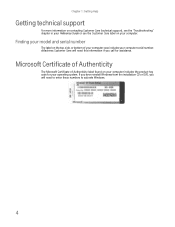
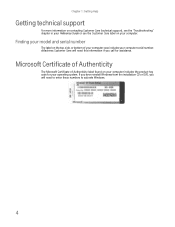
...you ever reinstall Windows from the installation CD or DVD, you call for your operating system.
eMachines Customer Care will need this ...information if you will need to enter these numbers to activate Windows.
4 Microsoft Certificate of Authenticity
The Microsoft Certificate of your computer case includes your computer. Finding your model...
eMachines Desktop PC User Guide - Page 58
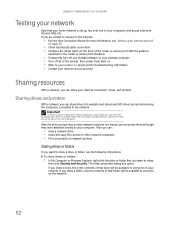
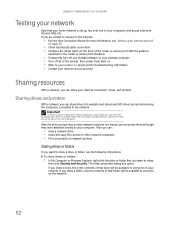
...
• Temporarily turn off any firewall software on your desktop computer • Turn off all physical cable connections •...installed. Important
To share a printer among the computers connected to the network. Chapter 5: Networking Your Computer
Testing your network
Now that your home network is set up an Internet account"
on page 21).
• Check all of the devices, then power...
eMachines Desktop PC User Guide - Page 67
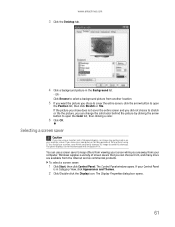
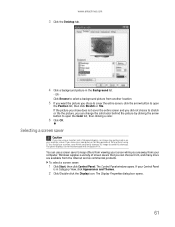
... using a monitor (not a flat-panel display), an image may get burned in Category View, click Appearance and Themes.
2 Click/Double-click the Display icon. Windows supplies a variety of screen savers that you can choose from your computer on your Control Panel
is in on for long periods of time without using...
eMachines Desktop PC User Guide - Page 70
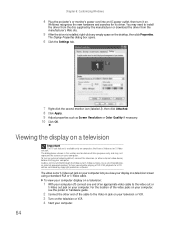
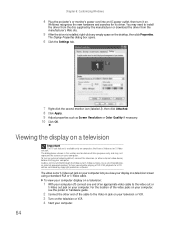
...to install the driver from the disc supplied by the manufacturer or download the driver from the manufacturer's Web site.
5 After the driver is installed, right-click any empty space on the desktop, then...playing a DVD. Chapter 6: Customizing Windows
4 Plug the projector's or monitor's power cord into an AC power outlet, then turn on external video by copyright protection software. To turn it on...
eMachines Desktop PC User Guide - Page 77
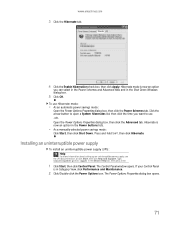
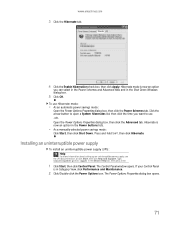
... to use Hibernate mode:
• As an automatic power savings mode:
Open the Power Options Properties dialog box, then click the Power Schemes tab. www.emachines.com
3 Click the Hibernate tab.
4 Click the Enable hibernation check box, then click Apply.
Installing an uninterruptible power supply
To install an uninterruptible power supply (UPS): Help
For more information about setting up...
eMachines Desktop PC User Guide - Page 89
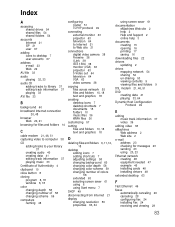
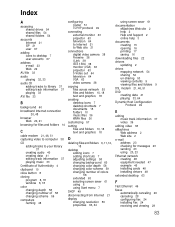
...Internet 21
display changing resolution 59 properties 63, 64
using screen saver 61
documentation eMachines Web site 2 help 2 Help and Support 2 online help 3
documents creating 15...eMachines Web address 2 Web site 2
e-mail address 23 checking for messages 23 sending 23 using 20, 23
Ethernet network creating 48 equipment needed 47 example 46 installing cards 48 installing drivers 48
extended desktop...
eMachines Desktop PC User Guide - Page 91
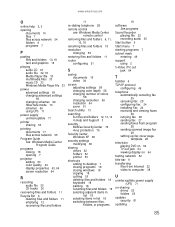
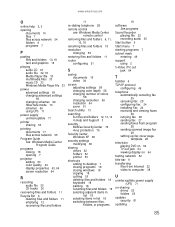
...
power advanced settings 69 changing advanced settings 69 changing schemes 69 Hibernate mode 70 schemes 69 using UPS 71
power supply ... drives 52 folders 52 printer 53
shortcuts adding to desktop 7 closing programs 18 closing windows 18 copying 18 ...telephone automatically canceling fax 29 canceling fax 28 configuring Fax 24 installing Fax 24 receiving and viewing faxes 29 retrying fax 28 sending ...
8512635 - eMachines Desktop Hardware Reference Guide - Page 3
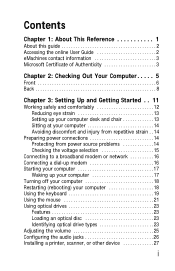
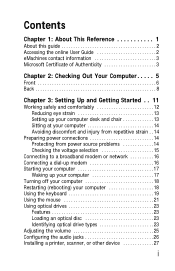
...This Reference 1
About this guide 2 Accessing the online User Guide 2 eMachines contact information 3 Microsoft Certificate of Authenticity 3
Chapter 2: Checking Out ...discomfort and injury from repetitive strain . . 14
Preparing power connections 14 Protecting from power source problems 14 Checking the voltage selection 15
Connecting to...Installing a printer, scanner, or other device 27
i
8512635 - eMachines Desktop Hardware Reference Guide - Page 20
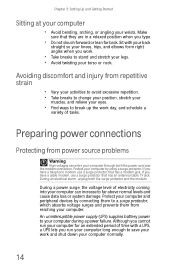
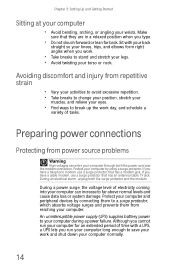
....
• Do not slouch forward or lean far back.
During an electrical storm, unplug both the power cord and the modem connection. Protect your computer and peripheral devices by using a surge protector. An uninterruptible power supply (UPS) supplies battery power to stand and stretch your legs. • Avoid twisting your torso or neck. Chapter 3: Setting...
8512635 - eMachines Desktop Hardware Reference Guide - Page 21
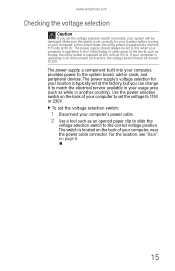
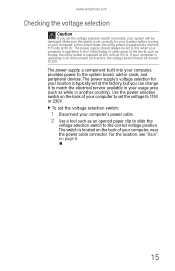
... your computer is operating in the United States. In the United States, the utility power is set at 50 Hz. The power supply, a component built into your computer, provides power to the system board, add-in another country). www.emachines.com
Checking the voltage selection
Caution
If you can change it to 230. In other...
8512635 - eMachines Desktop Hardware Reference Guide - Page 24
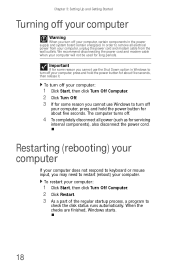
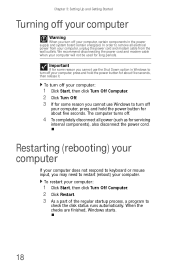
... restart (reboot) your computer will not be used for long periods. Important
If for some reason you cannot use the Shut Down option in the power supply and system board remain energized. To restart your computer:
1 Click Start, then click Turn Off Computer. 2 Click Restart. 3 As a part of the regular startup process...
8512635 - eMachines Desktop Hardware Reference Guide - Page 36
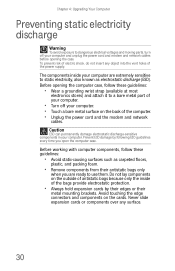
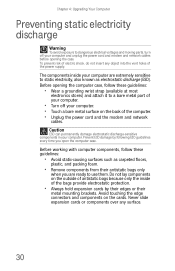
...Never slide expansion cards or components over any object into the vent holes of the power supply.
Do not lay components on the outside of antistatic bags because only the inside ... avoid exposure to dangerous electrical voltages and moving parts, turn off your computer and unplug the power cord and modem and network cables before opening the computer case, follow these guidelines:
•...
8512635 - eMachines Desktop Hardware Reference Guide - Page 41
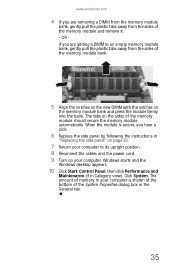
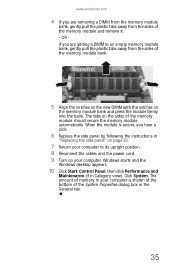
www.emachines.com
4 If you are adding a DIMM to its upright position. 8 Reconnect the cables and the power cord. 9 Turn on the sides of the memory module and remove ... from the sides of the System Properties dialog box in the General tab.
35 Windows starts and the
Windows desktop appears.
10 Click Start, Control Panel, then click Performance and
Maintenance (if in your computer. OR If ...
8512635 - eMachines Desktop Hardware Reference Guide - Page 51
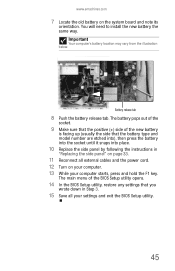
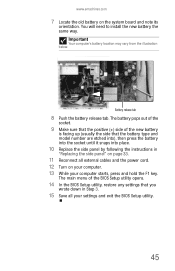
...computer starts, press and hold the F1 key. You will need to install the new battery the same way. The battery pops out of the...BIOS Setup utility, restore any settings that the battery type and model number are etched into), then press the battery into the ... all external cables and the power cord. 12 Turn on the system board and note its
orientation. www.emachines.com
7 Locate the old battery...
8512635 - eMachines Desktop Hardware Reference Guide - Page 52
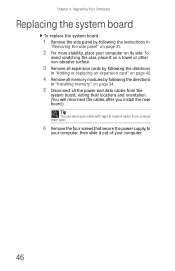
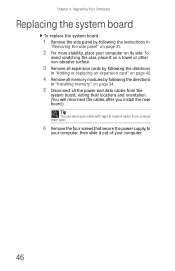
... their locations and orientation. (You will reconnect the cables after you install the new board.)
Tip
You can label each cable with tape to make it easier to re-connect them later.
6 Remove the four screws that secure the power supply to
your computer, then slide it out of your computer.
46 Chapter...
8512635 - eMachines Desktop Hardware Reference Guide - Page 53
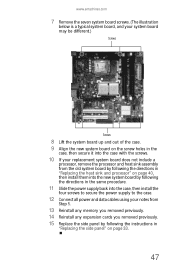
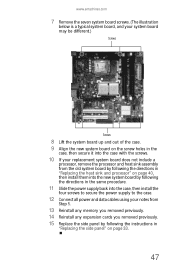
www.emachines.com
7 Remove the seven system board screws. (The illustration
below is a typical system board, and your system board...system board by following the directions in the same procedure.
11 Slide the power supply back into the case, then install the
four screws to secure the power supply to the case.
12 Connect all power and data cables using your notes from
Step 5.
13 Reinstall any memory ...
8512635 - eMachines Desktop Hardware Reference Guide - Page 99
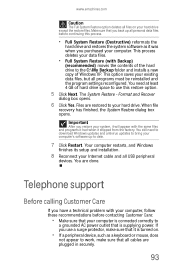
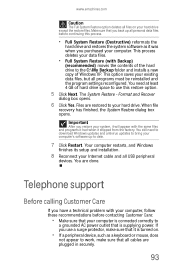
....
This option saves your computer. The System Restore -
Make sure that it is supplying power. You need to download Windows updates and antivirus updates to work, make sure that... Your computer restarts, and Windows
finishes its setup and installation.
8 Reconnect your hard drive except the restore files. www.emachines.com
Caution
The Full System Restore option deletes all files...
8512635 - eMachines Desktop Hardware Reference Guide - Page 119
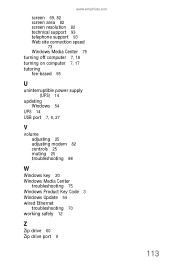
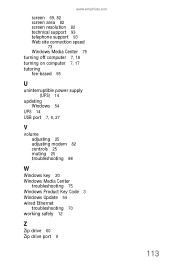
www.emachines.com
screen 69, 82 screen area 82 screen resolution 82 technical support 93 telephone support 93 Web site connection speed
73 Windows Media Center 75 turning off computer 7, 18 turning on computer 7, 17 tutoring fee-based 95
U
uninterruptible power supply (UPS) 14
updating Windows 54
UPS 14 USB port 7, 9, 27
V
volume adjusting...
Similar Questions
Power Supply Replacement.
Where can I find a replacement power supply for my ET1810-03 eMachine?
Where can I find a replacement power supply for my ET1810-03 eMachine?
(Posted by connelld98 9 years ago)
How Do I Make A Recovery Disk Out Of My Emachine Desktop Model El1300g 02w With
windows xp home edition
windows xp home edition
(Posted by crstnmri 9 years ago)

