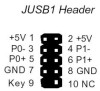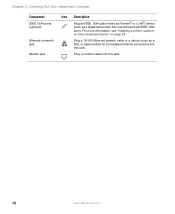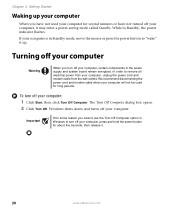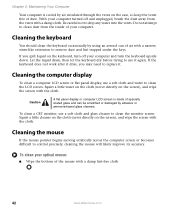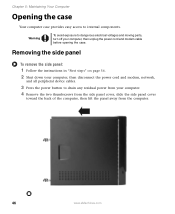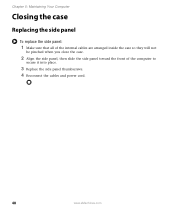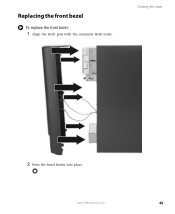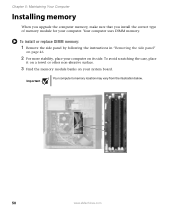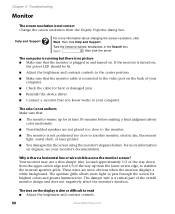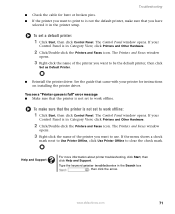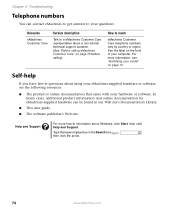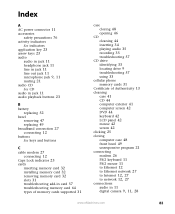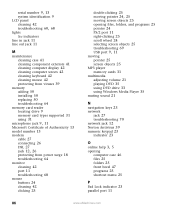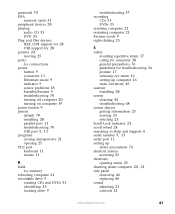eMachines W3105 Support Question
Find answers below for this question about eMachines W3105.Need a eMachines W3105 manual? We have 1 online manual for this item!
Question posted by gstekosppnsy on March 21st, 2015
Emachine W3105 Motherboard Front Panel Jumper Pin Outs
I need to know where the pin outs for the front panel go on the motherboard i.e. HD Power LED etc.. I have wo blue and one red wires which go to the power button reset and I think LED bulb Any help Thank You
Current Answers
Answer #1: Posted by TommyKervz on March 21st, 2015 3:06 PM
The USB header/pin-out consists of 9 pins arranged in 2 rows. See the image below
Answer #2: Posted by TommyKervz on March 21st, 2015 3:07 PM
The USB header/pin-out consists of 9 pins arranged in 2 rows. See the image below.
Supporting Image
You can click the image below to enlargeRelated eMachines W3105 Manual Pages
Similar Questions
How Do I Replace Emachines W5243 Motherboard
(Posted by nyanporta 10 years ago)
I Need Jumper Settings For Emachines T1100 Motherboard.
(Posted by sbryant459 10 years ago)
What Kind Of Hard Drive Do I Need To Purchase For My Windows Xp Emachine Pc W310
I can not find the name brand of hard drive I need to purchase for my PC. Is it a Serta, IDE or what...
I can not find the name brand of hard drive I need to purchase for my PC. Is it a Serta, IDE or what...
(Posted by maddiesnennie 12 years ago)