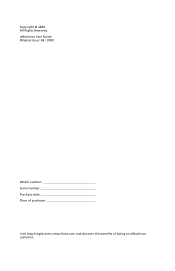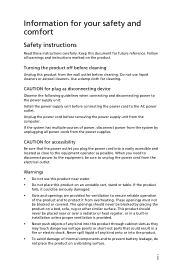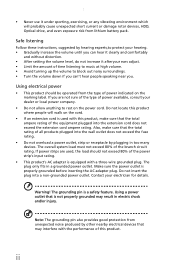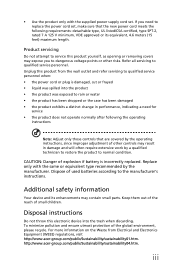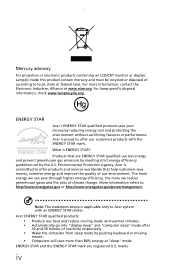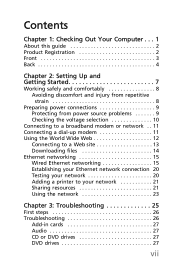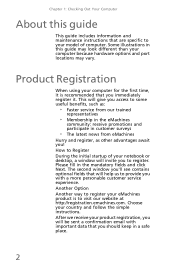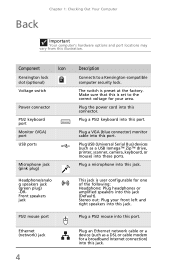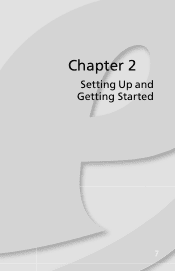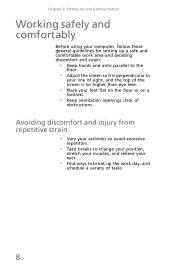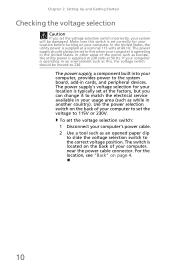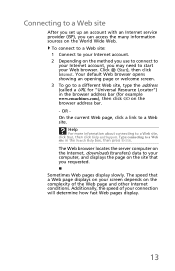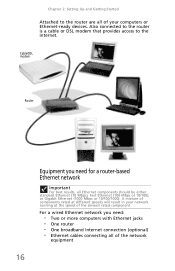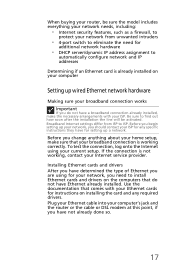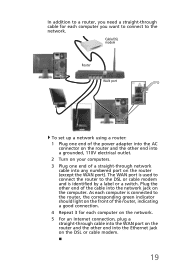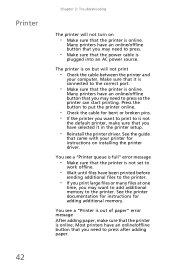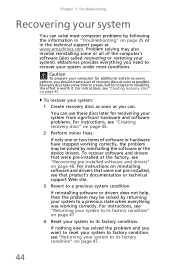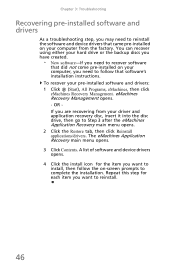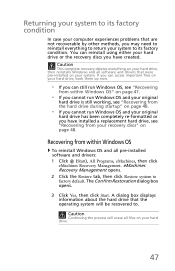eMachines T1100 Support Question
Find answers below for this question about eMachines T1100.Need a eMachines T1100 manual? We have 1 online manual for this item!
Question posted by sbryant459 on July 11th, 2013
I Need Jumper Settings For Emachines T1100 Motherboard.
Current Answers
Answer #1: Posted by DreadPirateRoberts on July 31st, 2013 8:00 AM
For computers that shipped with Windows 8
- Press Windows () key + Q
- Enter eMachines in the search box
- Click on eMachines User Manual or eMachines Quick Guide
For computers that shipped with Windows XP, Windows Vista, or Windows 7
The User's Guide for your computer may be located on the computer itself:
- Click on Start
- Click on All Programs
- Click on eMachines System or eMachines Documentation
Jumper settings start on page 6
Related eMachines T1100 Manual Pages
Similar Questions
can i upgrade this computer?may i need to change the motherboard?
jumper settings cable connections
I need to replace video card. I would like to know if I have to change jumper in the mothercard. Or ...