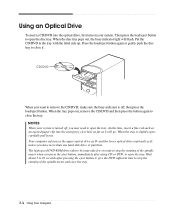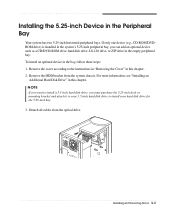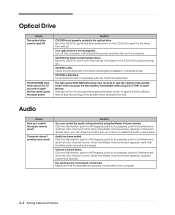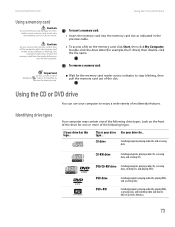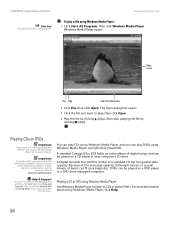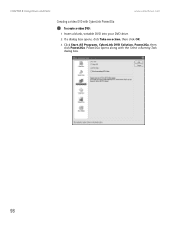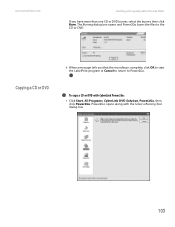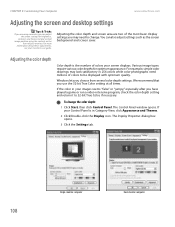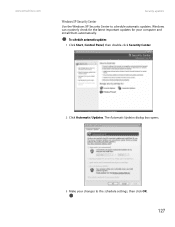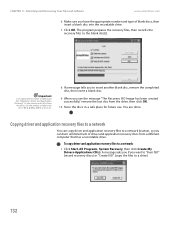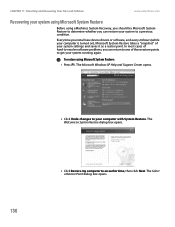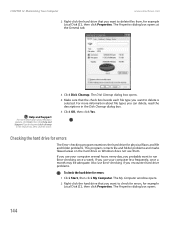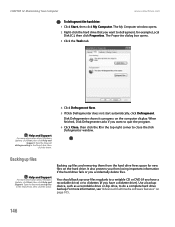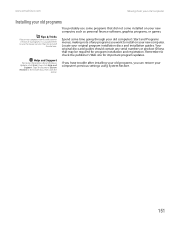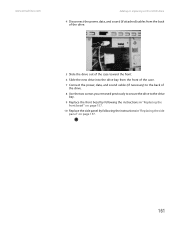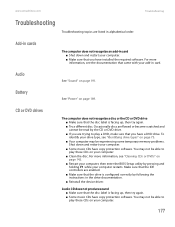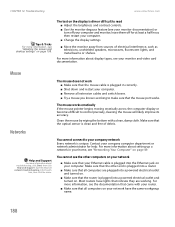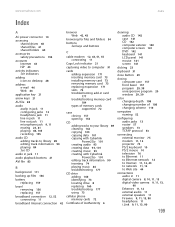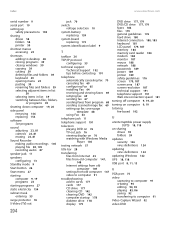eMachines T6522 Support Question
Find answers below for this question about eMachines T6522.Need a eMachines T6522 manual? We have 2 online manuals for this item!
Question posted by gforcexl on February 9th, 2015
I Have Emachines T6522, Trying To Install New Dvd/cd Drive Using Ide/sata Adapte
How do I install new DVD/cd drive, using Sata/IDE adapter. computer does not recognize it, what do I have to enable in BIOS? Thanks for your time.
Current Answers
Related eMachines T6522 Manual Pages
Similar Questions
Dvd/cd Player
DVD/CD player will not stay closed. Have tried multiple times & it just comes back open. Acts li...
DVD/CD player will not stay closed. Have tried multiple times & it just comes back open. Acts li...
(Posted by tbmbjm 10 years ago)
How Do Get The Dvd/cd Rom Draw To Open?
(Posted by spec5firstcav 11 years ago)
What Dvd Disk To Use.
Do I need DVD -R or DVD +R disks for my emachine 1300-02
Do I need DVD -R or DVD +R disks for my emachine 1300-02
(Posted by lisamatsui 12 years ago)
Moving Files From Microsoft Works To Cd Drive Disc
I cannot write, copy or save a file from my hard drive to my CD drive.
I cannot write, copy or save a file from my hard drive to my CD drive.
(Posted by blclsc 13 years ago)