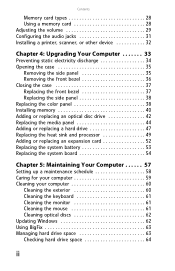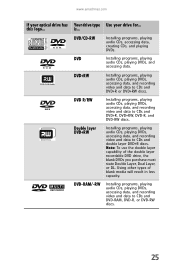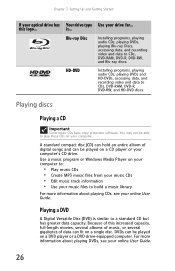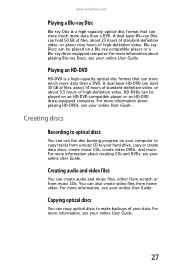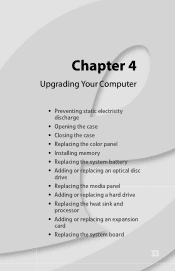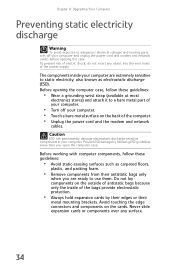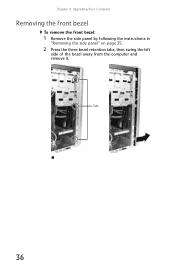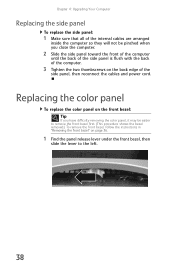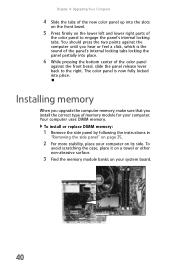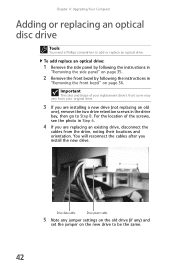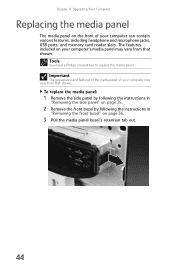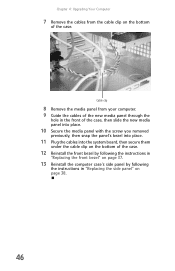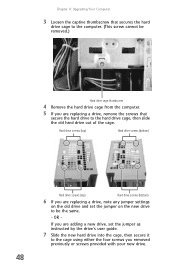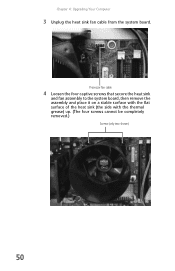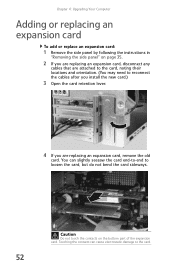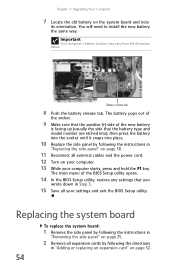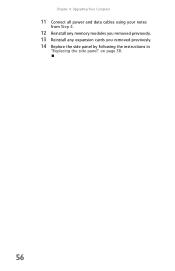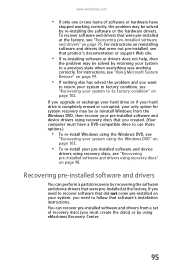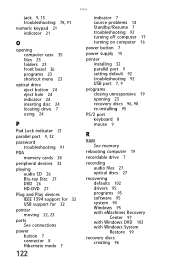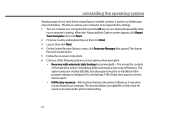eMachines T3642 Support Question
Find answers below for this question about eMachines T3642 - 1 GB RAM.Need a eMachines T3642 manual? We have 3 online manuals for this item!
Question posted by trevizo66 on April 25th, 2010
Can I Upgrade My Ram To 1gb I Cureently Have 896 Of Ram
The person who posted this question about this eMachines product did not include a detailed explanation. Please use the "Request More Information" button to the right if more details would help you to answer this question.
Current Answers
Related eMachines T3642 Manual Pages
Similar Questions
Power
computer wouldn't turn on just would beep then got that to stop now t won't power the keyboard mouse...
computer wouldn't turn on just would beep then got that to stop now t won't power the keyboard mouse...
(Posted by jimmyjames74311 8 years ago)
How Can I Get My Emach T3642 To Recognize The New Ram That Has Been Installed?
(Posted by TANSMOM 11 years ago)
Can The W5243 Be Upgraded From 1gb Of Mem.??
My PC moves slow from not enouf memory,Iwant extra for downloading things. and still browsing the ne...
My PC moves slow from not enouf memory,Iwant extra for downloading things. and still browsing the ne...
(Posted by dfj092764 13 years ago)