eMachines W5243 Support Question
Find answers below for this question about eMachines W5243 - 1 GB RAM.Need a eMachines W5243 manual? We have 3 online manuals for this item!
Question posted by dfj092764 on May 31st, 2010
Can The W5243 Be Upgraded From 1gb Of Mem.??
My PC moves slow from not enouf memory,Iwant extra for downloading things. and still browsing the net..
Current Answers
There are currently no answers that have been posted for this question.
Be the first to post an answer! Remember that you can earn up to 1,100 points for every answer you submit. The better the quality of your answer, the better chance it has to be accepted.
Be the first to post an answer! Remember that you can earn up to 1,100 points for every answer you submit. The better the quality of your answer, the better chance it has to be accepted.
Related eMachines W5243 Manual Pages
8512161 - eMachines Desktop Hardware Reference Guide - Page 4
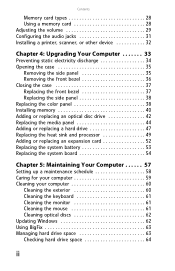
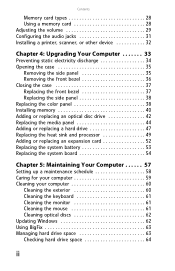
... other device 32
Chapter 4: Upgrading Your Computer 33
Preventing static electricity discharge 34 Opening the case 35
Removing the side panel 35 Removing the front bezel 36 Closing the case 37 Replacing the front bezel 37 Replacing the side panel 38 Replacing the color panel 38 Installing memory 40 Adding or replacing...
8512161 - eMachines Desktop Hardware Reference Guide - Page 23
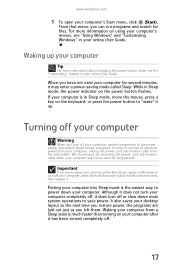
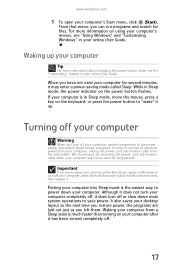
... power. Turning off .
17 Waking your computer from your computer is in Sleep mode, move the mouse, press a key on your computer, certain components in your computer completely off, it does turn off or slow down your desktop layout so the next time you restore power, the programs are laid out just as...
8512161 - eMachines Desktop Hardware Reference Guide - Page 32
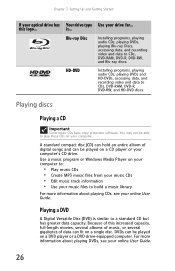
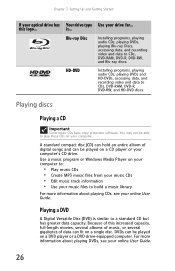
...CDs, playing DVDs, playing Blu-ray Discs, accessing data, and recording video and data to CDs, DVD-RAM, DVD-R, DVD-RW, and HD-DVD discs. HD-DVD
Installing programs, playing audio CDs, playing DVDs and... HD-DVDs, accessing data, and recording video and data to CDs, DVD-RAM, DVD-R, DVD-RW, and Blu-ray discs. For more information about playing DVDs, see your computer....
8512161 - eMachines Desktop Hardware Reference Guide - Page 33
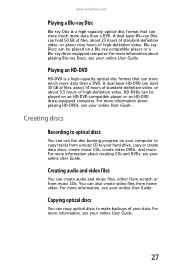
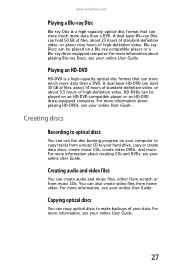
A dual-layer HD-DVD can hold 50 GB of files, about 23 hours of standard-definition video, or about playing Blu-ray Discs, see your ... high-capacity optical disc format that can store much more data than a DVD. Creating audio and video files
You can hold 30 GB of files, about 14 hours of standard-definition video, or about 5.5 hours of high-definition video. A dual-layer Blu-ray Disc...
8512161 - eMachines Desktop Hardware Reference Guide - Page 39
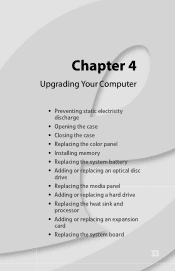
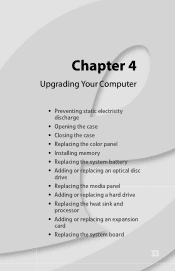
Chapter 4
Upgrading Your Computer
• Preventing static electricity discharge
• Opening the case • Closing the case • Replacing the color panel • Installing memory • Replacing the system battery • Adding or replacing an optical disc
drive • Replacing the media panel • Adding or replacing a hard drive • ...
8512161 - eMachines Desktop Hardware Reference Guide - Page 40
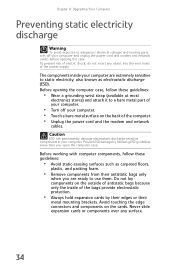
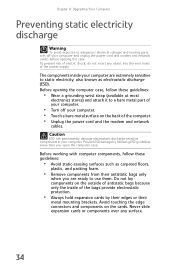
... computer.
• Turn off your computer. Avoid touching the edge connectors and components on the cards. Chapter 4: Upgrading Your Computer
Preventing static electricity discharge
Warning
To avoid exposure to dangerous electrical voltages and moving parts, turn off your computer are ready to use them. To prevent risk of electric shock, do not...
8512161 - eMachines Desktop Hardware Reference Guide - Page 42
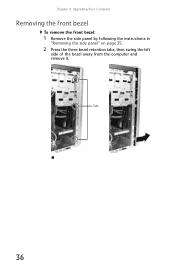
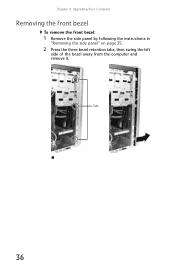
Tabs
36 Chapter 4: Upgrading Your Computer
Removing the front bezel
To remove the front bezel:
1 Remove the side panel by following the instructions in
"Removing the side panel" on page 35.
2 Press the three bezel retention tabs, then swing the left
side of the bezel away from the computer and remove it.
8512161 - eMachines Desktop Hardware Reference Guide - Page 44
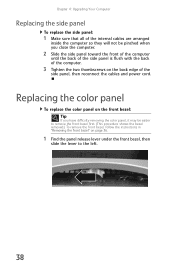
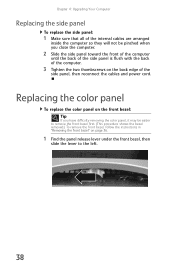
Chapter 4: Upgrading Your Computer
Replacing the side panel
To replace the side panel:
1 Make sure that all of the internal cables are arranged
inside the computer so ...
8512161 - eMachines Desktop Hardware Reference Guide - Page 46
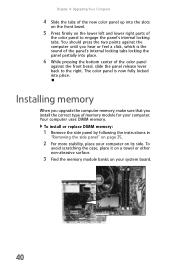
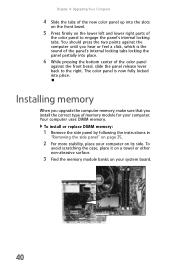
...on the lower left and lower right parts of
the color panel to the right. Installing memory
When you upgrade the computer memory, make sure that you hear or feel a click, which is now fully locked into place...scratching the case, place it on a towel or other non-abrasive surface.
3 Find the memory module banks on your computer on page 35.
2 For more stability, place your system board.
40 The...
8512161 - eMachines Desktop Hardware Reference Guide - Page 47
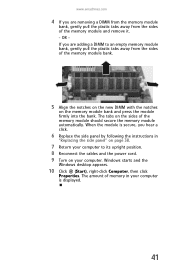
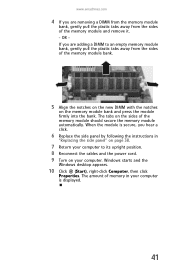
... computer is secure, you are removing a DIMM from the memory module
bank, gently pull the plastic tabs away from the sides of the memory module and remove it. - The amount of the memory module should secure the memory module automatically. Windows starts and the
Windows desktop appears.
10 Click (Start), right-click Computer, then click...
8512161 - eMachines Desktop Hardware Reference Guide - Page 48
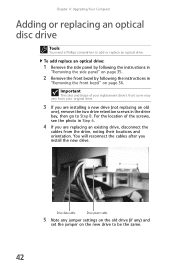
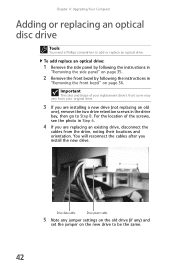
Drive data cable
Drive power cable
5 Note any jumper settings on the old drive (if any) and
set the jumper on page 36.
Chapter 4: Upgrading Your Computer
Adding or replacing an optical disc drive
Tools
You need a Phillips screwdriver to be the same.
42 You will reconnect the cables after ...
8512161 - eMachines Desktop Hardware Reference Guide - Page 50
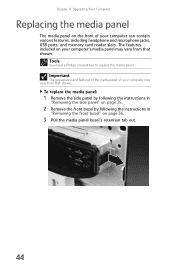
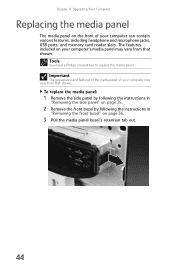
... and features of your computer can contain various features, including headphone and microphone jacks, USB ports, and memory card reader slots.
The features included on your computer may vary from that shown. Chapter 4: Upgrading Your Computer
Replacing the media panel
The media panel on the front of the media panel on your...
8512161 - eMachines Desktop Hardware Reference Guide - Page 52
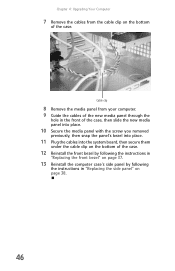
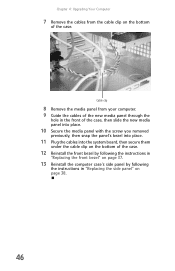
Chapter 4: Upgrading Your Computer
7 Remove the cables from your computer. 9 Guide the cables of the new media panel through the
hole in "Replacing the side panel" on ...
8512161 - eMachines Desktop Hardware Reference Guide - Page 54
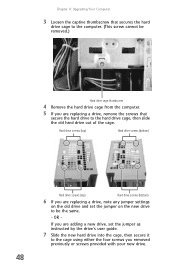
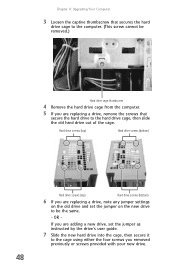
... the cage, then secure it
to the cage using either the four screws you removed previously or screws provided with your new drive.
48 Chapter 4: Upgrading Your Computer
3 Loosen the captive thumbscrew that secures the hard
drive cage to the computer. (This screw cannot be removed.)
Hard drive cage thumbscrew
4 Remove...
8512161 - eMachines Desktop Hardware Reference Guide - Page 56
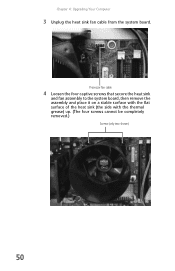
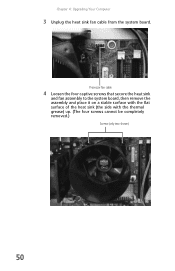
... surface of the heat sink (the side with the thermal grease) up. (The four screws cannot be completely removed.)
Screws (only two shown)
50 Chapter 4: Upgrading Your Computer
3 Unplug the heat sink fan cable from the system board.
8512161 - eMachines Desktop Hardware Reference Guide - Page 58
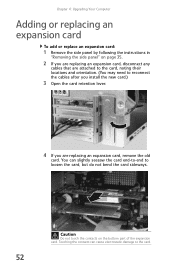
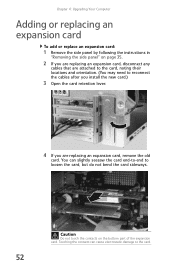
You can cause electrostatic damage to the card. Chapter 4: Upgrading Your Computer
Adding or replacing an expansion card
To add or replace an expansion card:
1 Remove the side panel by following the instructions in
"Removing ...
8512161 - eMachines Desktop Hardware Reference Guide - Page 60
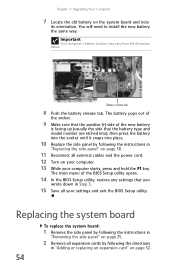
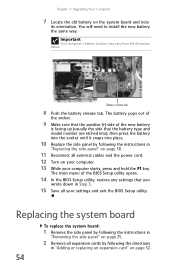
... new battery the same way. Important
Your computer's battery location may vary from the illustration below. Battery release tab
8 Push the battery release tab.
Chapter 4: Upgrading Your Computer
7 Locate the old battery on your computer. 13 While your settings and exit the BIOS Setup utility. Replacing the system board
To replace...
8512161 - eMachines Desktop Hardware Reference Guide - Page 62
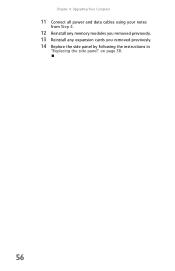
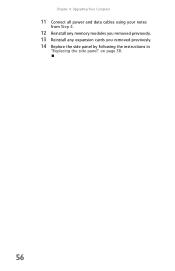
Chapter 4: Upgrading Your Computer
11 Connect all power and data cables using your notes
from Step 4.
12 Reinstall any memory modules you removed previously. 13 Reinstall any expansion cards you removed previously. 14 Replace the side panel by following the instructions in
"Replacing the side panel" on page 38.
56
8512161 - eMachines Desktop Hardware Reference Guide - Page 101
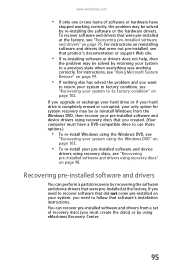
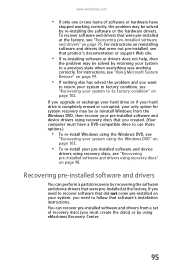
... discs" on page 98. To recover software and drivers that were pre-installed at the factory.
If you must have
stopped working correctly. If you upgrade or exchange your hard drive or if your hard drive is completely erased or corrupted, your only option for system recovery may be solved by...
8512780 - eMachines Desktop PC User Guide - Page 75
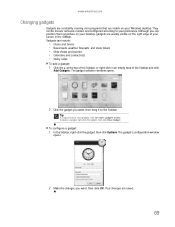
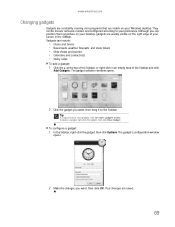
...delete a gadget, right-click the gadget, then click Close Gadget. They can position them anywhere on your desktop, gadgets are usually visible on your preference.
Your changes are visible on the right edge of the Sidebar ...Click the gadget you want , then drag it to your Windows desktop. The gadget's configuration window
opens.
2 Make the changes you want , then click OK. Although you can...
Similar Questions
Instructions On How To Install A Video Card In A Emachine W5243 Desktop
(Posted by apiDANC 10 years ago)
How Much Ram Can I Add To The E4264?.its Got 1gb Of Ram At Present.
(Posted by dmhewings 11 years ago)

