eMachines T3410 Support Question
Find answers below for this question about eMachines T3410.Need a eMachines T3410 manual? We have 2 online manuals for this item!
Question posted by cindyfugate on August 14th, 2011
Emachinet3410
does an emachine t3410 have wireless capability
Current Answers
There are currently no answers that have been posted for this question.
Be the first to post an answer! Remember that you can earn up to 1,100 points for every answer you submit. The better the quality of your answer, the better chance it has to be accepted.
Be the first to post an answer! Remember that you can earn up to 1,100 points for every answer you submit. The better the quality of your answer, the better chance it has to be accepted.
Related eMachines T3410 Manual Pages
User Guide - Page 3


... Web site 3 Help and Support 3
Searching for a topic 4 BigFix 4 Online help 5 eMachines contact information 6
2 Checking Out Your eMachines Computer 7
Desktop PC Front 8 Desktop PC Back 10 Identifying your model 13
eMachines model and serial number 13 Microsoft Certificate of Authenticity 13
3 Getting Started 15
Working safely 16 Reducing eye strain 16 Setting up your computer...
User Guide - Page 14


.../ Power indicator
IEEE 1394 ports (optional)
USB ports (optional)
Microphone jack Headphone jack
Model: S/No:
eMachines help resources and Customer Care information
Model and serial number
8
www.eMachines.com
Chapter 2: Checking Out Your eMachines Computer
Desktop PC Front
Your computer includes the following components.
Important
Your computer hardware options and port locations may...
User Guide - Page 15


...-coded red or pink. Contains information about your model and serial number. www.eMachines.com
9 Insert a standard 3.5-inch diskette into this port.
Press this button to... Headphone jack
eMachines help resources and Customer Care information
eMachines model and serial number
Plug powered, analog front speakers, an external amplifier, or headphones into this jack. Desktop PC Front
...
User Guide - Page 16


...) jack Audio input (Line in) jack
Telephone jack
Case cover thumbscrew
IEEE 1394 ports (optional)
Ethernet (network) jack
Modem jack Case cover thumbscrew
10
www.eMachines.com Chapter 2: Checking Out Your eMachines Computer
Desktop PC Back
Your computer includes the following components.
User Guide - Page 17


... a digital camera) into this port. This jack is color-coded red or pink. The switch is preset at 50 Hz. www.eMachines.com
11 Plug a monitor into this port.
Desktop PC Back
Component Voltage switch
Power connector PS/2 mouse port
Icon Description
Before turning on your computer, make sure that this switch...
User Guide - Page 57


... the sides of the memory module should secure the memory module automatically. Windows starts and the Windows desktop appears. 10 Click Start, Control Panel, then click Performance and Maintenance (if in "Replacing the ...at the bottom of the memory module and remove it. - Click/Double-click System.
www.eMachines.com
51 The tabs on the sides of the memory module bank.
5 Align the notches...
User Guide - Page 68


...modem cable is plugged into the Ethernet network jack and not the modem jack.
OR -
See "Desktop PC Back" on page 10 to make sure that the connections have been made correctly. - Chapter... from the ISP connection and close your computer
62
www.eMachines.com Double-check the URL or try a different URL. See "Desktop PC Back" on page 64.
For more information about ...
User Guide - Page 70


... line has a dial tone.
■ Make sure that all programs, then restart your computer. See "Desktop PC Back" on page 62.
Modem (dial-up)
See also "Internet" on page 10 to make ...You see a "Not enough memory" error message ■ Close all messages are set correctly.
64
www.eMachines.com Your modem does not dial or does not connect ■ Make sure that the modem dialing properties ...
User Guide - Page 72


...3 Click/Double-click the Phone and Modem Options icon, then click the Modems tab.
66
www.eMachines.com The modem is limited to 33.6K. Some telephone cables do not meet required cable standards ...and may be with a different communications program.
See "Desktop PC Back" on page 10 to the modem is working and plugged into the
appropriate port ...
NG3 Hardware Reference - Page 2
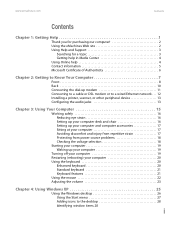
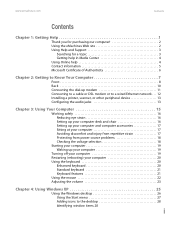
...
Contents
Contents
Chapter 1: Getting Help 1
Thank you for purchasing our computer 2 Using the eMachines Web site 2 Using Help and Support 3
Searching for a topic 3 Getting help in Media Center 4 Using Online help 4 Contact information 5... Using the mouse 22 Adjusting the volume 23
Chapter 4: Using Windows XP 25
Using the Windows desktop 26 Using the Start menu 27 Adding icons to the...
NG3 Hardware Reference - Page 5
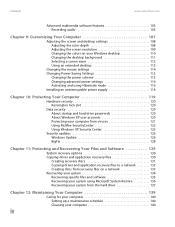
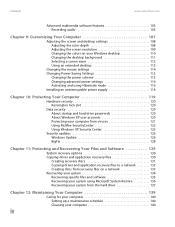
Contents
www.emachines.com
Advanced multimedia software features 105 Recording audio 105
Chapter 9: Customizing Your Computer 107
Adjusting the screen and desktop settings 108 Adjusting the color depth 108 Adjusting the screen resolution 109 Changing the colors on your Windows desktop 110 Changing the desktop background 111 Selecting a screen saver 112 Using an extended desktop 113...
NG3 Hardware Reference - Page 19
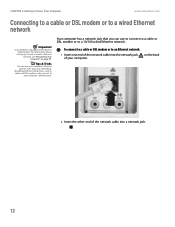
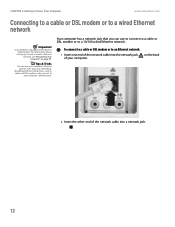
... also connect to a 10/100 wired Ethernet network.
CHAPTER 2: Getting to Know Your Computer
www.emachines.com
Connecting to a cable or DSL modem or to an Ethernet network:
1 Insert one end...your computer's Ethernet jack for more than just networking. For information about
setting up a wired or wireless Ethernet network, see "Networking Your Computer" on the back
2 Insert the other end of the...
NG3 Hardware Reference - Page 33
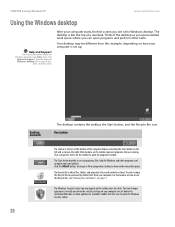
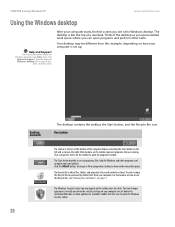
...Using Windows XP
www.emachines.com
Using the Windows desktop
Help and Support
For more information about the Windows desktop, click Start, then click
Help and Support. The desktop is the bar at... and folders" on the taskbar represent programs that you see is the Windows desktop.
Desktop elements
The desktop contains the taskbar, the Start button, and the Recycle Bin icon. Other ...
NG3 Hardware Reference - Page 34
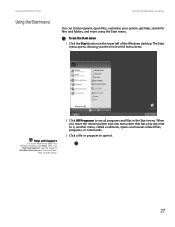
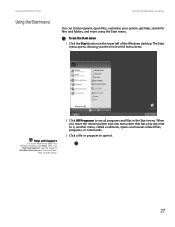
www.emachines.com
Using the Start menu
Using the Windows desktop
You can start programs, open it , another menu, called a submenu, opens and reveals related files...search for files and folders, and more information about the Windows desktop, click Start, then click
Help and Support. When you the first level of the Windows desktop. The Start menu opens showing you move the mouse pointer over ...
NG3 Hardware Reference - Page 35
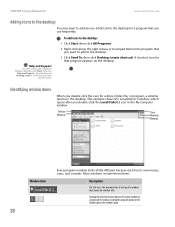
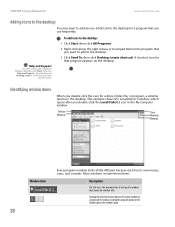
...
Help and Support.
CHAPTER 4: Using Windows XP
www.emachines.com
Adding icons to the desktop
You may want to add an icon (shortcut) to the desktop for a program that you want to add to the desktop.
3 Click Send To, then click Desktop (create shortcut). Type the keyword desktop icons in the taskbar opens the window again...
NG3 Hardware Reference - Page 36
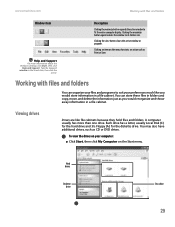
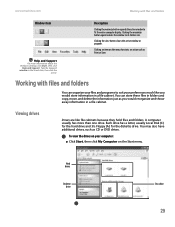
...and Support
For more than one drive. A computer usually has more information about the Windows desktop, click Start, then click
Help and Support.
Clicking the maximize button again restores the ...Save. Description
Clicking the maximize button expands the active window to its former size.
www.emachines.com
Working with files and folders
You can store these files in folders and copy,...
NG3 Hardware Reference - Page 37
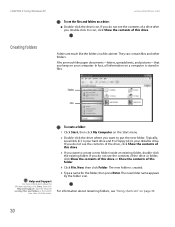
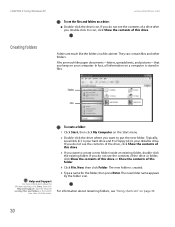
CHAPTER 4: Using Windows XP
www.emachines.com
To see the files and folders on your diskette drive. They can contain files and other folders.
...of the drive, click Show the contents of this folder.
4 Click File, New, then click Folder. For information about the Windows desktop, click Start, then click
Help and Support.
If you keep on a drive:
■ Double-click the drive icon. If you ...
NG3 Hardware Reference - Page 38
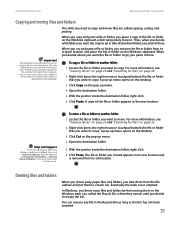
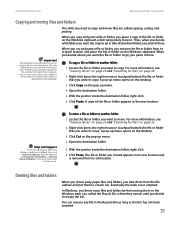
...file or folder from its original location and place the file or folder on the pop-up menu opens on the desktop.
3 Click Copy on the Windows clipboard. A pop-up menu.
4 Open the destination folder.
5 With ...go in the Recycle Bin as long as you copy or cut or copy again. www.emachines.com
Working with files and folders
Copying and moving files and folders
Important
The clipboard stores ...
NG3 Hardware Reference - Page 39
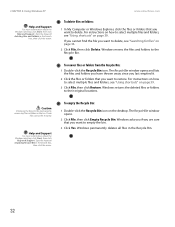
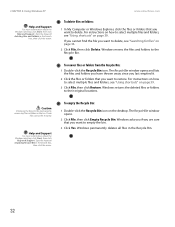
...then click
Help and Support. CHAPTER 4: Using Windows XP
Help and Support
For more information about the Windows desktop, click Start, then click
Help and Support. www.emachines.com
To delete files or folders:
1 In My Computer or Windows Explorer, click the files or folders ... the files or folders that you want to select multiple files and folders, see "Using shortcuts" on the desktop.
NG3 Hardware Reference - Page 41
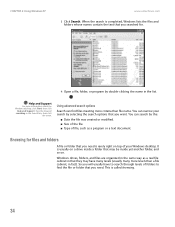
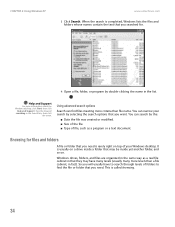
...program or a text document. So you need is called browsing.
34 CHAPTER 4: Using Windows XP
www.emachines.com
3 Click Search. Type the keyword searching in fact). This is rarely right on top of ...folder, and so on a drive inside a folder that you want. You can narrow your Windows desktop.
Help and Support
For more criteria than a file cabinet, in the Search box, then click
the...
Similar Questions
Is There A Way To Reinstall Microsoft Works 8 Address Book On My Emachine T3410
I deleted Works 8 that came preinstalled and now can't access my address book. I have the key code.
I deleted Works 8 that came preinstalled and now can't access my address book. I have the key code.
(Posted by baseltine 12 years ago)

