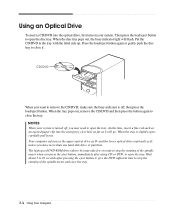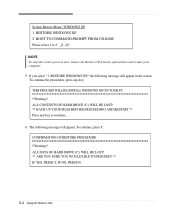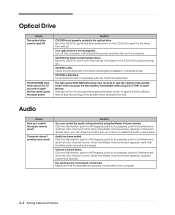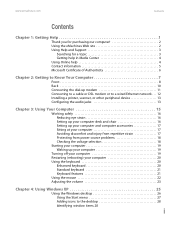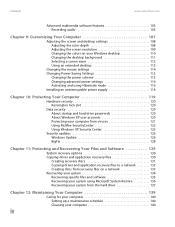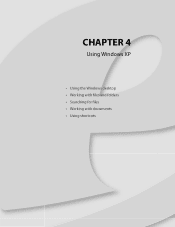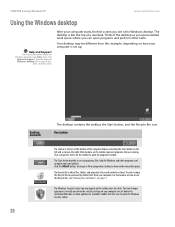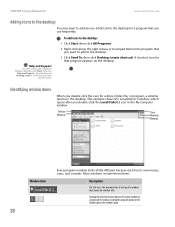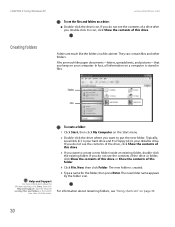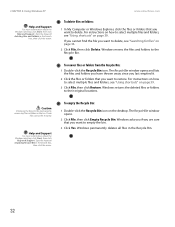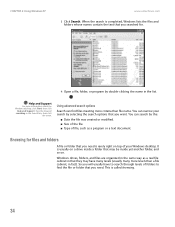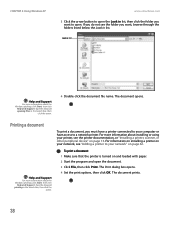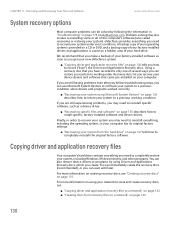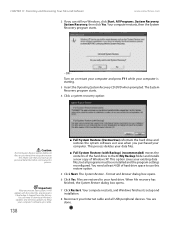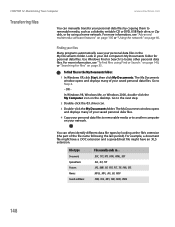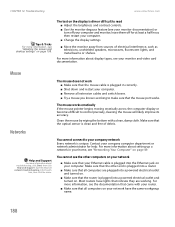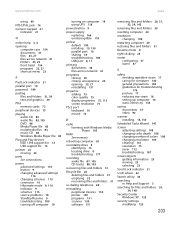eMachines T3085 Support Question
Find answers below for this question about eMachines T3085.Need a eMachines T3085 manual? We have 3 online manuals for this item!
Question posted by bluetango14 on August 4th, 2014
Restart T3085, Having No Backup Cd That Came With It.
After power failure, I am unable to restart this Windows XP unit which I had purchased with software preloaded. I am attatching 2 monitor images. I tried the suggestions on the 0787 image many times, to no avail. It reverts back to image 0786. Will send second image (0787) separately.
Current Answers
Related eMachines T3085 Manual Pages
Similar Questions
How To Restore Emachine Desktop To Factory Settings With Windows Xp
(Posted by mussega 10 years ago)
How To Factory Restore Emachine Desktop Windows Xp
(Posted by Redskhigg 10 years ago)
Looking For E-machine T3085 Ethernet Controller/ Network Driver?
I have old e-Machine T3085 I just install windows Xp but i can't fine the Network driver.e machine w...
I have old e-Machine T3085 I just install windows Xp but i can't fine the Network driver.e machine w...
(Posted by punnyn 11 years ago)
How Restart Windows 7 E-machines If Always Is On Screen 'launches Repair'but Nev
after money pack fbi virus I trying clean my computer but It's tart repair automaticly but never fin...
after money pack fbi virus I trying clean my computer but It's tart repair automaticly but never fin...
(Posted by mirsadv 11 years ago)