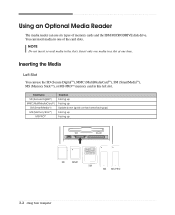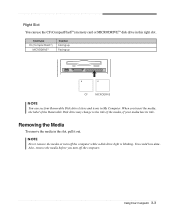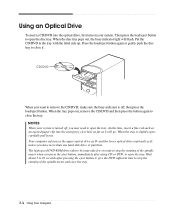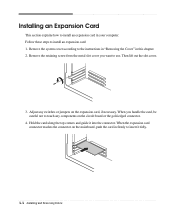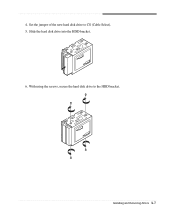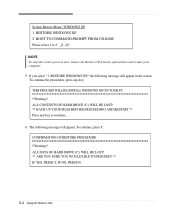eMachines T2040 Support Question
Find answers below for this question about eMachines T2040.Need a eMachines T2040 manual? We have 2 online manuals for this item!
Question posted by lisazheng on May 25th, 2012
My Computer Is Crushed And I Can Not Use Internet Because There Is Virus There.
WHNE i PUT RECOVERY DISK INTO CD DRIVE, IT DOES NOT GO TO CD DRIVE? WHAT I SHOULD DO?
Current Answers
Related eMachines T2040 Manual Pages
Similar Questions
How Do I Make A Recovery Disk Out Of My Emachine Desktop Model El1300g 02w With
windows xp home edition
windows xp home edition
(Posted by crstnmri 9 years ago)
How To Use The Recovery Disks For An Emachine 1850g For Windows 7 Recovery
(Posted by carlplu 9 years ago)
Emachine Et1161-07 Desktop Recovery Disk Will Not Start
(Posted by sibejust 10 years ago)
Needs System Recovery Disk For
Et1810-03 Desktop
I bought reconditioned desktop 2 years ago, but opened the box today, it would not boot,it did not c...
I bought reconditioned desktop 2 years ago, but opened the box today, it would not boot,it did not c...
(Posted by dilipeena 11 years ago)
Video Driver
I need video driver for my t2040 desktop. Can anyone hlep please?
I need video driver for my t2040 desktop. Can anyone hlep please?
(Posted by dannyduog 12 years ago)