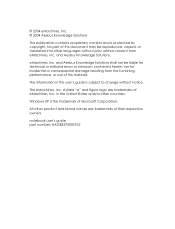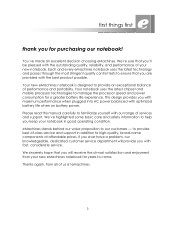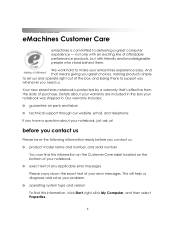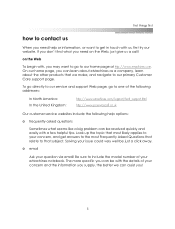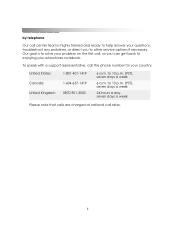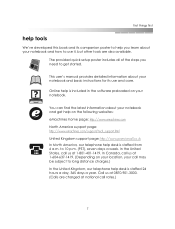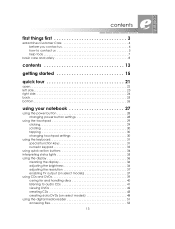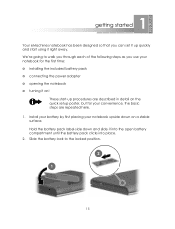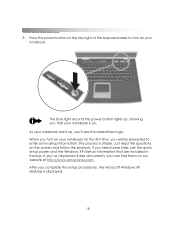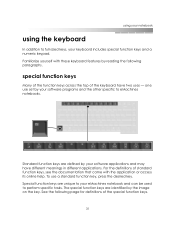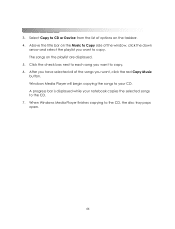eMachines M6805 Support Question
Find answers below for this question about eMachines M6805 - Mobile Athlon 64 1.8 GHz.Need a eMachines M6805 manual? We have 3 online manuals for this item!
Question posted by clarkpac2r on July 7th, 2011
Where Do I Get A Restart Disc For Emachine T3990
The person who posted this question about this eMachines product did not include a detailed explanation. Please use the "Request More Information" button to the right if more details would help you to answer this question.
Current Answers
Related eMachines M6805 Manual Pages
Similar Questions
How To Restart A Emachine E528 Laptop To Factory Settings Without The Disk
(Posted by Asmitveeram 9 years ago)
How To Restore Emachine M6805
(Posted by Mizu 10 years ago)
Emachine E528 Will Not Load On Startup Disc With New Hard Drive
(Posted by iezeksparta 10 years ago)
Spilled Fluid On Emachine Laptop, Now Some Of The Keys (13) Are Not Responding?
How do I get the keyboard/cover off to clean? Machine has been very good to me. Do not want to get r...
How do I get the keyboard/cover off to clean? Machine has been very good to me. Do not want to get r...
(Posted by iambkk 10 years ago)