eMachines M6410 Support Question
Find answers below for this question about eMachines M6410 - Pentium 4 2.8 GHz.Need a eMachines M6410 manual? We have 3 online manuals for this item!
Question posted by jwfoley on July 18th, 2011
Access To Bios Battery M6410
Does emachine m6410 have a bios battery? How do you access it to replace it?
Current Answers
There are currently no answers that have been posted for this question.
Be the first to post an answer! Remember that you can earn up to 1,100 points for every answer you submit. The better the quality of your answer, the better chance it has to be accepted.
Be the first to post an answer! Remember that you can earn up to 1,100 points for every answer you submit. The better the quality of your answer, the better chance it has to be accepted.
Related eMachines M6410 Manual Pages
eMachines M-Series Notebook User's Guide - Page 3
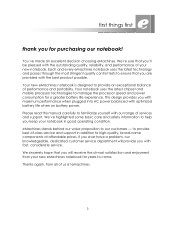
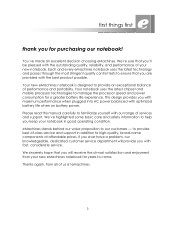
.... first things first
thank you with maximum performance when plugged into AC power balanced with optimized battery life when on battery power. You've made an excellent decision choosing eMachines. Your new eMachines notebook is designed to our customers - eMachines stands behind our value proposition to provide an exceptional balance of services and support. Thanks...
eMachines M-Series Notebook User's Guide - Page 10
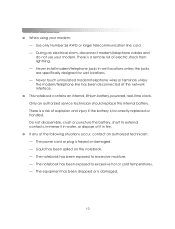
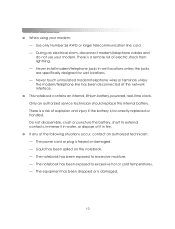
... excessive moisture. - getting started
❂ When using your modem. Use only Number 26 AWG or larger telecommunication line cord. - Only an authorized service technician should replace this internal battery. There is a risk of the following situations occur, contact an authorized technician: - The equipment has been dropped or is incorrectly...
eMachines M-Series Notebook User's Guide - Page 13
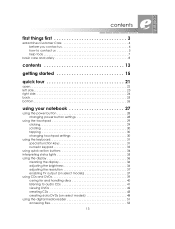
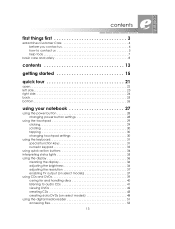
contents
first things first 3
eMachines Customer Care 4 before you contact us 4 how to contact us 5 help tools 7
basic care and safety 8
contents 13
getting started 15
quick tour 21
open ... 40 listening to audio CDs 41 viewing DVDs 42 creating CDs 43 creating data DVDs (on select models 48 using the digital media reader 51 accessing files 53
13
eMachines M-Series Notebook User's Guide - Page 14
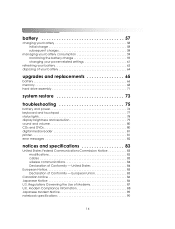
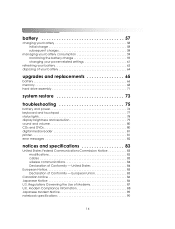
... Notice 85 Declaration of Modems 87 U.K. getting started
battery 57
charging your battery 58 initial charge 58 subsequent charges 58
managing your battery consumption 59 monitoring the battery charge 59 changing your power-related settings 61
refreshing your battery 63 disposing of your battery 64
upgrades and replacements 65
battery 66 memory 68 hard drive assembly 71
system...
eMachines M-Series Notebook User's Guide - Page 15
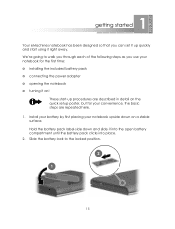
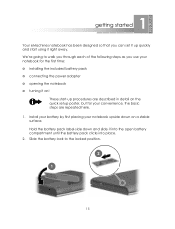
...in detail on the quick setup poster, but for the first time: ❂ installing the included battery pack ❂ connecting the power adapter ❂ opening the notebook ❂ turning it on a... surface. We're going to the locked position.
15 Hold the battery pack label-side down on ! 1 getting started
Your eMachines notebook has been designed so that you use your notebook for your ...
eMachines M-Series Notebook User's Guide - Page 16
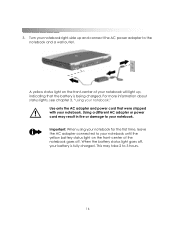
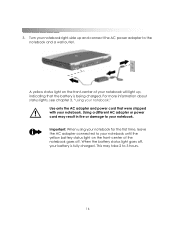
...started
3. Important: When using your notebook. A yellow status light on the front-center of your battery is being charged. For more information about status lights, see chapter 3, "using your notebook for ...the first time, leave the AC adapter connected to your notebook until the yellow battery status light on the front-center of the notebook goes off , your notebook will light...
eMachines M-Series Notebook User's Guide - Page 22
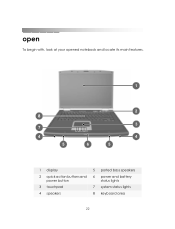
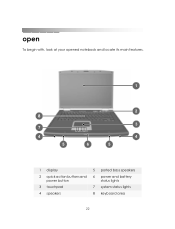
getting started
open
To begin with, look at your opened notebook and locate its main features.
1 display 2 quick action buttons and
power button 3 touchpad 4 speakers
5 ported bass speakers 6 power and battery
status lights 7 system status lights 8 keyboard area
22
eMachines M-Series Notebook User's Guide - Page 26
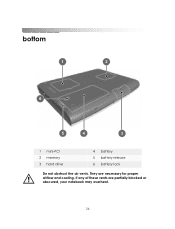
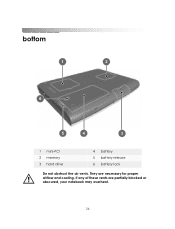
bottom
getting started
1 mini-PCI 2 memory 3 hard drive
4 battery 5 battery release 6 battery lock
Do not obstruct the air vents. If any of these vents are necessary for proper airflow and cooling. They are partially blocked or obscured, your notebook may overheat.
26
eMachines M-Series Notebook User's Guide - Page 31
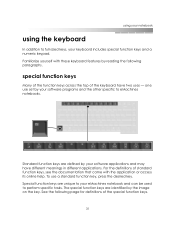
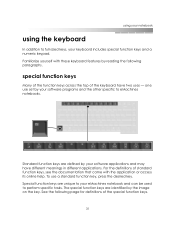
... the documentation that came with these keyboard features by your software programs and the other specific to eMachines notebooks. To use set by the image on the key.
Familiarize yourself with the application or access its online help. Special function keys are identified by your software applications and may have two uses...
eMachines M-Series Notebook User's Guide - Page 34
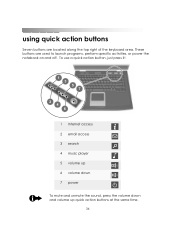
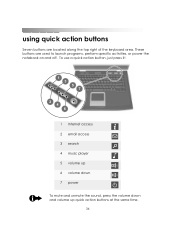
These buttons are located along the top right of the keyboard area. To use a quick action button, just press it!
1 Internet access 2 email access 3 search 4 music player 5 volume up 6 volume down 7 power To mute and unmute the sound, press the volume down and volume up quick action buttons at ...
eMachines M-Series Notebook User's Guide - Page 35
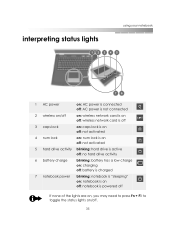
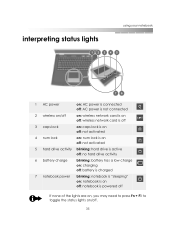
...
on: num lock is on off: not activated
5 hard drive activity blinking: hard drive is active off: no hard drive activity
6 battery charge
blinking: battery has a low charge on: charging off: battery is charged
7 notebook power
blinking: notebook is "sleeping" on: notebook is on off: notebook is powered off
If none of the...
eMachines M-Series Notebook User's Guide - Page 36


...your notebook. adjusting the brightness
To quickly change the brightness of power. When using battery power, your display may need to perform, including: ❂ cleaning the display ...to clean your notebook. Do not use household chemicals to conserve power.
36
getting started
using battery power) by reducing the display brightness. These cleaners may damage your display as well as the...
eMachines M-Series Notebook User's Guide - Page 38
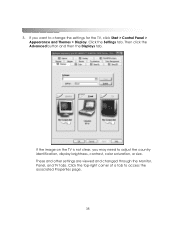
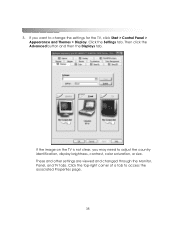
... the top-right corner of a tab to adjust the country identification, display brightness, contrast, color saturation, or size.
getting started
3. If you may need to access the associated Properties page.
38
eMachines M-Series Notebook User's Guide - Page 51
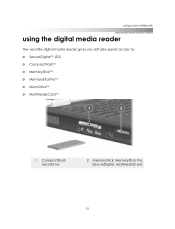
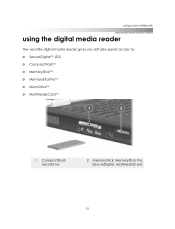
using your notebook
using the digital media reader
The versatile digital media reader gives you left-side-panel access to: ❂ SecureDigitalTM (SD) ❂ CompactFlashTM ❂ MemoryStickTM ❂ MemoryStickProTM ❂ MicroDriveTM ❂ MultiMediaCardTM
1 CompactFlash MicroDrive
2 MemoryStick, MemoryStick Pro, SecureDigital, MultiMediaCard
51
eMachines M-Series Notebook User's Guide - Page 53
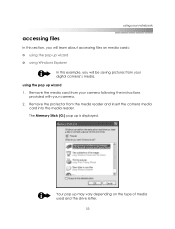
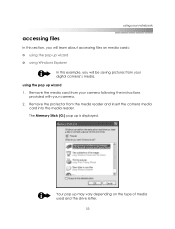
... with your camera. 2. Remove the media card from the media reader and insert the camera media card into the media reader.
using your notebook
accessing files
In this example, you will learn about accessing files on the type of media used and the drive letter.
53 The Memory Stick (G:) pop up wizard 1.
eMachines M-Series Notebook User's Guide - Page 57
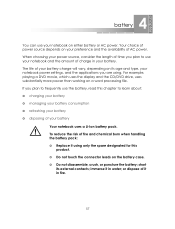
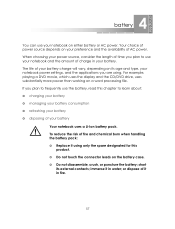
... power source depends on your battery. 4 battery
You can use your notebook on the battery case. ❂ Do not disassemble, crush, or puncture the battery; The life of fire and chemical burn when handling the battery pack: ❂ Replace it using . short
its age and type, your battery
Your notebook uses a Li-Ion battery pack. For example, playing...
eMachines M-Series Notebook User's Guide - Page 58
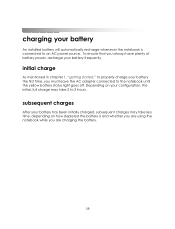
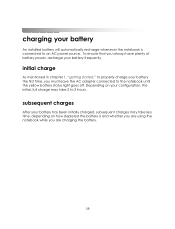
....
To ensure that you are using the notebook while you always have plenty of battery power, recharge your battery frequently.
getting started
charging your battery
An installed battery will automatically recharge whenever the notebook is and whether you are charging the battery.
58 initial charge
As mentioned in chapter 1, "getting started ," to properly charge your...
eMachines M-Series Notebook User's Guide - Page 59
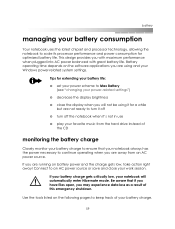
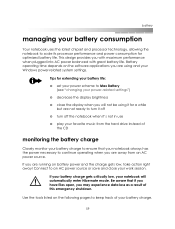
... when you are away from the hard drive instead of the CD
monitoring the battery charge
Closely monitor your battery charge to ensure that if you have files open, you will automatically enter Hibernate... not in use
❂ play your favorite music from an AC power source. If your battery charge gets critically low, your notebook will not be using and your Windows power-related system settings...
eMachines M-Series Notebook User's Guide - Page 61
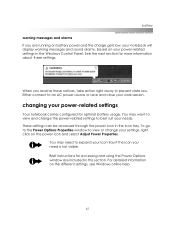
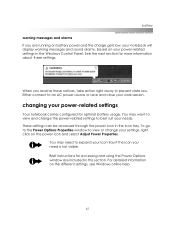
See the next section for accessing and using the Power Options window are running on battery power and the charge gets low, your notebook will display warning messages...go to the Power Options Properties window to expand your power-related settings
Your notebook comes configured for optimal battery usage. You may want to view and change your work session.
changing your icon tray if the ...
eMachines M-Series Notebook User's Guide - Page 65
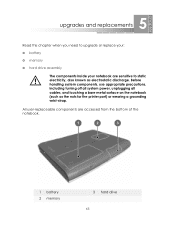
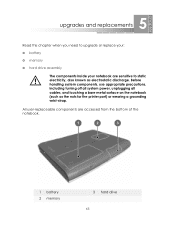
...; memory
❂ hard drive assembly
The components inside your notebook are accessed from the bottom of the notebook.
1 battery 2 memory
3 hard drive
65 5 upgrades and replacements
Read this chapter when you need to static electricity, also known as the nuts for the printer port) or wearing a grounding wrist-strap. Before handling ...
Similar Questions
Battery Issue. Power Icon Showing Red X
I'm having acer emachines e732z, the power icon showing red x and alert showing the battery should b...
I'm having acer emachines e732z, the power icon showing red x and alert showing the battery should b...
(Posted by informtimothy 11 years ago)
Location Of Bios Battery.
I have an Emachines d620-5133, i need to reset in or to reset cmos.
I have an Emachines d620-5133, i need to reset in or to reset cmos.
(Posted by spicemasters21 11 years ago)

