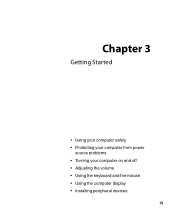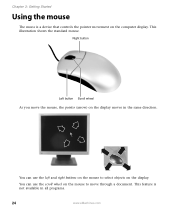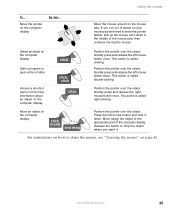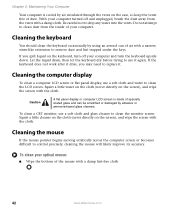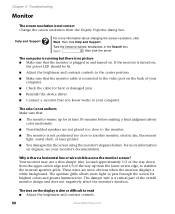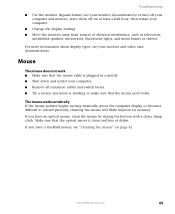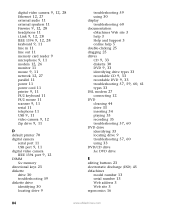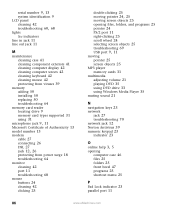eMachines EL1330 Support Question
Find answers below for this question about eMachines EL1330.Need a eMachines EL1330 manual? We have 1 online manual for this item!
Current Answers
Related eMachines EL1330 Manual Pages
Similar Questions
Display Drivers Download Problems
hello, i own an e-machine mode-e4264 desktop computer. it has the sticker 'graphics by nvidia' on th...
hello, i own an e-machine mode-e4264 desktop computer. it has the sticker 'graphics by nvidia' on th...
(Posted by bnanaappau 8 years ago)
I Hav A Pc Of Acer El 1852.. Which Shows No Signal On Display.. Blue Cable And T
(Posted by venkataprasad44 9 years ago)
Connecting Two Monitors El1352-23e Nivida Geforce 6150se Graphics
I am trying to connect two monitors with a splitter and it is not showing that there are two monitor...
I am trying to connect two monitors with a splitter and it is not showing that there are two monitor...
(Posted by eyounger 11 years ago)
I Need To Restore My Desktop Display To Factory What Do I Do
(Posted by vlcoulter 11 years ago)
I've Tried To Reboot My Emachine El1330 And For Some Reason It Will Not Boot. Th
It's showing a blue screen saying something about it cannot load the hive. I've tried to load on and...
It's showing a blue screen saying something about it cannot load the hive. I've tried to load on and...
(Posted by ladylb38 12 years ago)