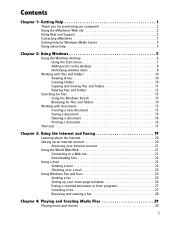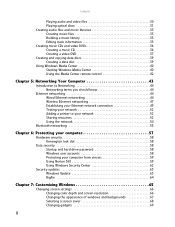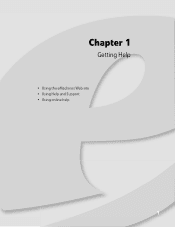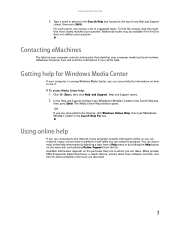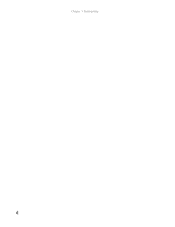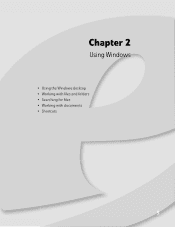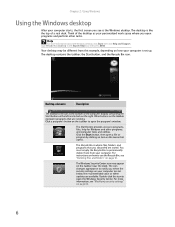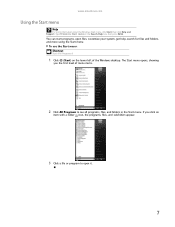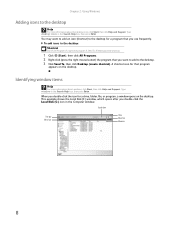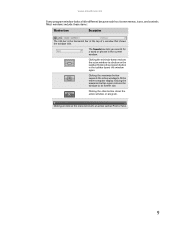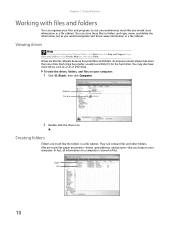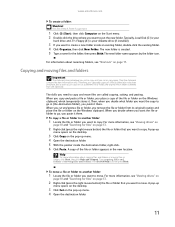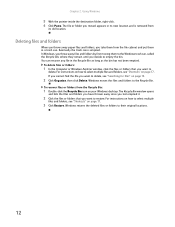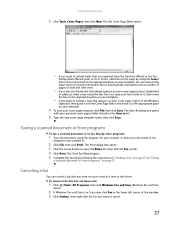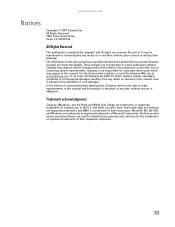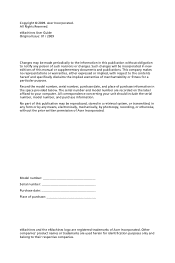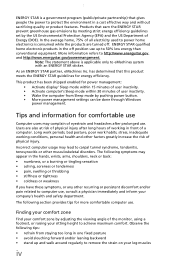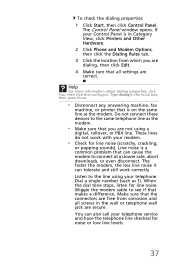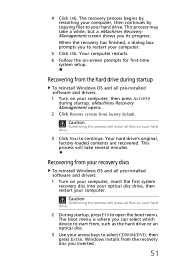eMachines EL1300 Support Question
Find answers below for this question about eMachines EL1300.Need a eMachines EL1300 manual? We have 3 online manuals for this item!
Question posted by eschaad on June 30th, 2011
E-machine El1300g02 When I Boot Up Computer Stay's On They E Logo,
Current Answers
Answer #1: Posted by kcmjr on June 30th, 2011 1:26 PM
Next time you boot up go into the BIOS settings (usually by pressing DEL or F10). Once in the setup screen locate the setting to reset everything back to factory default. This will clear the BIOS and reload it on next bootup. It won't affect anything on the hard disk. You might even need to remove the backup battery from the main board to clear it or use a BIOS clear jumper.
If it still does it you have bigger issues. You disk might be dying or Windows may have boot sector or driver issues.
Try booting in safe mode by pressing F8 immediately after you hear the computer beep on a reboot. Safe mode will show you what gets loaded when Windows starts.
The time it takes to get the boot menu to load when you press F8 will tell a lot as well. Is it quick or still 10 minutes? Quick means Windows is having issues, 10 minutes means hardware, either mainboard, BIOS, or disk.
Licenses & Certifications: Microsoft, Cisco, VMware, Novell, FCC RF & Amateur Radio licensed.
Related eMachines EL1300 Manual Pages
Similar Questions
can i upgrade this computer?may i need to change the motherboard?
I woke up this morning to a continually rebooting desktop. I tried shutting it down and restarting, ...
I need a recovery disc to set my emachine t5026 back to factory setting where do i get one