eMachines EL1200 Support Question
Find answers below for this question about eMachines EL1200.Need a eMachines EL1200 manual? We have 5 online manuals for this item!
Question posted by potofgreed2000 on October 9th, 2012
Sound Card
My speakers will not work. i had a restore done and since then they wont work. what to do?
Current Answers
There are currently no answers that have been posted for this question.
Be the first to post an answer! Remember that you can earn up to 1,100 points for every answer you submit. The better the quality of your answer, the better chance it has to be accepted.
Be the first to post an answer! Remember that you can earn up to 1,100 points for every answer you submit. The better the quality of your answer, the better chance it has to be accepted.
Related eMachines EL1200 Manual Pages
8513036R - eMachines Starter Guide - Page 20
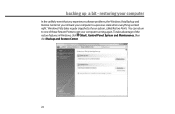
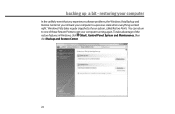
... get your computer running again. You can return to a previous state when everything worked right. restoring your computer
In the unlikely event that you experience software problems, the Windows Vista Backup and Restore Center let you roll back your system, called Restore Points. backing up a bit - Windows Vista takes regular snapshots of your computer...
eMachines Desktop PC User Guide (Windows Vista) - Page 12
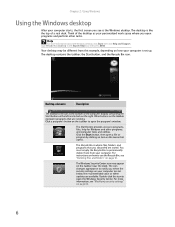
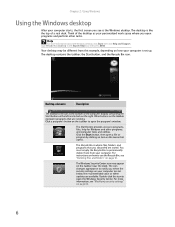
...programs, files, help for Windows and other tasks.
. Think of a real desk. The desktop contains the taskbar, the Start button, and the Recycle Bin icon. The Start button provides ... program's window. Your desktop may appear on the taskbar represent programs that opens. Desktop elements
Description
The taskbar is like the top of the desktop as your personalized work space where you see ...
eMachines Desktop PC User Guide (Windows Vista) - Page 18
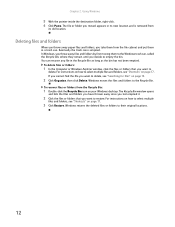
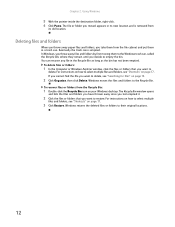
... Recycle Bin, where they remain until you want to
delete. For instructions on how to empty the bin. For instructions on how to restore.
To delete files or folders:
1 In the Computer or Windows Explorer window, click the files or folders that you decide to select ...folder you take them from the file cabinet and put them to delete, see "Searching for files" on your Windows desktop.
eMachines Desktop PC User Guide (Windows Vista) - Page 19
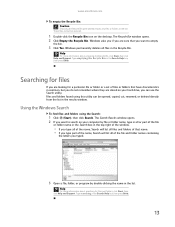
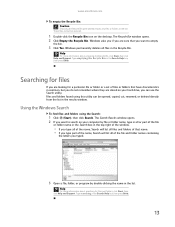
... the list in the list. Using the Windows Search
To find files and folders using this utility can be restored.
1 Double-click the Recycle Bin icon on your computer by double-clicking the name in the results window... in the bin. Windows asks you if you are stored on the desktop.
Searching for files
If you are looking for files and folders, click Start, then click Help and Support....
eMachines Desktop PC User Guide (Windows Vista) - Page 52
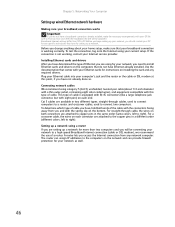
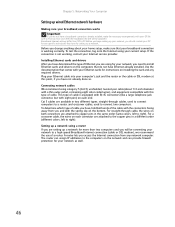
...), we recommend the use of a router. To determine which type of cable is not working correctly. A router lets you access the Internet connection from you will be connecting your Internet...-pair cable (about your home setup, make the necessary arrangements with your ISP.
Installing Ethernet cards and drivers After you have not already done so. This type of cable you do not...
eMachines Desktop PC User Guide (Windows Vista) - Page 55
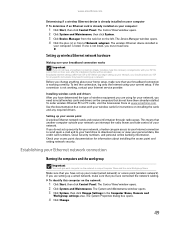
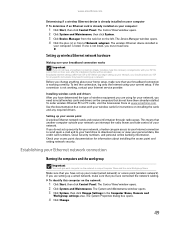
...set up security for setting up wireless Ethernet network hardware
Making sure your broadband connection works
Important
If you do not have set up your access point A wireless Ethernet network ...adapters. Broadband Internet settings differ from the task list on the left. Installing wireless cards and drivers After you have determined the type of your network.
Establishing your Ethernet ...
eMachines Desktop PC User Guide (Windows Vista) - Page 60
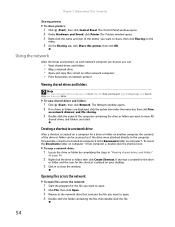
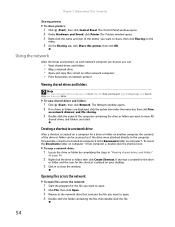
...click Share this printer, then click OK. The Control Panel window opens. 2 Under Hardware and Sound, click Printer The Printers window opens. 3 Right-click the name and icon of the printer... click Help and Support.
Creating a shortcut to a network drive
After a shortcut is created on your desktop.
3 Click × to share, then click Sharing on computer 1 from computer 2, double-click the...
eMachines Desktop PC User Guide (Windows Vista) - Page 61
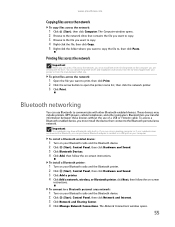
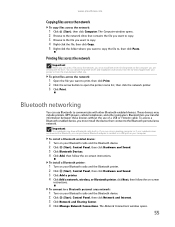
...on your Bluetooth radio and the Bluetooth device. 2 Click (Start), Control Panel, then click Hardware and Sound. 3 Click Bluetooth Devices. 4 Click Add, then follow the on-screen
instructions. The Network Connections ..., you must install the driver for the printer on the computer you are using a desktop computer or if your notebook does not have a Bluetooth radio built-in Bluetooth, you ...
eMachines Desktop PC User Guide (Windows Vista) - Page 77
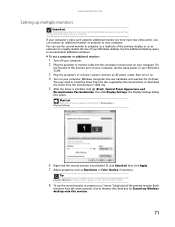
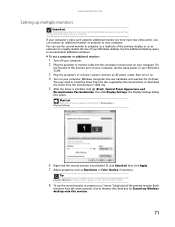
...), Control Panel, Appearance and
Personalization, Personalization, then click Display Settings.
Use the additional desktop space to roughly double the size of the primary display, or as Resolution or Color ...driver.
Tip
To help identify your computer's video card supports additional monitors (it on. 4 Turn on your Windows desktop. www.emachines.com
Setting up multiple monitors
Important...
eMachines Desktop PC User Guide (Windows Vista) - Page 78
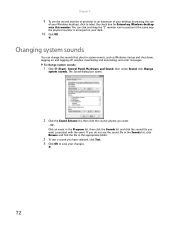
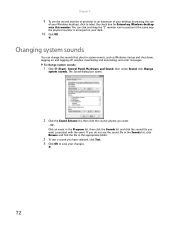
... selected, click Test. 4 Click OK to select the check box for system events, such as an extension of your desktop (increasing the size
of your desk.
10 Click OK.
Changing system sounds
You can click and drag the "2" monitor icon to position it the same way the physical monitor is arranged on...
eMachines Desktop PC User Guide (Windows Vista) - Page 84
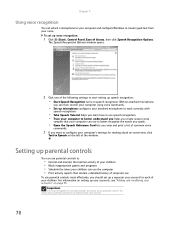
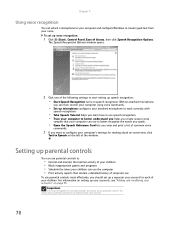
..., then click Speech Recognition Options.
You cannot set up microphone configures your attached microphone to work correctly with
speech recognition.
• Take Speech Tutorial helps you learn how to use speech...and configure Windows to better recognize the words you speak.
• Open the Speech Reference Card lets you view and print a list of common voice
commands.
3 If you should set ...
eMachines Desktop PC User Guide (Windows Vista) - Page 93
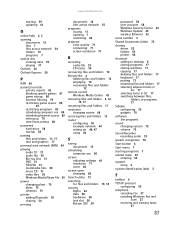
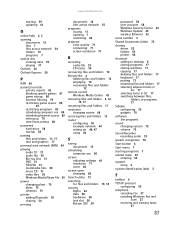
...17
renaming files and folders 17
resolution changing screen 66
restoring files and folders 12
router configuring 50 example network 44... drives 53 folders 53 printer 54
shortcuts adding to desktop 8 closing programs 17 closing windows 17 copying 17 ...
Sidebar configuring 70 gadgets 70
software See programs
sound changing system 72 scheme 72
Sound Recorder recording audio 33
speech recognition 78
Start...
eMachines Desktop PC User Guide (Windows XP) - Page 3
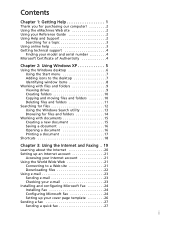
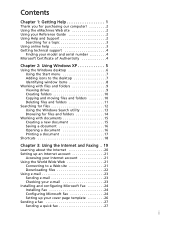
... technical support 4
Finding your model and serial number 4 Microsoft Certificate of Authenticity 4
Chapter 2: Using Windows XP 5
Using the Windows desktop 6 Using the Start menu 7 Adding icons to the desktop 7 Identifying window items 8
Working with files and folders 9 Viewing drives 9 Creating folders 10 Copying and moving files and folders 10 Deleting files and folders...
eMachines Desktop PC User Guide (Windows XP) - Page 12
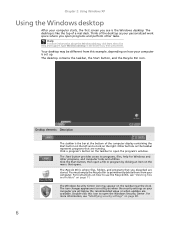
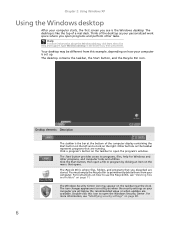
... more information, see "Deleting files and folders" on page 11. The Windows Security Center icon may be different from your personalized work space where you see is like the top of the desktop as your computer. Click a program's button on the taskbar near the clock. Chapter 2: Using Windows XP
Using the Windows...
eMachines Desktop PC User Guide (Windows XP) - Page 70
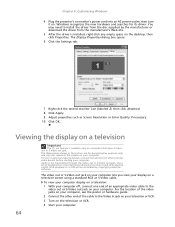
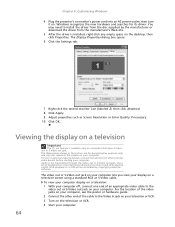
...computer off, connect one end of headphones or external powered speakers to install the driver from the disc supplied by the ... driver is installed, right-click any empty space on the desktop, then click Properties.
To view your computer display on a... and searches for demonstrative purposes only and may need to hear sound while playing a DVD. The Display Properties dialog box opens.
...
eMachines Desktop PC User Guide (Windows XP) - Page 93
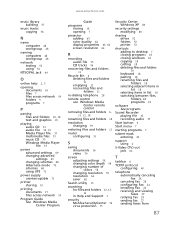
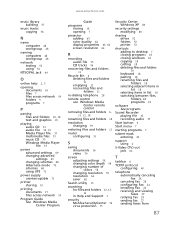
...12, 18
renaming files and folders 18
resolution changing 59
restoring files and folders 11
router configuring 51
S
saving documents ... drives 52 folders 52 printer 53
shortcuts adding to desktop 7 closing programs 18 closing windows 18 copying 18 ...list 18 switching between files,
folders, or programs 18
software See programs
Sound Recorder playing file 32 recording audio 35
Start button 6
Start menu ...
MU.NAE00.001 - eMachines Desktop Hardware Reference Guide - Page 10
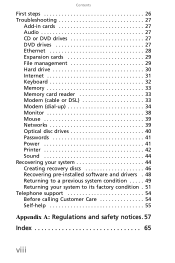
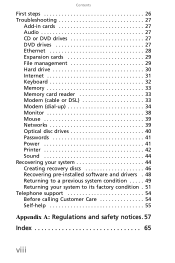
... management 29 Hard drive 30 Internet 31 Keyboard 32 Memory 33 Memory card reader 33 Modem (cable or DSL 33 Modem (dial-up 34 Monitor 38 Mouse 39 Networks 39 Optical disc drives 40 Passwords 41 Power 41 Printer 42 Sound 44 Recovering your system 44 Creating recovery discs 46 Recovering pre...
MU.NAE00.001 - eMachines Desktop Hardware Reference Guide - Page 37
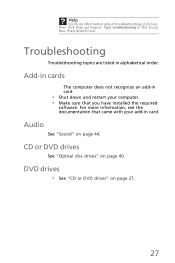
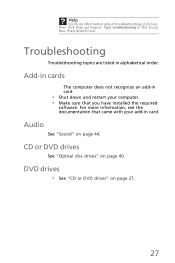
... or DVD drives" on page 44. Audio
See "Sound" on page 27.
27 Troubleshooting
Troubleshooting topics are listed in the Search box, then press ENTER.
Add-in cards
The computer does not recognize an add-in card
• Shut down and restart your add-in card. For more information about troubleshooting, click Start, then...
MU.NAE00.001 - eMachines Desktop Hardware Reference Guide - Page 54
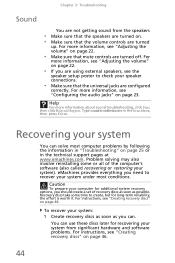
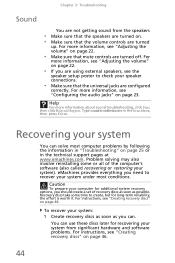
... poster to check your speaker connections.
• Make sure that the universal jacks are turned off.
Recovery discs take some or all of recovery discs as soon as you should create a set of the computer's software (also called recovering or restoring your system). For
more information, see "Adjusting the volume" on page...
MU.NAE00.001 - eMachines Desktop Hardware Reference Guide - Page 79
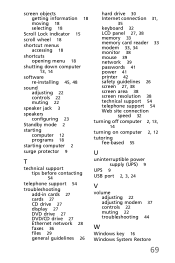
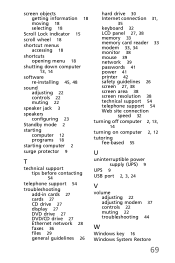
...18
shutting down computer 13, 14
software re-installing 45, 48
sound adjusting 22 controls 22 muting 22
speaker jack 3
speakers configuring 23
Standby mode 2
starting computer 12 programs 18
starting ... connection 31,
35
keyboard 32 LCD panel 27, 38 memory 33 memory card reader 33 modem 33, 34 monitor 38 mouse 39 network 39 passwords 41...troubleshooting 44
W
Windows key 16
Windows System Restore
69
Similar Questions
How To Check What Type Of Sound Card Is On My Emachine
(Posted by bucdryo 9 years ago)
How To Restore An Emachine El1200-05w Desktop Without Restore Disk?
(Posted by LUdaw 10 years ago)
What Type Of Sound Card?
My husband bought this computer shortly after he had it a lightning storm hit, fried alot of this in...
My husband bought this computer shortly after he had it a lightning storm hit, fried alot of this in...
(Posted by crazyraven5 12 years ago)
My Sound Card Drivers Are Obsolete No Sound Cant Find The Drivers?
what driver works for emachine model el1331g sound cards
what driver works for emachine model el1331g sound cards
(Posted by redskinsalumni 12 years ago)
System Recovery Managment
Emachines folder and emachines system recovery managment have vanished from my EL1200-06. How can I ...
Emachines folder and emachines system recovery managment have vanished from my EL1200-06. How can I ...
(Posted by artluck 12 years ago)

