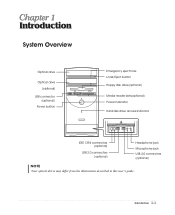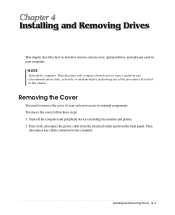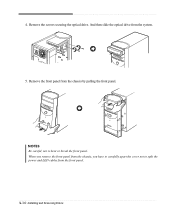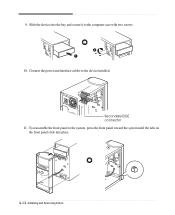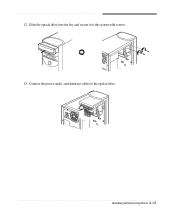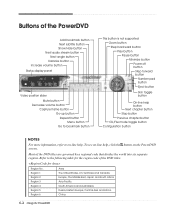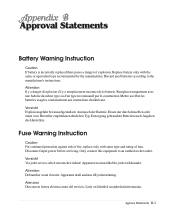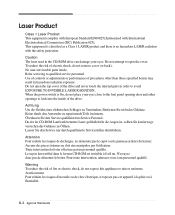eMachines C2825 Support Question
Find answers below for this question about eMachines C2825.Need a eMachines C2825 manual? We have 1 online manual for this item!
Question posted by derzum4 on June 7th, 2011
Emachines C2825 Will Not Power Up.
C drive is about 3/4 full. Computer froze, curser unresponsive several times. Power down from switch at front. Came up. Next morning found it power down and would not power up from switch (dead as if no power to computer). Checked power switch at back of computer, found in on position. Checked power cord found 122v into computer. Unpluged cord, turned switch at back to on position and cycled switch in front. Connected power cord, no response from front switch (swith in back on). What is the red slider switch under the power cord connection do? One side "15" the other "230. Which correct? No LED lights on next to back power switch. Any ideas why computer won't power up?
Current Answers
Answer #1: Posted by Tefik on June 7th, 2011 8:53 PM
First, do not mess with the red switch. It changes voltage for 120V - US, 240V - Euro. Wrong voltage can fry unit. Second, what size is your hard drive? (3/4 full could mean insufficient drivespace) Third, asking what is wrong is like asking a doctor on the phone what is wrong, he can't see you, he doesn't know your history, he can't guess. You need to make more data about your PC available.
Related eMachines C2825 Manual Pages
Similar Questions
Desktop With No Power
e-machine et1331g-05w wich suddenly power off now won't turn on if I push the power button the fans ...
e-machine et1331g-05w wich suddenly power off now won't turn on if I push the power button the fans ...
(Posted by johnnymaldon 8 years ago)
How To Replace Power Button Switch On T3302?
I can not power up my Emachines T3302 desktop? It appears to be a defective power button switch.How ...
I can not power up my Emachines T3302 desktop? It appears to be a defective power button switch.How ...
(Posted by mv1989 8 years ago)
Need Schematic Wiring Diagram For A C2825 E-machine.
DOES ANYONE HAVE A DOWNLOADABLE WIRING DIAGRAM FOR THE C2825 ??
DOES ANYONE HAVE A DOWNLOADABLE WIRING DIAGRAM FOR THE C2825 ??
(Posted by standoor 11 years ago)
Fan Wont Stop Running
I open my cpu tower to install two 1gb memory boards and two seperate wires were disconnected. I don...
I open my cpu tower to install two 1gb memory boards and two seperate wires were disconnected. I don...
(Posted by juniormustang54 12 years ago)
How Do I Connect It All Together To Work
(Posted by cookiemonsterhayley937 12 years ago)