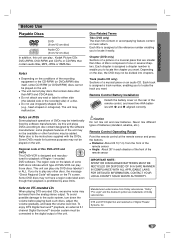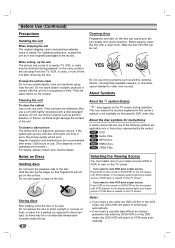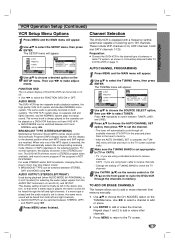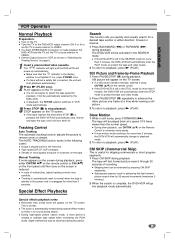Zenith ABV441 Support Question
Find answers below for this question about Zenith ABV441 - Allegro Progressive Scan DVD Player Hi-Fi Stereo VCR Video Cassette Recorder Combination.Need a Zenith ABV441 manual? We have 1 online manual for this item!
Question posted by atozdals on February 23rd, 2013
Dvd Won't Open
I've tried everything, using both the remote and the button on the front of the unit and the DVD tray won't open.
Current Answers
Related Zenith ABV441 Manual Pages
Similar Questions
Where Can I Find A Manual For The Zenith Abv441 Progressive Scan Dvd/vcr Player?
If there are no free ones to download I would like to find one to purchase.
If there are no free ones to download I would like to find one to purchase.
(Posted by jctracy234 11 years ago)
Where Can I Get A Manual For The Zenith Allegro Abv441 Progressive Scan Dvd/vcr?
Need manual
Need manual
(Posted by jctracy234 11 years ago)
Zenith Model 1zhx-313 1 Dvd+hifi Vcr. My Dvd Tray Won't Open!
i have a zenith model 1zhx-313 1 dvd+hifi vcr system. my dvd disc tray won't open! any suggestions
i have a zenith model 1zhx-313 1 dvd+hifi vcr system. my dvd disc tray won't open! any suggestions
(Posted by parks58belair 11 years ago)
How Do I Exit Progressive Scan Mode?
how do i get out of progressive scan mode
how do i get out of progressive scan mode
(Posted by francesbourque 12 years ago)
Setting Time Clocl Zenith Allegro Abv441 Progressive Scan Dvd Player Hi-fi Stere
how to set time clock?
how to set time clock?
(Posted by bmon75 12 years ago)