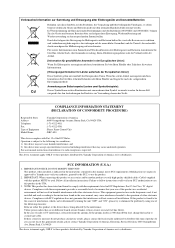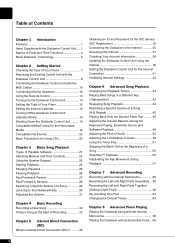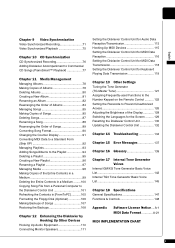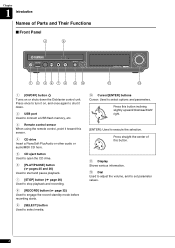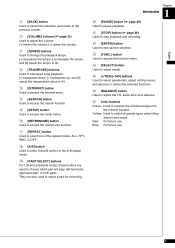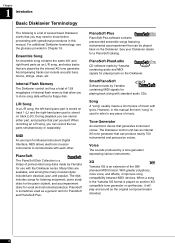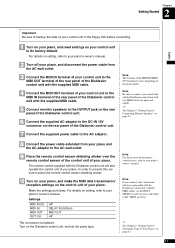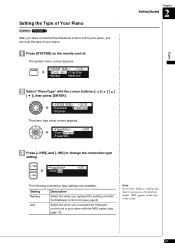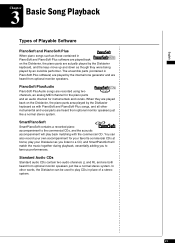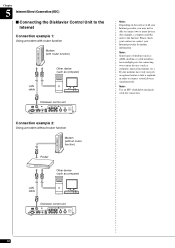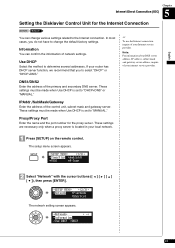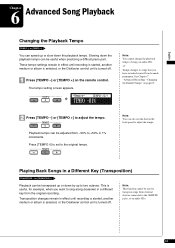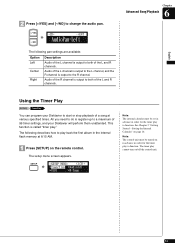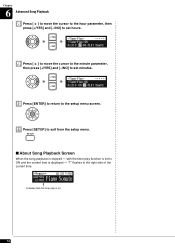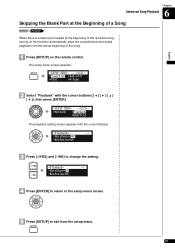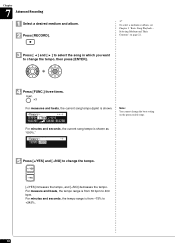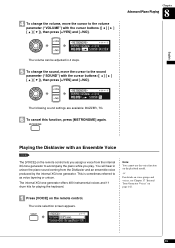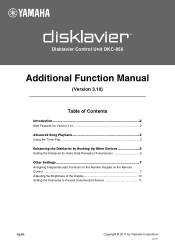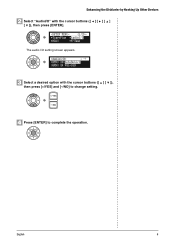Yamaha DKC-850 Support Question
Find answers below for this question about Yamaha DKC-850.Need a Yamaha DKC-850 manual? We have 3 online manuals for this item!
Question posted by warren12998 on March 13th, 2015
Changing Midi Defalt Setting
i would like to run my disclavier with an old school midi sequencer that doesn't have usb/midi out. i have a dkc-850 and went into setup and changed the midi input to midi from usb and it works fine. the problem is that when the dkc-850 is turned off, when it is turned back on, it defalts back to the usb midi input and i have to go thru the setup menu all over again to use my sequencer. is there a way to change the defalt on the dkc-850 to 8 pin midi so i don't have to keep doing this ?setup
Current Answers
Answer #1: Posted by TommyKervz on March 18th, 2015 9:52 AM
Please refer to the operation manual on the link http://www.helpowl.com/manuals/Yamaha/DKC850/88271
Related Yamaha DKC-850 Manual Pages
Similar Questions
Its 2022 - Can I Still Use My Yamaha Clp-150 To Record Midi On Latest Macbook?
Dear readers, after many days of trying and investing in stupid stuff as usbc-to USB adapters and hu...
Dear readers, after many days of trying and investing in stupid stuff as usbc-to USB adapters and hu...
(Posted by angelikaborn 1 year ago)
Wanted: Yamaha Dkc-850 Disklavier Control Unit
Where can I obtain a Yamaha DKC-850 Disklavier Control Unit???Thanks...
Where can I obtain a Yamaha DKC-850 Disklavier Control Unit???Thanks...
(Posted by rcalbin 1 year ago)
Ac3m Won't Turn On
hi - my ac3m was new about 4 months ago and worked fine - i haven't played it since - i took it out ...
hi - my ac3m was new about 4 months ago and worked fine - i haven't played it since - i took it out ...
(Posted by jimj1s 11 years ago)