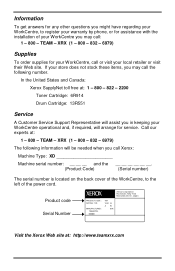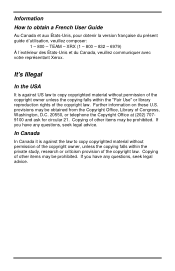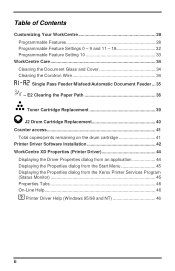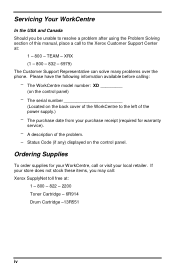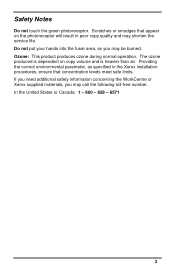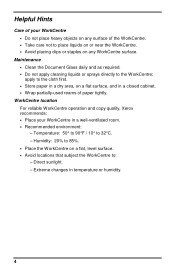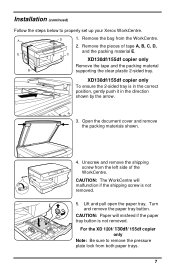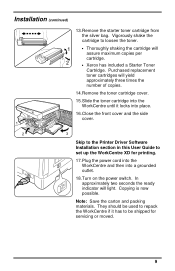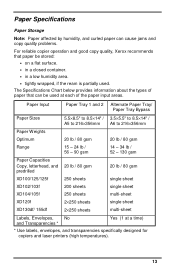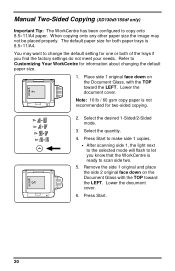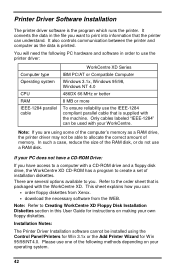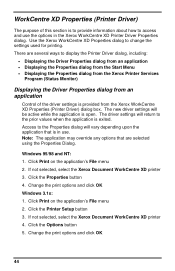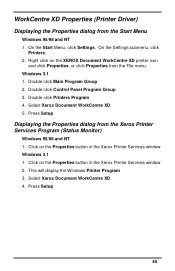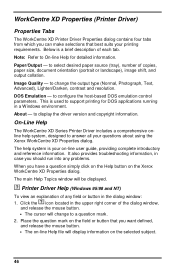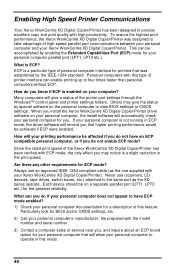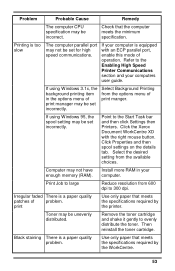Xerox XD125F Support Question
Find answers below for this question about Xerox XD125F - WorkCentre B/W Laser Printer.Need a Xerox XD125F manual? We have 1 online manual for this item!
Question posted by john57822 on April 5th, 2011
My Xerox Sd125f Has An Error Message L6.
I can't find this error code in the manual. It only goes up to L5. Do you know what is wrong with it?
Current Answers
Related Xerox XD125F Manual Pages
Similar Questions
Error Code 027-779
We Have An Error Code Of 027-779. What Is This? No Emails Are Exiting.
We Have An Error Code Of 027-779. What Is This? No Emails Are Exiting.
(Posted by sales78510 11 years ago)
How To Reset The Error Code C1
the c1 code stays on how do you reset the error code
the c1 code stays on how do you reset the error code
(Posted by Anonymous-107881 11 years ago)
Xerox Workcentre Xd125f Windows Compatability
I have found that online there are only drivers available up to windows vista, however I am running ...
I have found that online there are only drivers available up to windows vista, however I am running ...
(Posted by xenocide21 11 years ago)
I Am Getting A E7 (15) Error, Any Way To Continue?
Unit powers on and you can hear the scanner unit trying to initialize
Unit powers on and you can hear the scanner unit trying to initialize
(Posted by mjames 13 years ago)