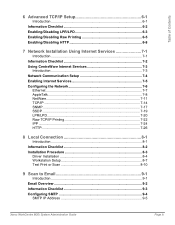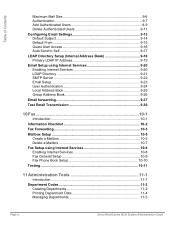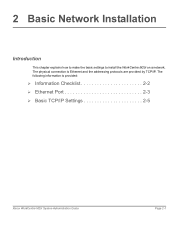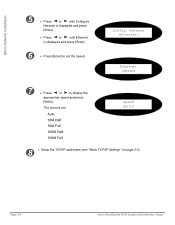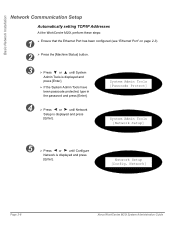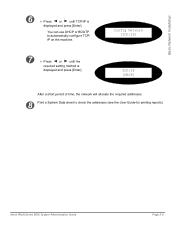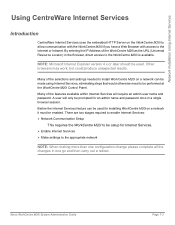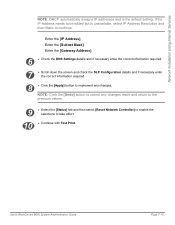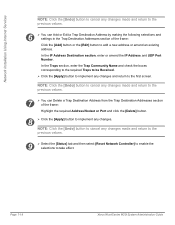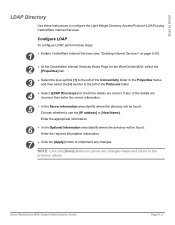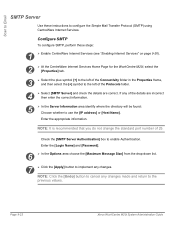Xerox M20I Support Question
Find answers below for this question about Xerox M20I - WorkCentre B/W Laser.Need a Xerox M20I manual? We have 4 online manuals for this item!
Question posted by SOMpwo on May 10th, 2014
Xerox Workcentre M20i How To Change Ip Address
The person who posted this question about this Xerox product did not include a detailed explanation. Please use the "Request More Information" button to the right if more details would help you to answer this question.
Current Answers
Answer #1: Posted by freginold on July 12th, 2014 4:28 AM
Hi, instructions for changing the IP address can be found on page 2-10 of the system administration guide. If you don't have a copy of that guide, you can view or download it here:
http://ec1.images-amazon.com/media/i3d/01/A/man-migrate/MANUAL000055062.pdf
http://ec1.images-amazon.com/media/i3d/01/A/man-migrate/MANUAL000055062.pdf
Related Xerox M20I Manual Pages
Similar Questions
How To Change Toner On Xerox Workcentre M20i
(Posted by lao1spei 9 years ago)
How To Get An Ip Address Off A Xerox M20i
(Posted by keWcfi 9 years ago)
How Do You Change The Smtp Port On A Xerox Workcentre M20i
(Posted by arielhutomo 9 years ago)
How To Change Ip Address In Xerox Phaser 6180
(Posted by kenramjet 10 years ago)
How To Change Ip Address On Xerox Workcentre 4150
(Posted by munclsg 10 years ago)