Xerox M20I Support Question
Find answers below for this question about Xerox M20I - WorkCentre B/W Laser.Need a Xerox M20I manual? We have 4 online manuals for this item!
Question posted by haimiJa on February 2nd, 2014
How To Print Out A Speed Dial List On A Xerox Workcentre M20i
The person who posted this question about this Xerox product did not include a detailed explanation. Please use the "Request More Information" button to the right if more details would help you to answer this question.
Current Answers
There are currently no answers that have been posted for this question.
Be the first to post an answer! Remember that you can earn up to 1,100 points for every answer you submit. The better the quality of your answer, the better chance it has to be accepted.
Be the first to post an answer! Remember that you can earn up to 1,100 points for every answer you submit. The better the quality of your answer, the better chance it has to be accepted.
Related Xerox M20I Manual Pages
User Guide - Page 122
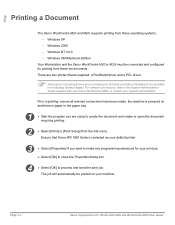
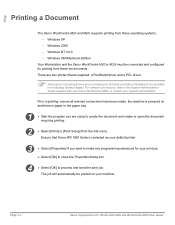
... environments. There are using to the System Administration Guide supplied with your Xerox WorkCentre M20i, or contact your System Administrator.
Page 7-2
Xerox CopyCentre C20, WorkCentre M20 and WorkCentre M20i User Guide Windows 98/Millennium Edition
Your Workstation and the Xerox WorkCentre M20 or M20i must be printed on and there is selected as your default printer.
3 ¾ Select...
System Administration Guide - Page 51


...[Create].
- From the list select the print server name created in the desired
container. Choose the appropriate NDPS Manager and select the Xerox Printer Gateway. Ensure that ...WorkCentre M20i must be configured with sufficient rights to launch the Installation Wizard.
-
Xerox WorkCentre M20i System Administration Guide
Page 3-11 NDPS Printing to the WorkCentre M20i can select print...
System Administration Guide - Page 58


...the box labelled [SNMP Status Enabled]. Page 4-4
Xerox WorkCentre M20i System Administration Guide Use the Add Printer Wizard to add the WorkCentre M20i to be used for the printer port you ...WorkCentre M20i drivers into the workstation and select [Have Disk]. If the network printer settings are creating or use LPR:
Select [LPR] as the Print Protocol.
If you have configured the device...
System Administration Guide - Page 60


...WorkCentre M20i drivers into the workstation and select [Have Disk]. Page 4-6
Xerox WorkCentre M20i System Administration Guide If the network printer settings are creating or use LPR:
Select [LPR] as the Print...have configured the device to have a custom SNMP community name) and the [SNMP Device Index] should ...[Next] to display the dialog box listing available
ports.
3
¾ Select ...
System Administration Guide - Page 62


... the workstation and select
[Have Disk]. Page 4-8
Xerox WorkCentre M20i System Administration Guide Ensure that server] field. Select [LPR Port] and select [New Port] to display the dialog box listing available ports.
Enter [lp] (in lower case) in the [Name or address of the printer or print queue. Browse to the required Windows NT driver...
System Administration Guide - Page 67


Xerox WorkCentre M20i System Administration Guide
Page 4-13 All IP printers on the subnet will be listed.
4 ¾ Choose the WorkCentre M20i
5 ¾ Choose Xerox from the drop-down list. Print Driver Installation for Networked Printers
Apple Mac OSX with Test Print on the WorkCentre M20i.
2 ¾ Choose Print Center and click the [Add] button.
3
¾ Choose Rendezvous from the...
System Administration Guide - Page 75


...] button.
2
¾ Choose Appletalk from the Printer Model list.
5 ¾ Choose Xerox WC M20 Series PS as the printer driver.
6 ¾ Click the [Add] button.
7 ¾ Continue with Test Print on the subnet will be listed.
3 ¾ Choose the WorkCentre M20i
4 ¾ Choose Xerox from the drop-down list. Xerox WorkCentre M20i System Administration Guide
Page 5-7
All IP printers on...
System Administration Guide - Page 96


... stages required to enable AppleTalk.
Choose the Zone where the printer resides from the drop-down list.
7 ¾ Click the [Apply] button to ensure the device has been installed and configured correctly. Enter the [Printer Name].
Page 7-8
Xerox WorkCentre M20i System Administration Guide Use a meaningful name, such as the location of the Protocols frame:
Select...
System Administration Guide - Page 112


...WorkCentre M20i, select the [Properties] tab.
3
¾ Select the plus symbol [+] to the left of the details are correct. Select the checkbox to take effect.
7 ¾ Continue with Test Print... Services Home Page for the device will have been setup when completing the Enabling CentreWare Internet Services section. Page 7-24
Xerox WorkCentre M20i System Administration Guide Check the IPP...
System Administration Guide - Page 114


...are correct. NOTE: Click the [Undo] button to cancel any changes. Page 7-26
Xerox WorkCentre M20i System Administration Guide Enter the [Keep Alive Timeout] in the Properties frame, and then ...Connections] from 5 to take effect.
8 ¾ Continue with Test Print. To complete the installation of the device, perform these instructions to implement any changes made and return to the
previous...
System Administration Guide - Page 172
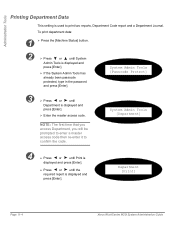
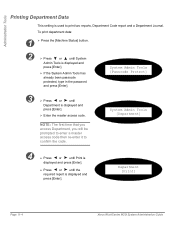
... report is displayed and
press [Enter].
¾ If the System Admin Tools has already been passcode protected, type in the password and press [Enter]. Department [Print]
Page 11-4
Xerox WorkCentre M20i System Administration Guide System Admin Tools [Passcode Protect]
3
¾ Press
or
until
Department is used to confirm the code.
Administration Tools...
System Administration Guide - Page 190


... Services Home Page for the WorkCentre M20i, select the [Print] tab.
3
¾ Click the appropriate [Print] button to print: System Data List
Network Configuration Sheet
PCL Font List
PS Font List
Fax Phone Book
Email Address Book
4
¾ To print a test print file, enter the file name or [Browse] to the WorkCentre M20i. Page 11-22
Xerox WorkCentre M20i System Administration Guide
System Administration Guide - Page 192


... pane will show the firmware versions.
Page 11-24
Xerox WorkCentre M20i System Administration Guide Click [Print System Data List] to print this report.
5
¾ In the upper pane, click the link for the WorkCentre M20i, select the [Properties] tab.
3
¾ Select the plus symbol [+] to the left of the WorkCentre M20i.
To check the configuration, perform these instructions to...
System Administration Guide - Page 195
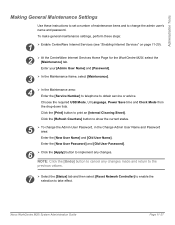
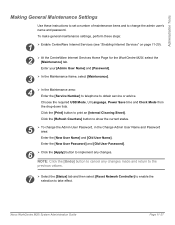
... the [Status] tab and then select [Reset Network Controller] to enable the selection to print an [Internal Cleaning Sheet]. NOTE: Click the [Undo] button to cancel any changes.
Click the [Refresh Counters] button to obtain service or advice. Xerox WorkCentre M20i System Administration Guide
Page 11-27
Enter your [Admin User Name] and [Password...
System Administration Guide - Page 197
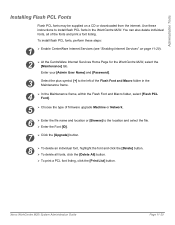
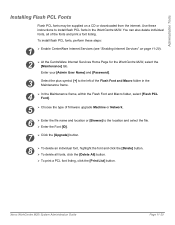
..." on a CD or downloaded from the internet. You can also delete individual fonts, all fonts, click the [Delete All] button.
¾ To print a PCL font listing, click the [Print List] button.
Xerox WorkCentre M20i System Administration Guide
Page 11-29 Enter your [Admin User Name] and [Password].
3
Select the plus symbol [+] to the location and select the...
System Administration Guide - Page 198


... individual macros, all macros, click the [Delete All] button.
¾ To print a PCL macro listing, click the [Print List] button.
Enter your [Admin User Name] and [Password].
3
Select the plus symbol [+] to the left of the macros and print a font listing. Page 11-30
Xerox WorkCentre M20i System Administration Guide To install flash PCL macros, perform these instructions to...
System Administration Guide - Page 199


... the fonts and print a font listing. To install flash PS fonts, perform these instructions to install flash PS fonts in the Maintenance frame.
4
¾ In the Maintenance frame, within the Flash Font and Macro folder, select [Flash PS Font].
5 ¾ Insert the CD or download the file from the internet.
Xerox WorkCentre M20i System Administration...
System Administration Guide - Page 203


... enter the file name and location or [Browse] to install flash PCL fonts and macros in the WorkCentre M20i. Xerox WorkCentre M20i System Administration Guide
Page 11-35 To delete all of installed fonts or macros, click the appropriate [Print List] button. Use these steps:
1 ¾ Start the ControlCentre application.
2
¾ Select the [Flash Font and Macro...
System Administration Guide - Page 204


... the [Delete All] button.
7
¾ To print a list of the fonts and print a listing.
Enter your [Admin User Name] and [Password].
3 ¾ Insert the CD or download the upgrade from the internet. Use these steps:
1 ¾ Start the ControlCentre application.
2
¾ Select the [PostScript] tab. Page 11-36
Xerox WorkCentre M20i System Administration Guide Administration Tools...
System Administration Guide - Page 209
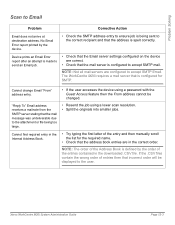
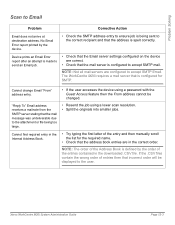
... the device are correct.
• Check that the address is configured to accept SMTP Email.
Problem Solving
Scan to the user. The WorkCentre M20i requires a mail server that the mail message was undeliverable due to the attachment or file being sent to the correct recipient and that the mail server is spelt correctly. Xerox WorkCentre M20i...
Similar Questions
How To Print Stored Speed Dial Directory From Xerox Workcentre M20i
(Posted by stephco 9 years ago)
How To Set Speed Dial On Xerox Workcentre M20i
(Posted by vanspe 10 years ago)
Xerox Workcentre M20 M20i How To Add New Speed Dial Numbers
(Posted by toolbla 10 years ago)
How To Print Directory From Xerox Workcentre M20i
(Posted by seaqas 10 years ago)
How Do You Shift The Numeric Keys To Alpha To Enter A Speed Dial Name?
(Posted by brendamiller 12 years ago)

