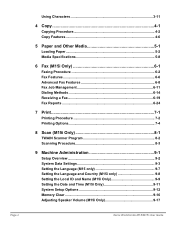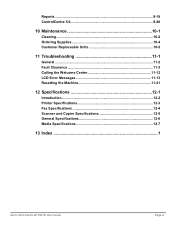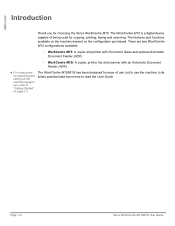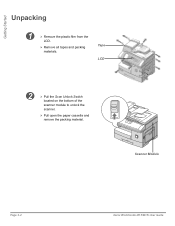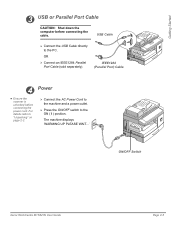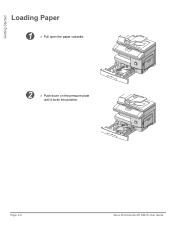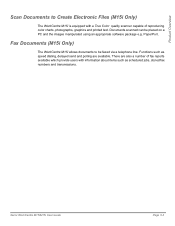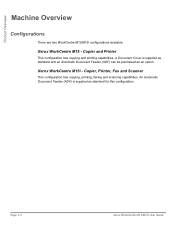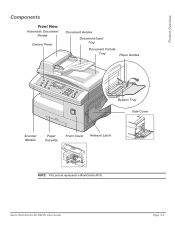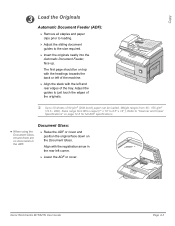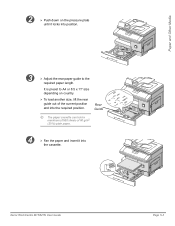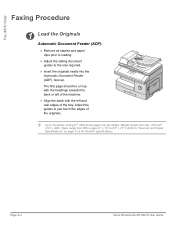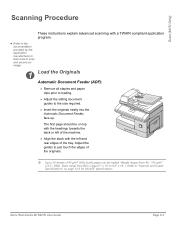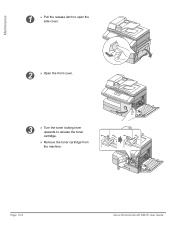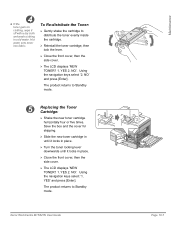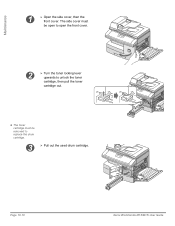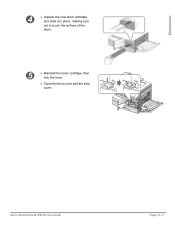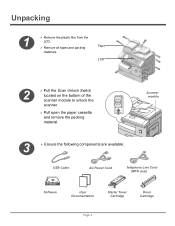Xerox M15I Support Question
Find answers below for this question about Xerox M15I - WorkCentre B/W Laser.Need a Xerox M15I manual? We have 3 online manuals for this item!
Question posted by saved2servechirwa on September 3rd, 2014
How Can I Unlock Locked Scanner For Xerox M15i?
The person who posted this question about this Xerox product did not include a detailed explanation. Please use the "Request More Information" button to the right if more details would help you to answer this question.
Current Answers
Answer #1: Posted by TechSupport101 on September 3rd, 2014 5:14 AM
Hi. Pull the Scan Unlock Switch located on the bottom of the scanner module to unlock the scanner. Page 26 of the User Guide here http://www.helpowl.com/manuals/Xerox/M15I/18025
Related Xerox M15I Manual Pages
Similar Questions
How To Unlock 3300mfp Scanner Locked Message
(Posted by roumeGGe 10 years ago)
How To Unlock The Scanner Lock On A Xerox Phaser 3300mfp
(Posted by 4eaBe 10 years ago)
Xerox M15i Workcenter
I need assitance with turning off the locked scanner button. PLEASE HELP!!!!!!!!!!!!!!
I need assitance with turning off the locked scanner button. PLEASE HELP!!!!!!!!!!!!!!
(Posted by thorndalemanor 11 years ago)
Windows 7 Workcentre M15i Cant Print
windows 7 workcentre m15i cant print
windows 7 workcentre m15i cant print
(Posted by Anonymous-55273 12 years ago)
Replacement Hinges On Docment Cover For A M15i
I need to replace the hinges at the back of the document cover atop the machine [M15i]. How is it d...
I need to replace the hinges at the back of the document cover atop the machine [M15i]. How is it d...
(Posted by rocco1 12 years ago)