Xerox M15 Support Question
Find answers below for this question about Xerox M15 - WorkCentre B/W Laser.Need a Xerox M15 manual? We have 3 online manuals for this item!
Question posted by darrelranf on July 26th, 2011
Is The Recomended Tool For M15i Scanning The Paparport Software?
If so, is this free or do you provide it with the purchase? If not, what is recommended and is there a cost?
Thank you,
Darrel
[email protected]
Current Answers
There are currently no answers that have been posted for this question.
Be the first to post an answer! Remember that you can earn up to 1,100 points for every answer you submit. The better the quality of your answer, the better chance it has to be accepted.
Be the first to post an answer! Remember that you can earn up to 1,100 points for every answer you submit. The better the quality of your answer, the better chance it has to be accepted.
Related Xerox M15 Manual Pages
WorkCentre M15/M15i User Guide - Page 3
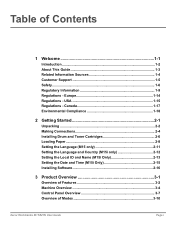
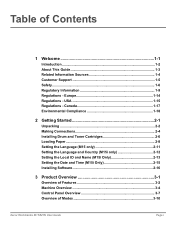
...15 Installing Software 2-16
3 Product Overview 3-1
Overview of Features 3-2 Machine Overview 3-4 Control Panel Overview 3-7 Overview of Contents
1 Welcome 1-1
Introduction 1-2 About This Guide 1-3 Related Information Sources 1-4 Customer Support 1-5 Safety ...1-6 Regulatory Information 1-9 Regulations - Europe 1-14 Regulations - Table of Modes 3-10
Xerox WorkCentre M15/M15i User...
WorkCentre M15/M15i User Guide - Page 4
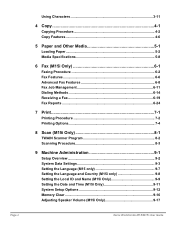
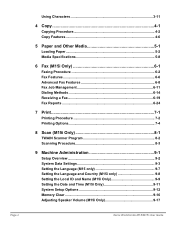
... 8-2 Scanning Procedure 8-3
9 Machine Administration 9-1
Setup Overview 9-2 System Data Settings 9-3 Setting the Language (M15 only 9-7 Setting the Language and Country (M15i only 9-8 Setting the Local ID and Name (M15i Only 9-9 Setting the Date and Time (M15i Only 9-11 System Setup Options 9-12 Memory Clear 9-16 Adjusting Speaker Volume (M15i Only 9-17
Xerox WorkCentre M15/M15i User...
WorkCentre M15/M15i User Guide - Page 8
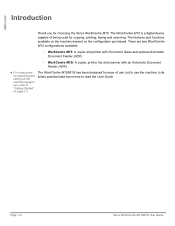
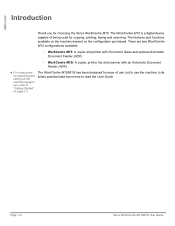
... the machine ready for choosing the Xerox WorkCentre M15. WorkCentre M15i: A copier, printer, fax and scanner with Document Glass and optional Automatic Document Feeder (ADF).
- Welcome
Introduction
Thank you for use the machine to its fullest potential take some time to "Getting Started" on the configuration purchased. The WorkCentre M15 is a digital device capable of use, but to use...
WorkCentre M15/M15i User Guide - Page 13
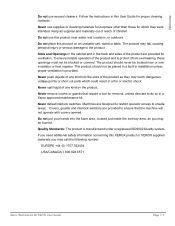
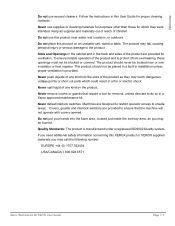
...burned. Never push objects of the product and to ensure that require a tool for proper cleaning methods. Machines are provided for which could result in this product near or over a radiator or ... the following number:
EUROPE +44 (0) 1707 353434
USA/CANADA 1 800 928 6571
Xerox WorkCentre M15/M15i User Guide
Page 1-7 Never remove covers or guards that the machine will not operate with ...
WorkCentre M15/M15i User Guide - Page 36
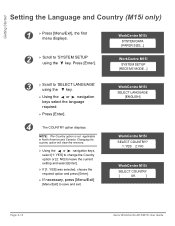
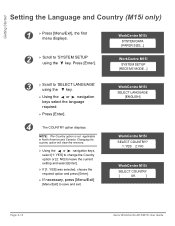
...language required.
Ø Press [Enter].
4
The COUNTRY option displays. WorkCentre M15i SYSTEM DATA [PAPER SIZE...]
WorkCentre M15i SYSTEM SETUP
[RECEIVE MODE...]
3
Ø Scroll to save and exit. Press [Enter]. WorkCentre M15i
SELECT LANGUAGE [ENGLISH]
WorkCentre M15i
SELECT COUNTRY? 1: YES 2: NO
WorkCentre M15i
SELECT COUNTRY
[
UK
]
Page 2-12
Xerox WorkCentre M15/M15i User Guide
WorkCentre M15/M15i User Guide - Page 43
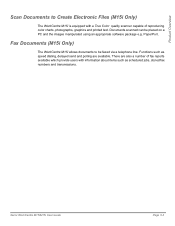
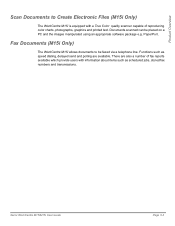
... which provide users with a True Color quality scanner capable of reproducing color charts, photographs, graphics and printed text. There are available. Documents scanned can be faxed via a telephone line.
Xerox WorkCentre M15/M15i User Guide
Page 3-3 Product Overview
Scan Documents to be placed on a PC and the images manipulated using an appropriate software package e.g. Functions...
WorkCentre M15/M15i User Guide - Page 44
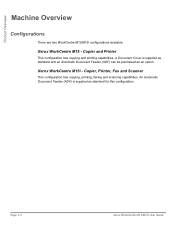
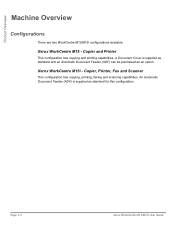
... standard and an Automatic Document Feeder (ADF) can be purchased as standard for this configuration. A Document Cover is supplied as an option. Xerox WorkCentre M15i - Page 3-4
Xerox WorkCentre M15/M15i User Guide Copier, Printer, Fax and Scanner
This configuration has copying, printing, faxing and scanning capabilities.
Product Overview
Machine Overview
Configurations
There are two...
WorkCentre M15/M15i User Guide - Page 94
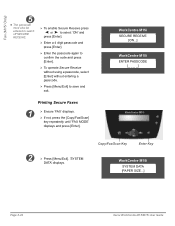
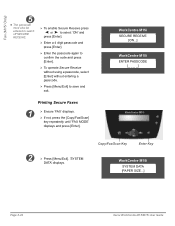
...]
key repeatedly until 'FAX MODE'
displays and press [Enter]. WorkCentre M15i SECURE RECEIVE
[ON...]
WorkCentre M15i ENTER PASSCODE
[_ _ _ _]
2
Ø Press [Menu/Exit]. 'SYSTEM
DATA' displays.
Copy/Fax/Scan Key
Enter Key
WorkCentre M15i
SYSTEM DATA [PAPER SIZE...]
Page 6-22
Xerox WorkCentre M15/M15i User Guide
Fax (M15i Only)
5
l The passcode must also be entered to switch off...
WorkCentre M15/M15i User Guide - Page 95
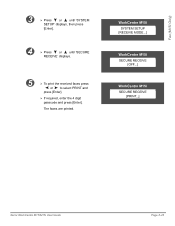
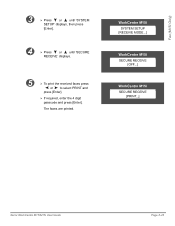
...' displays.
5
Ø To print the received faxes press
or to select PRINT and
press [Enter].
Ø If required, enter the 4 digit passcode and press [Enter].
WorkCentre M15i SYSTEM SETUP
[RECEIVE MODE...]
WorkCentre M15i SECURE RECEIVE
[OFF...]
WorkCentre M15i SECURE RECEIVE
[PRINT...]
Xerox WorkCentre M15/M15i User Guide
Page 6-23
WorkCentre M15/M15i User Guide - Page 99
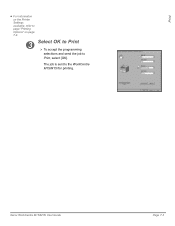
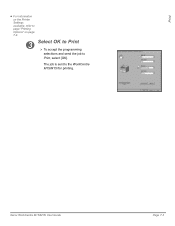
Xerox WorkCentre M15/M15i User Guide
Page 7-3 Print
l For information on the Printer Settings available, refer to page "Printing Options" on page 7-4.
3 Select OK to Print Ø To accept the programming selections and send the job to the WorkCentre M15/M15i for printing.
The job is sent to Print, select [OK].
WorkCentre M15/M15i User Guide - Page 106


... simple TWAIN Scanner program is provided on the software CD provided with the WorkCentre M15i. This software allows users to scan images, graphics, photographs, and printed text. Scan (M15i Only)
TWAIN Scanner Program
The WorkCentre M15i TWAIN Scanner program is used to convert scanned graphics and images into various "usable" formats. PaperPort is an advanced software program that is to...
WorkCentre M15/M15i User Guide - Page 107
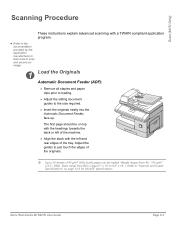
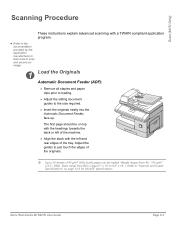
l Refer to the documentation provided by the application manufacturer to learn how to scan and access an image.
1 Load the Originals ...first page should be loaded. Scan (M15i Only)
Scanning Procedure
These instructions explain advanced scanning with the left of the machine.
Ø Align the stack with a TWAIN compliant application program. Xerox WorkCentre M15/M15i User Guide
Page 8-3 Adjust...
WorkCentre M15/M15i User Guide - Page 108
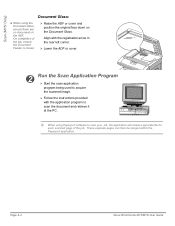
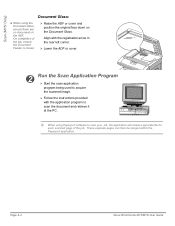
... Paperport application. Page 8-4
Xerox WorkCentre M15/M15i User Guide
i When using the Document Glass, ensure there are no documents in the rear left corner.
Ø Lower the ADF or cover.
2 Run the Scan Application Program Ø Start the scan application program being used to acquire the scanned image.
Ø Follow the instructions provided with the application program...
WorkCentre M15/M15i User Guide - Page 116
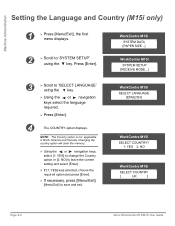
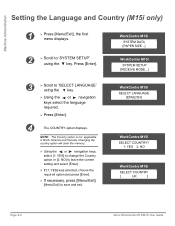
...: The Country option is not applicable in North America and Canada. WorkCentre M15i
SELECT LANGUAGE [ENGLISH]
WorkCentre M15i
SELECT COUNTRY? 1: YES 2: NO
WorkCentre M15i
SELECT COUNTRY
[
UK
]
Page 9-8
Xerox WorkCentre M15/M15i User Guide
Press [Enter]. WorkCentre M15i SYSTEM DATA [PAPER SIZE...]
WorkCentre M15i SYSTEM SETUP
[RECEIVE MODE...]
3
Ø Scroll to 'SELECT LANGUAGE...
WorkCentre M15/M15i User Guide - Page 133
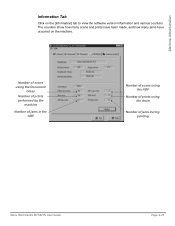
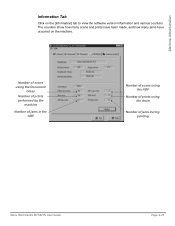
... the ADF
Number of scans using the ADF
Number of prints using the drum
Number of jams during printing
Xerox WorkCentre M15/M15i User Guide
Page 9-25
The counters show how many scans and prints have been made, and how many jams have occurred on the [Information] tab to view the software version information and various...
WorkCentre M15/M15i User Guide - Page 170
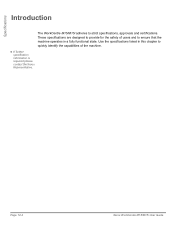
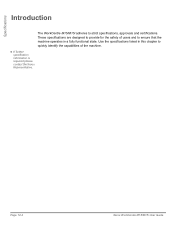
These specifications are designed to provide for the safety of users and to quickly identify the capabilities of the machine. Use the specifications listed in this chapter to ensure that the machine operates in a fully functional state. Specifications
Introduction
The WorkCentre M15/M15i adheres to strict specifications, approvals and certifications. l If further specification ...
WorkCentre M15/M15i User Guide - Page 178


... Scan Options...Scanning Procedure 8-3 Group Dialing 6-16
H
Help List 9-18
I
Information Sources 1-4 Information Tab 9-25 Inserting a Pause 3-12 Installing ControlCentre 5.0 9-20 Installing Drum and Toner Cartridges 2-6 Installing Software 2-16 Introduction 1-2
K
Keypad Character Assignment 3-12 Keypad Dialing 6-14
L
Laser Safety 1-10 LCD Error Messages 11-13
Page Index-2
Xerox WorkCentre M15/M15i...
WorkCentre M15/M15i User Guide - Page 180


...Low Infor-
Index
copy 4-7
Setups
Regulations 1-6, 1-9
Overview 9-2
Regulatory Information 1-9
Software Installation 2-16
Related Information Sources 1-4
Solutions, Copier Problems 11-15
Replacing the ...Index-4
Xerox WorkCentre M15/M15i User Guide Fax 6-6 Scanner and Copier Specification 12-5
Expected Cartridge Life 10-5
Replacing the Toner Cartridge 10-5, 10-8
Scanning Procedure 8-3...
Xerox WorkCentre M15/M15i Quick Start Guide - Page 14
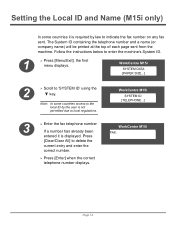
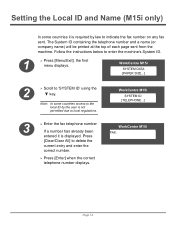
... access to the local ID by law to indicate the fax number on any fax sent. WorkCentre M15i
SYSTEM DATA [PAPER SIZE...]
2
Ø Scroll to local regulations.
3
Ø Enter the fax telephone number. WorkCentre M15i SYSTEM ID
[TELEPHONE...]
WorkCentre M15i FAX:
Page 14
Note: In some countries it is required by the user is not permitted...
Xerox WorkCentre M15/M15i Quick Start Guide - Page 20
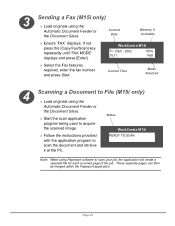
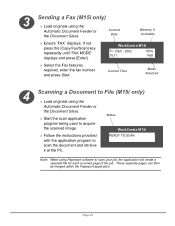
...] key repeatedly until 'FAX MODE' displays and press [Enter].
Page 20 WorkCentre M15i
Ø Follow the instructions provided with the application program to acquire
the scanned image. Date
Memory % Available
Ø Ensure 'FAX' displays. Current Time
Mode Selected
4 Scanning a Document to File (M15i only) Ø Load originals using the
Automatic Document Feeder or
the Document Glass...
Similar Questions
How To Setting Scan Server Using Workcentre 3220
(Posted by dkotaxella 9 years ago)
How To Setup Scanning Xerox 4150 Workcentre
(Posted by nenaIc 10 years ago)
Cannot Scan From Xerox Workcentre M20i Through Usb Port
(Posted by BitKro 10 years ago)
Setting The Redial Function On The M15i Fax Machine.
How do you set the number of times the M15i Fax Machine REDIALs a busy number?
How do you set the number of times the M15i Fax Machine REDIALs a busy number?
(Posted by gayesilva 12 years ago)

