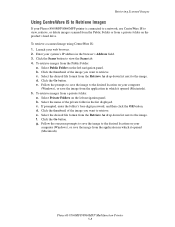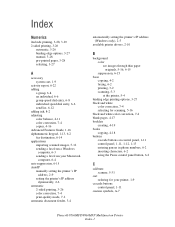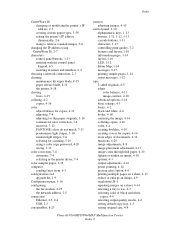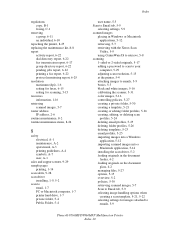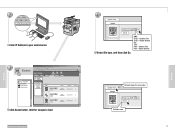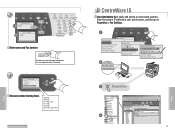Xerox 8560MFP Support Question
Find answers below for this question about Xerox 8560MFP - Phaser Color Solid Ink.Need a Xerox 8560MFP manual? We have 12 online manuals for this item!
Question posted by minhajes on June 15th, 2014
Xerox 8560 Phaser Cannot Connect To Scanner Ip Address
The person who posted this question about this Xerox product did not include a detailed explanation. Please use the "Request More Information" button to the right if more details would help you to answer this question.
Current Answers
Related Xerox 8560MFP Manual Pages
Similar Questions
What Is The Default Ip Address Of Xeron Phaser 3300mfp
(Posted by gujo 9 years ago)
Xerox Phaser 8560 Windows 7 Won't Print Color
(Posted by vegard7i 10 years ago)
How Do I Remove Stripes On Prints Xerox Phaser Color Multi Printer (8560mfp/n)
(Posted by Jakescp 10 years ago)
Printers Ip Address
where can i find the printers IP address. I went to Network Settings and under IP Address is 0.0.0.0...
where can i find the printers IP address. I went to Network Settings and under IP Address is 0.0.0.0...
(Posted by julielinnane 12 years ago)
Error Codes For Blinking Red Led On Xerox 8560 Printer
The display is blank on my Xerox 8560 phaser printer. I have tried replacing the display, but the pr...
The display is blank on my Xerox 8560 phaser printer. I have tried replacing the display, but the pr...
(Posted by DannyUerling 12 years ago)