Xerox 8560MFP Support Question
Find answers below for this question about Xerox 8560MFP - Phaser Color Solid Ink.Need a Xerox 8560MFP manual? We have 12 online manuals for this item!
Question posted by rwscorete on July 28th, 2014
How To Remove Jammed Maintenance Kit In The Phaser 8560
The person who posted this question about this Xerox product did not include a detailed explanation. Please use the "Request More Information" button to the right if more details would help you to answer this question.
Current Answers
There are currently no answers that have been posted for this question.
Be the first to post an answer! Remember that you can earn up to 1,100 points for every answer you submit. The better the quality of your answer, the better chance it has to be accepted.
Be the first to post an answer! Remember that you can earn up to 1,100 points for every answer you submit. The better the quality of your answer, the better chance it has to be accepted.
Related Xerox 8560MFP Manual Pages
Statement of Volatility - Page 1
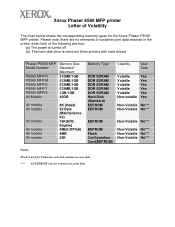
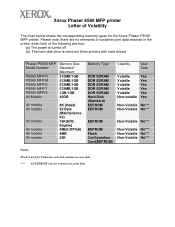
... hard drives)
Phaser P8560 MFP Model Number
P8560 MFP/N P8560 MFP/M P8560 MFP/D P8560 MFP/T P8560 MFP/X All Models
Memory Size Standard/ Maximum
512MB/1GB 512MB/1GB 512MB/1GB 512MB/1GB 1GB/1GB 40GB
All models All models
All models
All models All models All models
8K (Head) 32 Byte (Maintenance kit) 16K...
User Guide - Page 7


...7-11 Colors Are Wrong 7-12 PANTONE Colors Do Not Match 7-13
8 Maintenance
Maintenance and Cleaning 8-2 Routine Maintenance 8-2 Cleaning the Paper Release Blade 8-11 Cleaning the Maintenance Kit Wiper ...Jams 9-2 Jam at Exit Cover 9-2 Jam at Exit Path 9-8 Jam at Front Cover 9-11 Jam at Tray 2, 3, or 4 9-18 Jam at the Document Feeder 9-23
Phaser® 8560MFP/8860MFP Multifunction Printer v
User Guide - Page 12


... connection
Back View
8860mfp-002
1. Waste tray
3. USB connection
7
7. Side View
1
2
34
Parts of the Printer
1. Configuration card
9
9. Scanner cable connection
6
6. Flash memory
1
8860mfp-135
Phaser® 8560MFP/8860MFP Multifunction Printer 1-4 Stabilizer
2 1
3
8860mfp-003
1. Maintenance kit
2. Hard drive 2.
User Guide - Page 87


... glossy paper in extreme conditions can be printed, 1- Phaser® 8560MFP/8860MFP Multifunction Printer 3-49 or 2-sided, from the tray before ...; Remove all other specialty media, contact your local reseller or go to the Xerox Supplies website for your printer: ■ www.xerox.com/office/8560MFPsupplies (Phaser 8560MFP printer) ■ www.xerox.com/office/8860MFPsupplies (Phaser 8860MFP...
User Guide - Page 183
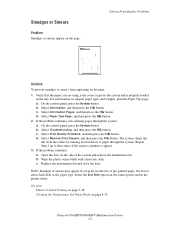
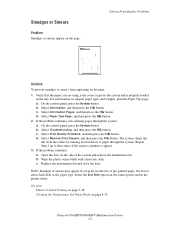
... the 2nd Side option on page 8-15
Phaser® 8560MFP/8860MFP Multifunction Printer 7-7 Select Information, and then press the OK button. The system cleans the
ink from appearing on the side of the system and remove the maintenance kit. See also: Manual 2-Sided Printing on page 3-28 Cleaning the Maintenance Kit Wiper Blade on the control panel and in...
User Guide - Page 186


.... 4. Phaser® 8560MFP/8860MFP Multifunction Printer 7-10 Remove debris from appear on the test page when all four color bars are missing. b. If the problem continues, follow the steps for Random Light Stripes. Open the exit cover:
a. Raise the lower paper guide and wipe the plastic paper release blade with a lint-free cloth. Replace the maintenance kit...
User Guide - Page 191


... number and shape, not color. ■ To avoid ink jams, never insert broken ink sticks into the ink-loading bins.
Phaser® 8560MFP/8860MFP Multifunction Printer 8-2
Maintenance and Cleaning
Maintenance and Cleaning
This section includes: ■ Routine Maintenance on page 8-2 ■ Cleaning the Paper Release Blade on page 8-11 ■ Cleaning the Maintenance Kit Wiper Blade on page...
User Guide - Page 193


...: Use of
the appropriate ink-loading bin.
Maintenance and Cleaning 3. Warming Up is uniquely shaped to the Xerox Supplies website for specific use with this system. Phaser® 8560MFP/8860MFP Multifunction Printer 8-4 To order ink, contact your local reseller or go to fit into the opening of ink other than Genuine Xerox Phaser 8560MFP/8860MFP Solid Ink may affect print quality...
User Guide - Page 197


... Supplies website for your local reseller or go to replace the maintenance kit.
Open the side door on the system.
8860mfp-055
Warning: The system's interior may be hot. Phaser® 8560MFP/8860MFP Multifunction Printer 8-8 Maintenance and Cleaning
Replacing the Maintenance Kit
The maintenance kit contains a maintenance roller that the maintenance kit is low. Do not touch the hot surfaces!
User Guide - Page 198


Follow the illustrated instructions included with the maintenance kit for full installation and disposal information.
8860mfp-061
Phaser® 8560MFP/8860MFP Multifunction Printer 8-9 Maintenance and Cleaning 2. Remove the maintenance kit (labeled A) from the maintenance kit slot.
8860mfp-060
3. Insert the replacement maintenance kit and push it completely into the maintenance kit slot.
User Guide - Page 204


Open the side door on the system.
8860mfp-055
2. Remove the maintenance kit (labeled A) from the maintenance kit slot.
8860mfp-060
Phaser® 8560MFP/8860MFP Multifunction Printer 8-15 To clean the maintenance kit wiper blade: 1. Maintenance and Cleaning
Cleaning the Maintenance Kit Wiper Blade
The maintenance kit contains a wiper blade that removes excess ink.
User Guide - Page 212


... for your printer: ■ www.xerox.com/office/8560MFPsupplies (Phaser 8560MFP printer) ■ www.xerox.com/office/8860MFPsupplies (Phaser 8860MFP printer) See also:
Adding Ink on . To save ink, leave the system turned on page 8-2
Phaser® 8560MFP/8860MFP Multifunction Printer 8-23 Consumables
Solid ink is the only ink designed and manufactured under strict quality controls by Xerox for...
User Guide - Page 216


... on page 8-34. Additional instructions for shipment, is available in the repackaging kit. The Total Satisfaction Guarantee is not covered by the warranty, service agreement, or Total Satisfaction Guarantee. Moving and Repacking the Printer
Preparing the Printer for details. Remove the maintenance kit and waste tray. Phaser® 8560MFP/8860MFP Multifunction Printer 8-27
User Guide - Page 217


Open the side door on the system.
8860mfp-055
2. Remove the maintenance kit (labeled A) and place it in a plastic bag for storage.
8860mfp-060
Phaser® 8560MFP/8860MFP Multifunction Printer 8-28 Moving and Repacking the Printer
Removing the Maintenance Kit and Waste Tray
Before turning off the system, remove the maintenance kit and waste tray. 1.
User Guide - Page 218


... may be hot; Empty the waste, and then place the tray in a plastic bag for storage.
8860mfp-057
Caution: Shipping the system with the maintenance kit and waste tray installed can damage the system. 5. handle it carefully. 4.
Close the system's door and covers. Moving and Repacking the Printer 3. Phaser® 8560MFP/8860MFP Multifunction Printer 8-29
User Guide - Page 270
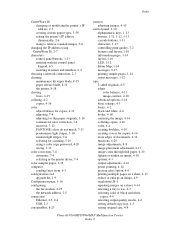
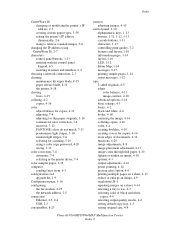
... network connection, 2-3 cleaning
maintenance kit wiper blade, 8-15 paper release blade, 8-11 the printer, 8-18 clearing faxes, 6-19 collating, 4-2 copies, 4-16 color adjust balance for copies, 4-...4-3 selecting color or black and white copies, 4-4 selecting output quality modes, 4-6 setting default copy tray, 4-3 setting original size, 4-8
Phaser® 8560MFP/8860MFP Multifunction Printer Index-2
User Guide - Page 275


... your printer, 8-2 maintenance
adding ink, 8-2 cleaning the maintenance kit wiper
blade, 8-15 cleaning the paper release blade, 8-11 cleaning the printer, 8-18 consumables, 8-23 emptying the waste tray, 8-5 ordering supplies, 8-23, 8-24 replacing the maintenance kit, 8-8 routine maintenance items, 8-24 safety, A-2 maintenance kit removing, 8-28 replacing, 8-8 maintenance kit wiper blade cleaning...
User Guide - Page 278
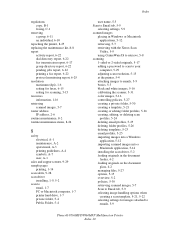
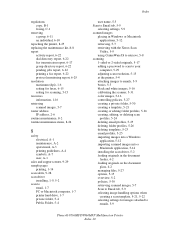
... B-1 faxing, C-1
removing a group, 6-11 an individual, 6-10
repacking the printer, 8-25 replacing the maintenance kit, 8-8 report
activity ... to emails, 5-9 basics, 5-3 black and white images, 5-16 calibrating the scanner, 5-31 color images, 5-16 controlling policies, 5-27 creating a private folder, 5-30 creating a template, 5-21..., 5-9
Phaser® 8560MFP/8860MFP Multifunction Printer Index-10
Evaluator Guide - Page 17


... 17 Section 3: Inside a Solid Ink Printing System Overview
Look inside the Phaser 8560MFP multifunction printer and you'll find a surprisingly simple printing mechanism for continuous operation
• Ink loader can be "topped off the drum onto a sheet of a single-use toner cartridge. Advantages
• A simple, robust, reliable printing mechanism • Maintenance roller lasts up to...
Evaluator Guide - Page 17
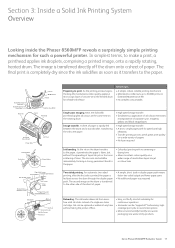
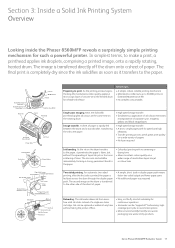
... of all colours at any time without the spreading of liquid ink-jets or the toner scattering of paper.
• A simple, short, built-in
Extended Maintenance Kit) • No complex consumables
Single pass imaging. less waste packaging, less waste ink by-products
Xerox Phaser 8560MFP Evaluator Guide 17 Next, the full-width printhead applies all colours...
Similar Questions
How To Install Maintenance Kit Phaser 8860mfp
(Posted by pbatpammy 9 years ago)
Xerox Phaser 8560 Windows 7 Won't Print Color
(Posted by vegard7i 10 years ago)
How Do I Remove Stripes On Prints Xerox Phaser Color Multi Printer (8560mfp/n)
(Posted by Jakescp 10 years ago)
How To Setup The Xerox Scan Utility For A Phaser 8560
(Posted by inafou 10 years ago)
When Should Maintenance Kit Be Changed Xerox Phaser 3635
(Posted by Gooshcvog 10 years ago)

