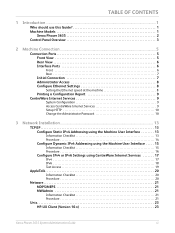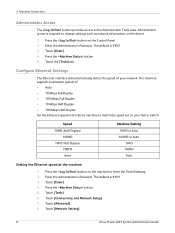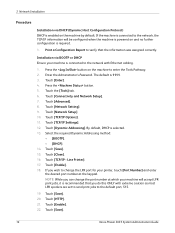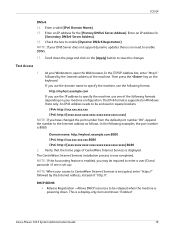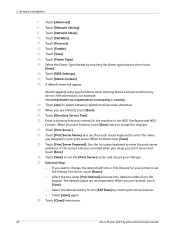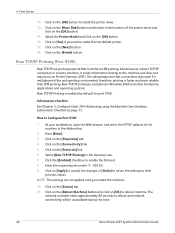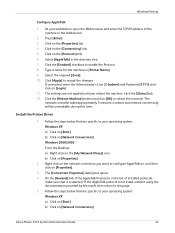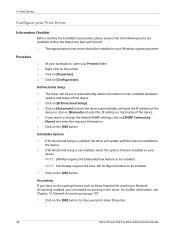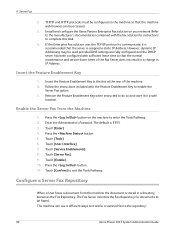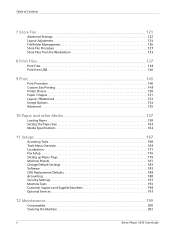Xerox 3635MFP Support Question
Find answers below for this question about Xerox 3635MFP - Phaser B/W Laser.Need a Xerox 3635MFP manual? We have 5 online manuals for this item!
Question posted by Gooshcvog on December 24th, 2013
When Should Maintenance Kit Be Changed Xerox Phaser 3635
The person who posted this question about this Xerox product did not include a detailed explanation. Please use the "Request More Information" button to the right if more details would help you to answer this question.
Current Answers
Related Xerox 3635MFP Manual Pages
Similar Questions
Phaser 3635 - Erro: Clear Jam In Area 3(duplex Tray)
Good afternoon! I have a Xerox Phaser 3635 printer, but is not working as it displays the following ...
Good afternoon! I have a Xerox Phaser 3635 printer, but is not working as it displays the following ...
(Posted by franciscomorais 8 years ago)
How To Install Maintenance Kit Phaser 8860mfp
(Posted by pbatpammy 9 years ago)
How To Remove Jammed Maintenance Kit In The Phaser 8560
(Posted by rwscorete 9 years ago)
How To Change Phaser 3635 Fax Receive Double Sided
(Posted by tombwh 9 years ago)
Xerox 3635mfp And Xerox Wc3550 Having Same Maintenance Kit #3635mfp-z1
(Posted by faxpluscopiers 11 years ago)