Xerox 8560MFP Support Question
Find answers below for this question about Xerox 8560MFP - Phaser Color Solid Ink.Need a Xerox 8560MFP manual? We have 12 online manuals for this item!
Question posted by tennajtu on November 3rd, 2013
How To Delete A Print Job On Phaser 8560
The person who posted this question about this Xerox product did not include a detailed explanation. Please use the "Request More Information" button to the right if more details would help you to answer this question.
Current Answers
There are currently no answers that have been posted for this question.
Be the first to post an answer! Remember that you can earn up to 1,100 points for every answer you submit. The better the quality of your answer, the better chance it has to be accepted.
Be the first to post an answer! Remember that you can earn up to 1,100 points for every answer you submit. The better the quality of your answer, the better chance it has to be accepted.
Related Xerox 8560MFP Manual Pages
User Guide - Page 5


...4-18
Managing Copy Functions 4-20 Setting the Print Job Interrupt Option 4-20 Using a Color Copy Password 4-20
5 Scanning
Overview 5-2 ...Deleting Templates 5-23
Managing Folder and Email Profiles 5-24 Creating or Editing Email Profiles 5-25 Deleting Email Profiles 5-25 Creating or Editing Folder Profiles 5-26 Deleting Folder Profiles 5-26
Phaser® 8560MFP/8860MFP Multifunction...
User Guide - Page 23
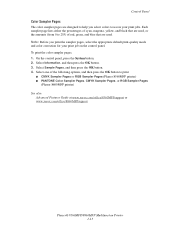
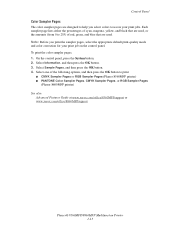
.../8560MFPsupport or www.xerox.com/office/8860MFPsupport
Phaser® 8560MFP/8860MFP Multifunction Printer 1-15 Each sampler page lists either the percentages of cyan, magenta, yellow, and black that are designed to help you print the sampler pages, select the appropriate default print-quality mode and color correction for your print jobs. Select Information, and then press the OK...
User Guide - Page 61
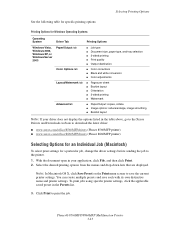
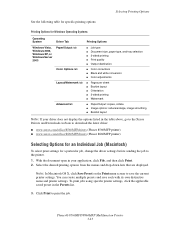
... conversion ■ Color adjustments
■ Pages per sheet ■ Booklet layout ■ Orientation ■ 2-sided printing ■ Watermark
■ Paper/Output: copies, collate ■ Image options: reduce/enlarge, image smoothing ■ Booklet layout
Note: If your application, click File, and then click Print. 2. Phaser® 8560MFP/8860MFP Multifunction Printer 3-23 Select...
User Guide - Page 117
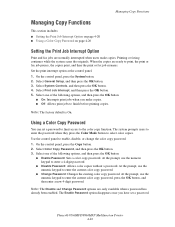
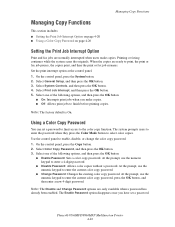
... then press the OK button. 4. Use the control panel to enter a 4-digit password.
■ Disable Password: Allows color copies without a password. At the prompt, use the numeric keypad to the color copy function. Phaser® 8560MFP/8860MFP Multifunction Printer 4-20 Select one of the following options, and then press the OK button:
■ Enable Password...
User Guide - Page 178


...best text resolution and smoothest light colors.
Highest-quality mode for vibrant, saturated color prints. Phaser® 8560MFP/8860MFP Multifunction Printer 7-2
Rapidly produces review documents; Recommended for color prints. Provides the best detail and smoothness for documents containing small text, fine detail, or large areas of bright solid fill. See also: Advanced Features Guide...
User Guide - Page 193


... or go to fit into the ink-loading bin. Remove the ink stick from its packaging, and then insert the ink stick into the opening of ink other than Genuine Xerox Phaser 8560MFP/8860MFP Solid Ink may affect print quality and system reliability. A label above each bin indicates the ink stick color
and shape for printing. Each ink stick is displayed on at...
User Guide - Page 212


..., and Black) ■ Phaser 8860MFP printers: Genuine Xerox Phaser 8860MFP Solid Ink (Cyan, Magenta,
Yellow, and Black) Note: When ordering ink from your printer: ■ www.xerox.com/office/8560MFPsupplies (Phaser 8560MFP printer) ■ www.xerox.com/office/8860MFPsupplies (Phaser 8860MFP printer) See also:
Adding Ink on page 8-2
Phaser® 8560MFP/8860MFP Multifunction Printer 8-23 For...
User Guide - Page 271


...setting print job interrupt option, 4-20 shifting the image, 4-15 specifying document type, 4-7 suppress background variations, 4-10 using color ...printing, 3-27 UNIX, 2-10 Windows 2000 or later, 2-11 Xerox Support Centre, 1-18
duplex automatic document feeder, 3-4 Dynamic Domain Name Service
(DDNS), 2-7 dynamically setting the printer's IP
address, 2-6
Phaser® 8560MFP/8860MFP Multifunction...
User Guide - Page 274


... from Tray 1, 3-44 printing from Tray 2, 3, or 4, 3-46
laser originals, 4-10 lead, A-7 LED
control panel, 1-12 letters
selecting using the alphanumeric keypad, 6-2
lifting the printer, 8-25 light stripes
predominate, 7-10 random, 7-8 loading paper Tray 1, 3-9 Tray 2, 3, or 4, 3-15 Local Area Network (LAN), 2-5 location of the printer, A-3
Phaser® 8560MFP/8860MFP Multifunction Printer Index-6
User Guide - Page 276


..., 6-21 print adjusting color, 7-4 colors wrong, 7-12 setting print job interrupt option, 4-20 print job interrupt option, 4-20 selecting a print-quality mode, 7-2 print quality modes, 7-2 one or more color bars are missing, 7-8,
7-10 PANTONE colors do not match, 7-13 predominate light stripes, 7-10 random light stripes, 7-8 solving problems, 7-6
Phaser® 8560MFP/8860MFP Multifunction Printer...
Advanced Features Guide - Page 3


... Notification 1-23 Printing Special Job Types 1-24 Sending Personal, Personal Saved, Secure, Proof, or Saved Print Jobs 1-25 Sending Print With Jobs 1-26 Printing or Deleting Secure Print Jobs 1-27 Printing or Deleting Personal Print Jobs 1-27 Printing or Deleting Proof and Saved Print Jobs 1-27 Printing or Deleting Personal Saved Jobs 1-28
Phaser® 8510/8560MFP Multifunction Product i
Advanced Features Guide - Page 14


... magenta and decreases the green (its compliment) and vice versa.
Select the TekColor tab.
2. Select the desired color correction. Select TekColor from the drop-down list.
Phaser® 8510/8560MFP Multifunction Product 1-9 To select the color correction in your print job. (White remains white and black remains black.)
■ Contrast: Move the slider to the right to...
Advanced Features Guide - Page 18


.... 6.
Phaser® 8510/8560MFP Multifunction Product 1-13
Note: Changing the color mode to color when your output in black, white, and shades of gray, you can select Black & White in Black and White
If you want your print job is set back to Black & White on the control panel:
1. In the Print dialog box, select Print Quality/Color 1. 2.
Select Print Defaults...
Advanced Features Guide - Page 33


...on the control panel: 1. Phaser® 8510/8560MFP Multifunction Product 1-28 Scroll to the correct number for the second, third, and fourth digits. Select Print and Delete or Delete, and then press the OK button to a previous digit. 6. Printing Special Job Types
Printing or Deleting Personal Saved Jobs
To print or delete a personal saved print job, select the job name on the control panel...
Advanced Features Guide - Page 94


...printing options, 1-15 creating an IPP printer Windows, 3-7 creep booklet printing, 1-6 custom sizes driver options, 1-22
D
date and time setting, 4-4
deleting personal print jobs, 1-27 personal saved jobs, 1-28 proof print jobs, 1-27 saved print jobs, 1-27 secure print jobs...setting, 4-6
enlarge images, 1-17 environmental specifications, A-1
Phaser® 8510/8560MFP Multifunction Product Index-2
Evaluator Guide - Page 3
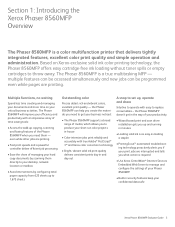
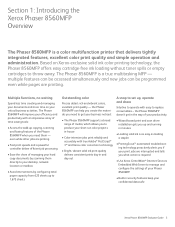
... proactively alerts you if your documents and more time on Xerox-exclusive solid ink color printing technology, the Phaser 8560MFP offers easy cartridge-free ink loading without toner spills or empty cartridges to replace consumables -
Multiple functions, no waiting
Spend less time creating and managing your print jobs are interrupted and tells you what action is required
• Use...
Evaluator Guide - Page 7


...system - Solid ink sticks are , automatically warming it up help proactively prevent downtime? Xerox Phaser 8560MFP Evaluator Guide 7 The Phaser 8560MFP multifunction printer delivers the performance you cannot program a job at any time - Instantly displays pop-up during times of typical office activity and switching to power saver mode during print jobs, with fast printing speeds...
Evaluator Guide - Page 16
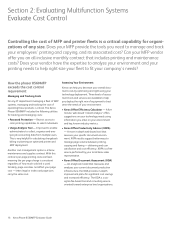
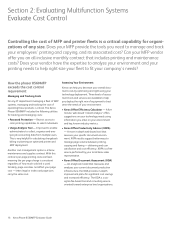
...solid ink is a sixsigma fee-based tool and consulting service oriented toward enterprise level organizations.
16 Xerox Phaser 8560MFP...color printing capabilities to best serve the needs of your environment:
• Xerox Office Efficiency Calculator - How the phaser 8560MFP... Advisor (XOPA) - Section 2: Evaluating Multifunction Systems Evaluate Cost Control
Controlling the cost of ...
Evaluator Guide - Page 17


... transfer • Simultaneous application of all colors at any time without the spreading of liquid ink-jets or the toner scattering of silicone oil to make a print, a printhead applies ink droplets, constituting a printed image, onto a rapidly rotating, heated drum. Section 3: Inside a Solid Ink Printing System Overview
Look inside the Phaser 8560MFP multifunction printer and you'll find...
Evaluator Guide - Page 7
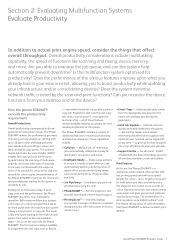
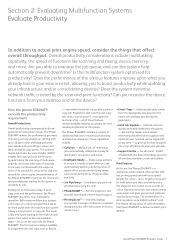
... at the front panel while the multifunction system is ready to boost productivity while updating your environment, allowing you to print when you need replenishment. These capabilities include:
• Collation - so gear up to your busy workgroup, starting with a print or copy job. The combination of solid ink enables the Phaser 8560MFP to become available again - The result...
Similar Questions
My Phaser 8560 Mfp Won't Print On Boths Sides
(Posted by eyecamcf 9 years ago)
Xerox Phaser 8560 Windows 7 Won't Print Color
(Posted by vegard7i 10 years ago)
How Do I Remove Stripes On Prints Xerox Phaser Color Multi Printer (8560mfp/n)
(Posted by Jakescp 10 years ago)
Cannot Cancel Print Job Xerox Phaser 3635
(Posted by 333fred 10 years ago)

