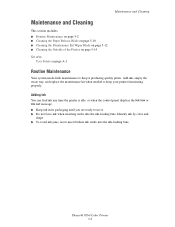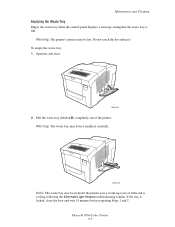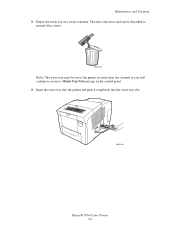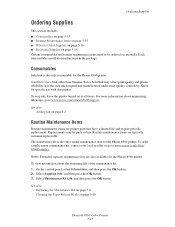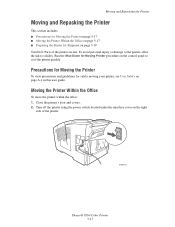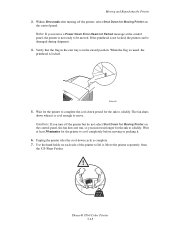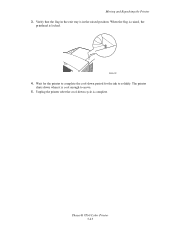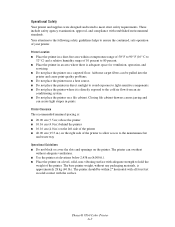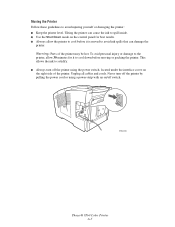Xerox 8560DN Support Question
Find answers below for this question about Xerox 8560DN - Phaser Color Solid Ink Printer.Need a Xerox 8560DN manual? We have 9 online manuals for this item!
Question posted by tderogatis on February 14th, 2012
How Do I Color Callibrate The 8560
The person who posted this question about this Xerox product did not include a detailed explanation. Please use the "Request More Information" button to the right if more details would help you to answer this question.
Current Answers
Related Xerox 8560DN Manual Pages
Similar Questions
Printing In Color With Phaser
Trying to get Phaser 7400 to print in color in Windows 7 Pro 64 bit. I can print black and white, bu...
Trying to get Phaser 7400 to print in color in Windows 7 Pro 64 bit. I can print black and white, bu...
(Posted by jlinman 10 years ago)
How To Remove Print Head Xerox Phaser 8560
(Posted by sumidesipu 10 years ago)
Printer Will Stop Printing. No Error Light.
there is about 100+ prints that need to be printed out but after say around 30+ pages, the printer w...
there is about 100+ prints that need to be printed out but after say around 30+ pages, the printer w...
(Posted by gxenoulis 11 years ago)
8560 Printer Fault 37,008,44:12983
My printer indicates Fault 37,008,44:12983; I have checked 110V power source and it is ok, what is p...
My printer indicates Fault 37,008,44:12983; I have checked 110V power source and it is ok, what is p...
(Posted by jstakrovich 11 years ago)
I Have A Phaser 8500 Color Laser Printer Not Printing On The Left Side.
I have a Model Phaser 8500 color laser printer it powers up and prints, but the printer is not print...
I have a Model Phaser 8500 color laser printer it powers up and prints, but the printer is not print...
(Posted by jdiazdavila 12 years ago)