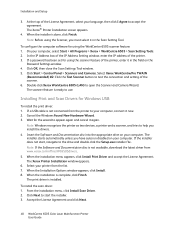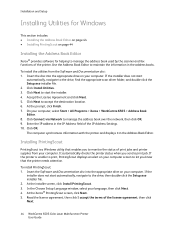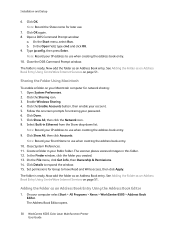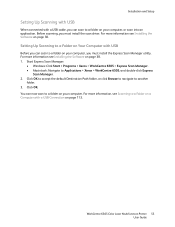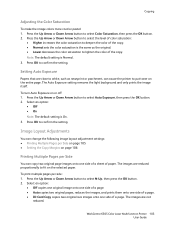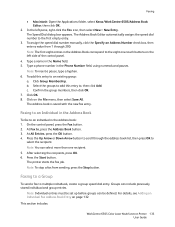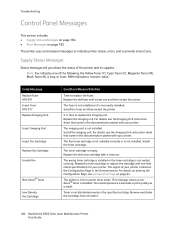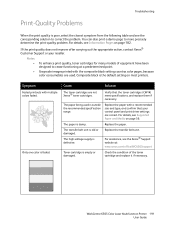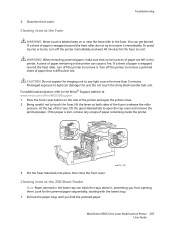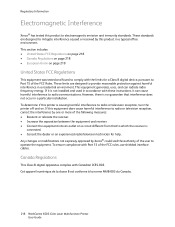Xerox 6505/N Support Question
Find answers below for this question about Xerox 6505/N.Need a Xerox 6505/N manual? We have 2 online manuals for this item!
Question posted by skytokat on April 25th, 2014
How Many Imaging Units Does The Xerox Workcentre 6505 Have
The person who posted this question about this Xerox product did not include a detailed explanation. Please use the "Request More Information" button to the right if more details would help you to answer this question.
Current Answers
Related Xerox 6505/N Manual Pages
Similar Questions
Workcentre 6505
Where can I find the serial number for my Workcentre 6505N
Where can I find the serial number for my Workcentre 6505N
(Posted by Rrent2525 3 years ago)
Xerox Workcentre 6505, The Color Red Is Not Printing Clearly, Very Faded.
We are using original xerox toner cartridges.
We are using original xerox toner cartridges.
(Posted by icrm 10 years ago)
How Do I Get Rid Of The Red Line On Copies On A Workcentre 6505?
I would like to know how to clean or fix the red line that appears when I make copies using the docu...
I would like to know how to clean or fix the red line that appears when I make copies using the docu...
(Posted by daifenyarias 11 years ago)
Request For Imaging Unit
I have a xerox phaser 6128mfp. I just bought a set of tuners but the machine is asking for an imagin...
I have a xerox phaser 6128mfp. I just bought a set of tuners but the machine is asking for an imagin...
(Posted by nchiseche 12 years ago)
Imaging Unit
My copies and scans are coming out very light, do I need a new imaging unit as this one is two years...
My copies and scans are coming out very light, do I need a new imaging unit as this one is two years...
(Posted by redrealtor08 12 years ago)