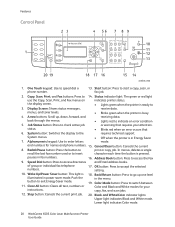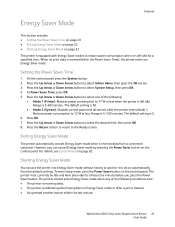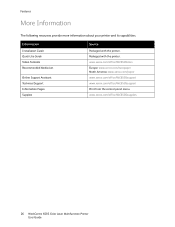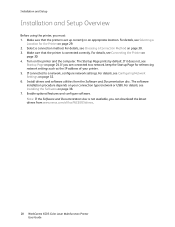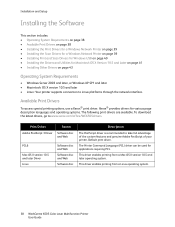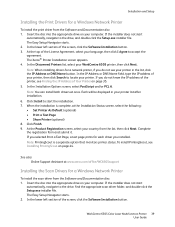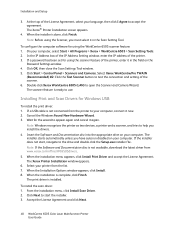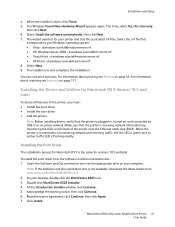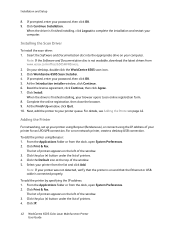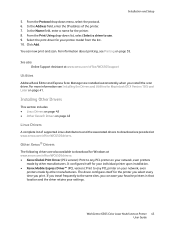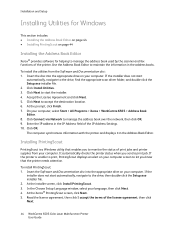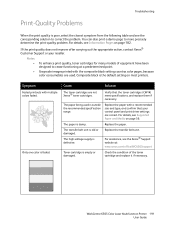Xerox 6505/N Support Question
Find answers below for this question about Xerox 6505/N.Need a Xerox 6505/N manual? We have 2 online manuals for this item!
Question posted by icrm on May 20th, 2013
Xerox Workcentre 6505, The Color Red Is Not Printing Clearly, Very Faded.
We are using original xerox toner cartridges.
Current Answers
Related Xerox 6505/N Manual Pages
Similar Questions
How To Print The Configuration Page For Xerox Workcentre 6505
(Posted by qlmixon9 10 years ago)
What Causes Xerox 6505 Genuine Cartridges Not To Print Clearly?
(Posted by jllbass 11 years ago)
How Do I Get Rid Of The Red Line On Copies On A Workcentre 6505?
I would like to know how to clean or fix the red line that appears when I make copies using the docu...
I would like to know how to clean or fix the red line that appears when I make copies using the docu...
(Posted by daifenyarias 11 years ago)