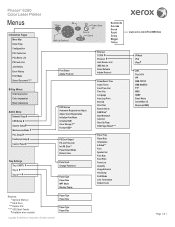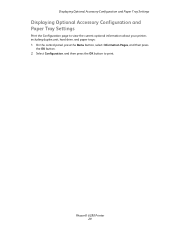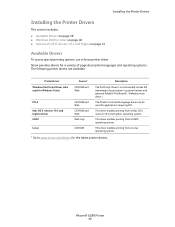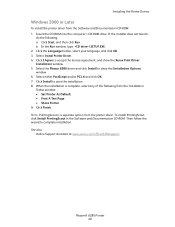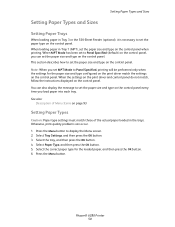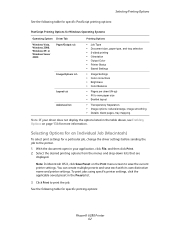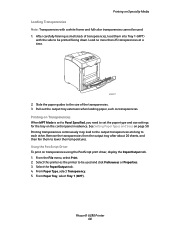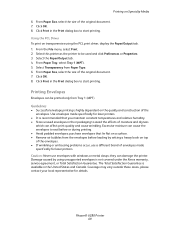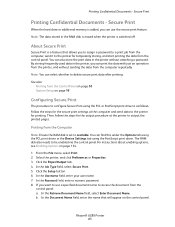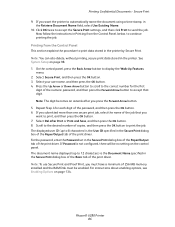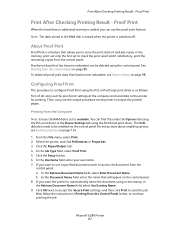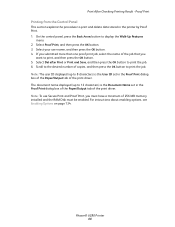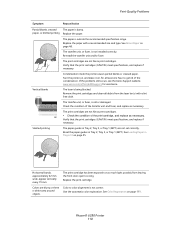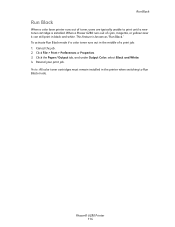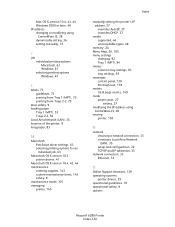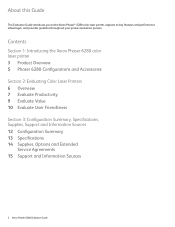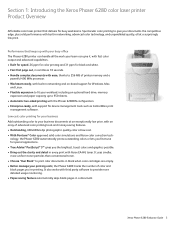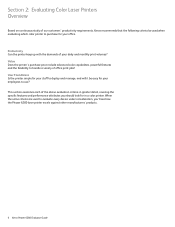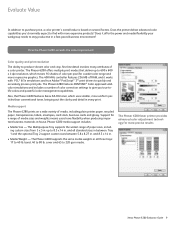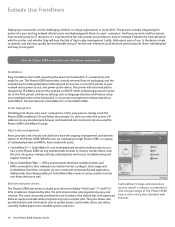Xerox 6280N Support Question
Find answers below for this question about Xerox 6280N - Phaser Color Laser Printer.Need a Xerox 6280N manual? We have 5 online manuals for this item!
Question posted by Anonymous-45244 on December 12th, 2011
Print Option
When I hit Ctl P to print on the Xerox 6280, the language is NOT English. How do I get the language to English? The print driver has been installed, uninstalled, and reinstalled to no avail. Thank you.
Current Answers
Related Xerox 6280N Manual Pages
Similar Questions
Can You Manually Set Ip Address On Xerox Phaser 3250 Dn Printer
(Posted by juaryan 9 years ago)
Phaser 7760 Jamming At Fuser When Heavy Color Print
(Posted by win32du 10 years ago)
How To I Alter The Printing Options?
I need to print a brochure or bi-fold. The printer is letting me print on both sides but the other s...
I need to print a brochure or bi-fold. The printer is letting me print on both sides but the other s...
(Posted by candicemoliphant 11 years ago)
Why Is Printer Not Working?
I send document to printer and it says printer not connected. Very frustrating!!! I use a Mac and ...
I send document to printer and it says printer not connected. Very frustrating!!! I use a Mac and ...
(Posted by kathy960 11 years ago)
Jamming At Fuser When Heavy Color Print
I have a Xerox 6280DN color laser printer. It has started to jam at the fuser when printer pages wit...
I have a Xerox 6280DN color laser printer. It has started to jam at the fuser when printer pages wit...
(Posted by whitmanra 12 years ago)