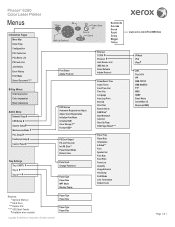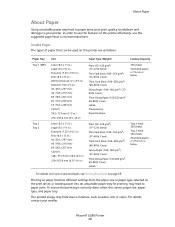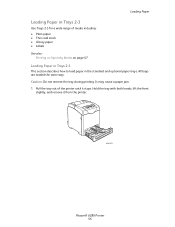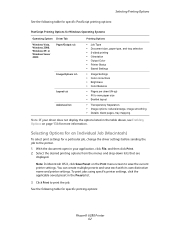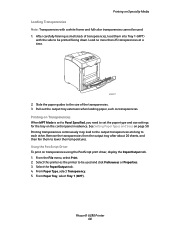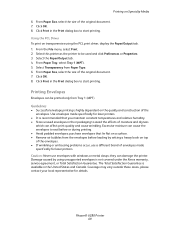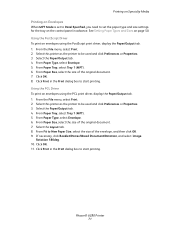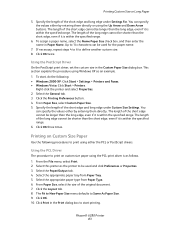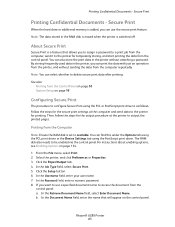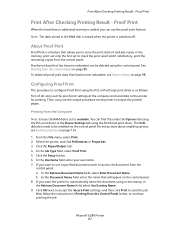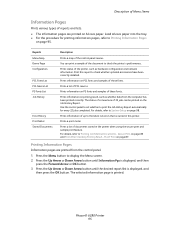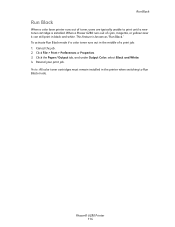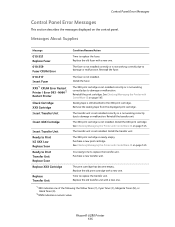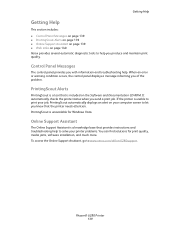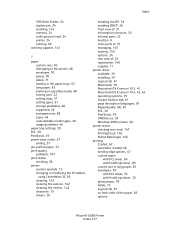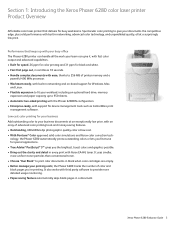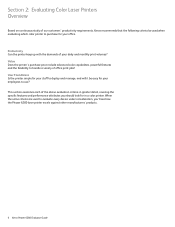Xerox 6280N Support Question
Find answers below for this question about Xerox 6280N - Phaser Color Laser Printer.Need a Xerox 6280N manual? We have 5 online manuals for this item!
Question posted by win32du on May 5th, 2014
Phaser 7760 Jamming At Fuser When Heavy Color Print
The person who posted this question about this Xerox product did not include a detailed explanation. Please use the "Request More Information" button to the right if more details would help you to answer this question.
Current Answers
Answer #1: Posted by freginold on June 14th, 2014 3:52 AM
If you are making copies with heavy color print, that significantly changes the weight of the paper passing through the machine. If there is only heavy print on one side of the page, try printing the image upside down, so that the side with heavy print is not the first side to pass through the fuser. Otherwise, you may want to consider options such as lowering the DPI, to reduce the amount of color toner weighting down the paper. Another thing you could try (which may or may not work) is to set the paper as thick paper or cardstock, which will change how the printer processes it.
Related Xerox 6280N Manual Pages
Similar Questions
Do You Need To Reset Fuser Page Count On Xerox Phaser 6280
(Posted by tontip 9 years ago)
Xerox Phaser 6280 Jamming On The Fuser When Heavy On Color
(Posted by iminfr 9 years ago)
Can You Manually Set Ip Address On Xerox Phaser 3250 Dn Printer
(Posted by juaryan 9 years ago)
My Xerox Phaser 3600. Paper Jam: Fixed. Now Any Print Job Gives 3 Blank Pages
Had a paper jam. Easy fix. But now any print job results in three blank pages. Have rebooted, turned...
Had a paper jam. Easy fix. But now any print job results in three blank pages. Have rebooted, turned...
(Posted by stameya 10 years ago)
Jamming At Fuser When Heavy Color Print
I have a Xerox 6280DN color laser printer. It has started to jam at the fuser when printer pages wit...
I have a Xerox 6280DN color laser printer. It has started to jam at the fuser when printer pages wit...
(Posted by whitmanra 12 years ago)