Xerox 6180MFP Support Question
Find answers below for this question about Xerox 6180MFP - Phaser Color Laser.Need a Xerox 6180MFP manual? We have 17 online manuals for this item!
Question posted by andrepa on November 10th, 2013
Do You Have To Setup Xerox Phaser 6180mfp Features Over A Usb Connection
The person who posted this question about this Xerox product did not include a detailed explanation. Please use the "Request More Information" button to the right if more details would help you to answer this question.
Current Answers
There are currently no answers that have been posted for this question.
Be the first to post an answer! Remember that you can earn up to 1,100 points for every answer you submit. The better the quality of your answer, the better chance it has to be accepted.
Be the first to post an answer! Remember that you can earn up to 1,100 points for every answer you submit. The better the quality of your answer, the better chance it has to be accepted.
Related Xerox 6180MFP Manual Pages
Features Setup Guide - Page 3


... Guide to connect the printer to your connection method. Phaser® 6180MFP Multifunction Printer
EN - 1 You can connect to your printer over Ethernet or USB (or both), see Frequently Asked Questions on your Phaser 6180MFP Multifunction Printer. Note: If you need help you through the steps necessary to install and enable features on page 15. Overview
Overview
The Features Setup Guide...
Features Setup Guide - Page 14


...your printer can scan images directly: 1. Macintosh: From the Application folder, click Xerox/ Phaser 6180MFP, and then double-click Express Scan Manager.
2.
Type your IP address in ...7.
Then click OK. Phaser® 6180MFP Multifunction Printer
EN - 12 Click the Computer (SMB) option button. 5.
Click OK. Setting Up the Printer Features Connecting over USB
Alternate Step 1: Using ...
Features Setup Guide - Page 15


... Up the Printer Features Connecting over USB
Step 3: Setting Up the Fax
1. Press the System button. Select your fax number (this number prints on the left navigation panel, right-click the Fax icon and then select New and New Entry. From the control panel:
a. d. Macintosh: From the Application folder, click Xerox/ Phaser 6180MFP, and then double...
Features Setup Guide - Page 16


... Book Editor. 2. Click the Group Membership button. 5. Phaser® 6180MFP Multifunction Printer
EN - 14 Windows: On the Start menu, select All Programs/Xerox/
Phaser 6180MFP/Address Book Editor, and then click OK. Windows: On...to add them to edit and then select Edit. 4. Setting Up the Printer Features Connecting over USB
Step 5: Using the Address Book Editor to the first available entry. 3. ...
User Guide - Page 22


Phaser® 6180MFP Multifunction Printer 1-13 To ensure compliance with the user's instructions, is neither dangerous for the consumer nor for this printer symbolizes Xerox's declaration of conformity with the following applicable Directives of the European Union as of Conformity for... Regulatory Information
European Union
The CE mark applied to this printer can be obtained from Xerox.
User Guide - Page 48


...from the Start > Xerox > Phaser 6180MFP menu. The Express Scan Manager can be installed from the Software and Documentation CD-ROM. It is connected via USB. You can be ...and delete entries.
Before scanning to your computer via USB, the Address Book Editor reads the printer's address book. Phaser® 6180MFP Multifunction Printer 3-3 You can also start either application, ...
User Guide - Page 60
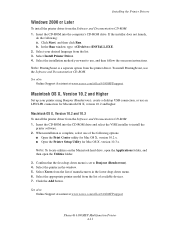
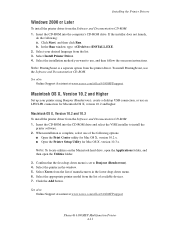
.../office/6180MFPsupport
Phaser® 6180MFP Multifunction Printer 4-11 See also: Online Support Assistant at www.xerox.com/office/6180MFPsupport
Macintosh OS X, Version 10.2 and Higher
Set up your desired language from the list of available devices. 7. In the Run window, type: :\INSTALL.EXE. 2. Note: PrintingScout is set to install the
printer software. 2.
Installing the Printer...
User Guide - Page 61


...5. Select Xerox from the ... Printer Setup Utility ...Phaser® 6180MFP Multifunction Printer 4-12 Insert the CD-ROM into the CD-ROM drive and select the VISE installer to the list. Click the Add button. 3. Click the Add button.
Click the Add button. Select USB from the Software and Documentation CD-ROM: 1.
Select the printer in the Printer Address field. LPR Connection...
User Guide - Page 62


...Utilities folder.
3. Phaser® 6180MFP Multifunction Printer 4-13
Select the appropriate printer from the Print Using drop-down menu. 7. USB Connection
To install the printer driver from the list of available printers. 8. Select the USB-connected printer in the... in the list of the Printer Browser. 5. Select Xerox from the manufacturers in the Printer Setup Utility.
User Guide - Page 127


... Scan Manager on page 7-18
Phaser® 6180MFP Multifunction Printer 7-5 A Xerox Phaser 6180MFP Scanner dialog box will appear on your computer asking you have Express Scan Manager installed on your documents to the output destination specified in Express Scan Manager. Press the OK button. 4. Scanning to a USB Connected Computer
Scanning to a USB Connected Computer
Note: This procedure...
User Guide - Page 130


...Phaser® 6180MFP Multifunction Printer 7-8 e. where foldername is saved with a USB ...Xerox > Phaser 6180MFP > Address Book
Editor. 2. In the Name field of your short name. On the File menu, select Save all. Windows: In the Share Name field, type the share name of the Address Book Editor, right-click the Server icon and then select
New. The port number only needs to be connected...
User Guide - Page 131


...On the File menu, select Programs > Xerox > Phaser 6180MFP >Address Book Editor. 5. Confirm the settings, and then click OK. 13. Phaser® 6180MFP Multifunction Printer 7-9 In the Name field of ...is saved with in the Address Book. 4. Open the Applications folder, and then select Xerox/Phaser6180MFP/Address Book
Editor. 2. Type your computer. Type your short name in the Server...
User Guide - Page 136


... to a Computer on page 7-18
Phaser® 6180MFP Multifunction Printer 7-14 c. Click OK. 7. Fill in the Address Book.
4. Windows: On the Start menu, select Programs > Xerox > Phaser 6180MFP > Address Book Editor. In the ... the printer to use the Address Book Editor, your computer must be connected to the printer with a USB cable.
1. On the File menu, select Save all. On the ...
User Guide - Page 150


...recipient. Select the group(s) to add this entry to , and then click OK. 6. Phaser® 6180MFP Multifunction Printer 8-7 Note: The first ten entries in a value for the speed dial number. ...Address Book Editor, your computer must be connected to the printer with the new fax entry. Windows: On the Start menu, select Programs > Xerox > Phaser 6180MFP > Address
Book Editor, and then ...
User Guide - Page 152


... Save all. Enter your web browser. 2.
Windows: On the Start menu, select Programs > Xerox > Phaser 6180MFP > Address
Book Editor, and then click OK. Click the Add or Delete button. 5.
Launch...Address Book Editor: 1. Confirm the group members, and then click OK. 9. Phaser® 6180MFP Multifunction Printer 8-9 Using the Address Book When Faxing
Using Address Book Editor to Create ...
User Guide - Page 153


...Press the OK button. 7. Select Group Dial, and then press the Forward Arrow button. 4.
Phaser® 6180MFP Multifunction Printer 8-10
On the control panel, press the Fax button. 2. Note: You can select more...group members, and then click OK. 9. Windows: On the Start menu, select Programs > Xerox > Phaser 6180MFP > Address
Book Editor, and then click OK. Note: Use the Directory List to links...
Evaluator Guide - Page 2


... Agreements 12 Support and Additional Information Sources 13
Contents PHASER 6180MFP Evaluator Guide CONTENTS
Section 1 - Introducing the Phaser 6180MFP Color Multifunction Printer Product Overview 1 Phaser 6180MFP Specifications 2
Section 2 -
About this Guide
This guide will introduce you to the Xerox Phaser® 6180MFP color multifunction printer (MFP) and aid you in your evaluation...
Evaluator Guide - Page 4
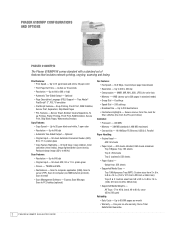
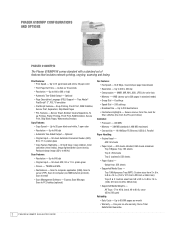
..., 8.5 x 11 in . Up to 20 ppm black-and-white, 7 ppm color
• Resolution - Optional
• Page Description Language (PDL) Support - cover (65 to 400%)
Scan Features:
• Resolution - PHASER 6180MFP CONFIGURATIONS AND OPTIONS
Phaser 6180MFP/N
The Phaser 6180MFP/N comes standard with a standard set of features that includes network printing, copying, scanning and faxing.
Print...
Evaluator Guide - Page 9


...
Scan Features Many offices are moving their hard copy files to FTP Server - plenty of power to Email - collates sets of up to SMB Location - download email addresses to the Phaser 6180MFP for archiving and retrieval
• Scan to 8.5 x 11 inches. routes scanned images to locations like a computer or server via USB connection
The Phaser 6180...
Evaluator Guide - Page 13


...Email
Scan features
JPEG, TIFF, PDF, Color Scanning, Xerox Scan to 220 x 355.6 mm
Tray 2: 250 sheets; Custom sizes: 5.8 x 8.2 in . to 8.5 x 14 in . / 148 x 210 mm to 220 x 355.6 mm
Optional Tray 3: 550 sheets; Custom sizes: 5.8 x 8.2 in . Custom sizes: 5.8 x 8.2 in . SECTION 3
Configurations, Specifications, Supplies, Support and Additional Information Sources
PHASER 6180MFP CONFIGURATION...
Similar Questions
Xerox Phaser 6180mfp How To Connect To My Pc
(Posted by Okipoaspir 9 years ago)
How Do I Remove Stripes On Prints Xerox Phaser Color Multi Printer (8560mfp/n)
(Posted by Jakescp 10 years ago)
How To Setup Phaser 6180mfp-n To Scan To Network Pc
(Posted by Maxitobyac 10 years ago)
How To Setup Phaser 6180mfp Email Server
(Posted by Agmikeo 10 years ago)

