Xerox 6180MFP Support Question
Find answers below for this question about Xerox 6180MFP - Phaser Color Laser.Need a Xerox 6180MFP manual? We have 17 online manuals for this item!
Question posted by gaffgssit on February 11th, 2014
How To Scan Documents On Xerox 6180mfp
The person who posted this question about this Xerox product did not include a detailed explanation. Please use the "Request More Information" button to the right if more details would help you to answer this question.
Current Answers
There are currently no answers that have been posted for this question.
Be the first to post an answer! Remember that you can earn up to 1,100 points for every answer you submit. The better the quality of your answer, the better chance it has to be accepted.
Be the first to post an answer! Remember that you can earn up to 1,100 points for every answer you submit. The better the quality of your answer, the better chance it has to be accepted.
Related Xerox 6180MFP Manual Pages
Features Setup Guide - Page 2
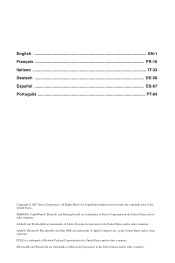
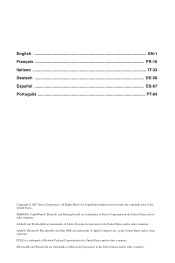
... DE-50 Español ES-67 Português PT-84
Copyright © 2007 Xerox Corporation. Microsoft® and Windows® are trademarks of Adobe Systems Incorporated in the... a trademark of Microsoft Corporation in the United States and/or other countries. XEROX®, CentreWare®, Phaser®, and PrintingScout® are trademarks of Hewlett-Packard Corporation in the United...
Features Setup Guide - Page 5


... Wizard prompts you accept the Xerox License Agreement, and
then click...Scan Driver over USB
Installing the Windows Scan Driver over a USB Only Connection
1. Click Install Scan...Documentation CD-ROM into your computer. 2. Expand the folder labeled with Installing the Printer Driver over USB if you are not connected to your
computer's CD-ROM drive. Phaser® 6180MFP Multifunction...
Features Setup Guide - Page 6


... the destination folder, and then click Next. 7. Continue with the section Setting Up the Printer Features Connecting over USB on page 2.
Click the Add button. 3. Phaser® 6180MFP Multifunction Printer
EN - 4 To add your language, and then click Next. 4. Open the Printer Setup Utility. 2.
Features Setup Guide - Page 7


...Xerox from the list of available printers. 7.
Click the Default Browser button. 4.
Step 1: Setting Up a Shared Folder
Windows: To share a folder on a Windows operating system: 1. Phaser® 6180MFP Multifunction Printer
EN - 5 Open the Printer Setup Utility. 2. Select the Phaser 6180MFP...Insert the Software and Documentation CD-ROM. Select.... ■ Set up scanning to an FTP Server. ...
Installation Guide - Page 1


...;deo de instalación Assista ao vídeo de instalação
Bekijk de installatievideo Titta på installationsvideon Se installationsvideoen
XUXOXP9LGHRVXQXø]OH\LQ
Phaser® 6180MFP Software and Documentation CD-ROM
Print and Scan Drivers and Utilities Installation Video User Guide
W i n d o w s ®, Mac OS®
Guides and Tutorials
1.3
Software and...
Quick Use Guide - Page 7
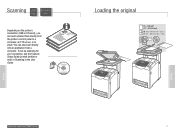
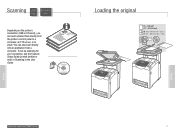
... Guide.
063-0000-00a
Phaser® 6180MFP Software and Documentation CD-ROM
Printer Drivers and Utilities Installation Video W i n d o w s ®, Mac OS®
Loading the original
65 - 120 g/m2 (17 - 32 lb. To set up scanning for your connection, see the Features Setup Guide (printed booklet or web) or Scanning in .)
Scanning
Scanning
www.xerox.com/office/6180MFPsupport
7 You...
Quick Use Guide - Page 9
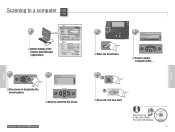
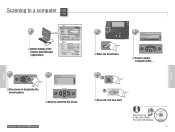
...
JPEG
PDF BMP
OK
Scroll to select Computer (USB)...
6 6.1 OK
6.2
Start
Press OK, and then Start. www.xerox.com/office/6180MFPsupport
2
Copy
Fax E-mail
Scan
Color Mode B&W Color
Job in the User Guide for more information.
063-0000-00a
Phaser® 6180MFP Software and Documentation CD-ROM
Printer Drivers and Utilities Installation Video W i n d o w s ®, Mac OS®...
User Guide - Page 2


...;, EtherTalk®, Macintosh®, and Mac OS® are trademarks of Adobe Systems Incorporated in the United States and/or other countries.
marks.
XEROX®, CentreWare®, Phaser®, PrintingScout®, and Walk-Up® are trademarks of Microsoft Corporation in any form without limitation, material generated from the software programs which...
User Guide - Page 36


...for opening the front door
1. Document feed tray 4. Transfer unit 4. Internal View
Main Components and Their Functions
1 2
3
4
6180mfp-005
1. Duplex unit
Scanner
1
6180mfp-006
5 4
1
2
3
6180mfp-004
1. Document guides 3. Scan bar lock switch
Phaser® 6180MFP Multifunction Printer 2-4 Automatic document feed cover 2. Print cartridge 3. Document glass 5. Fuser 2.
User Guide - Page 47


...features, install the print and scan drivers from the Software and Documentation CD-ROM or from the Xerox Drivers and Downloads website: www.xerox.com/office/6180MFPdrivers ■ ... In the Password and Verify Password fields, type a password for the administrator. 7.
Phaser® 6180MFP Multifunction Printer 3-2 Click Save Changes, your new password has been set and anyone with your ...
User Guide - Page 48


...Phaser® 6180MFP Multifunction Printer 3-3 You can be installed from the printer to the computer, Express Scan Manager automatically manages the scan job. The Launcher icon can be found in the taskbar. Express Scan Manager
The Express Scan Manager handles scan jobs sent from the Software and Documentation CD-ROM. The Express Scan Manager can be installed from the Start > Xerox...
User Guide - Page 112


...
Phaser® 6180MFP Multifunction Printer 6-2 XEROX
6180mfp-040
Document Glass Lift the document feeder or the document ...document glass.
6180mfp-041
Document Feeder Insert originals faceup with the top of copies to be made while printing a received fax. Printing continues while the printer scans the originals. Basic Copying
Basic Copying
Use either the document glass or the document...
User Guide - Page 126


....
6180mfp-040
Document Glass Lift the document feeder or the document glass cover, and then place the original facedown on the back, left corner of the page entering the feeder first.
Phaser® 6180MFP Multifunction Printer 7-4
XEROX
6180mfp-041
Document Feeder
Insert originals faceup with the top of the document glass. Loading Documents for Scanning
Loading Documents for Scanning...
User Guide - Page 127


... or Down Arrow button to select Computer (USB), and then press the OK button. 3. A Xerox Phaser 6180MFP Scanner dialog box will appear on page 3-3. 1. b. See also: Adjusting Scanning Options on your documents to the output destination specified in Express Scan Manager. Press the Start button. Select Phaser 6180MFP Express Scan Manager, and then click OK. Press the OK button...
User Guide - Page 142


..., and then press the OK button. 3.
Press the System button. 2.
Phaser® 6180MFP Multifunction Printer 7-20 Adjusting Scanning Options
Setting the Original Size
To specify the size of the scanned image: 1. Press the System button. 2. Select Scan Defaults, and then press the OK button. 4. Select Document Size, and then press the OK button. 5.
Press the System button...
User Guide - Page 208


... making the image lighter or darker, see Setting Auto Exposure on page 6-8. Phaser® 6180MFP Multifunction Printer 10-24
The reverse side of the original is showing on the image.
When scanning, the paper from the following table to correct the problem. When scanning, the debris creates a spot on the copy
On the Copy menu...
User Guide - Page 231


... browser on the Xerox website. For details about checking the status of consumables and the paper loaded in this printer. Launch your web browser. 2. Enter the printer's IP address in each CentreWare IS screen, click the Help button to start CentreWare IS. 1. The CentreWare IS screen appears. Phaser® 6180MFP Multifunction Printer 11-6 You...
User Guide - Page 247


...documents, 7-4 loading originals in the document feeder, 6-2 loading originals on the document glass, 6-2 options, 7-18 over network, 7-6 overview, 7-2 scan resolution, 7-19 setting color mode, 7-18 setting image file type, 7-20 specifying original size, 7-20 specifying the document type, 7-19 suppress background color..., 8-4 system settings, 9-15
Phaser® 6180MFP Multifunction Printer Index-8
Evaluator Guide - Page 3


...SECTION 1
Introducing the Phaser 6180MFP Color Multifunction Printer Series
PRODUCT OVERVIEW
Productive multifunction capabilities meet outstanding color quality in support for efficient sharing, organizing and archiving.
• Express Scan Manager lets you fine-tune colors for faster, simplified scanning.
• Flexible document-routing options include Scan to Email, Scan to Server (FTP...
Evaluator Guide - Page 13


... compression), Junk fax barrier, Memory fax, Secure receive, Delay fax, Color fax, Speed dials, Group dials
Warranty
One-year on-site warranty, Xerox Total Satisfaction Guarantee
1 Print Volume uniformly distributed over 30 days 2 Accessed via PCL driver 3 Requires minimum 256 MB RAM
PHASER 6180MFP Evaluator Guide 11 Custom sizes: 5.8 x 8.2 in . / 148 x 210 mm to...
Similar Questions
Can I Recover Scanned Documents From My Xerox 3300
(Posted by jrotom 9 years ago)
How To Configure Scanning On Xerox Phaser 6180mfp-d Ps
(Posted by juneb79ch 9 years ago)
Scanned Document Will Not Send Xerox 6180
(Posted by helGasfat 9 years ago)
How To Configure Scanning In Xerox Phaser 6180mfp
(Posted by pebblMike 10 years ago)
How To Clear In Computer Scanned Document From Xerox Phaser 8560
(Posted by robrkr 10 years ago)

