Xerox 6180MFP Support Question
Find answers below for this question about Xerox 6180MFP - Phaser Color Laser.Need a Xerox 6180MFP manual? We have 17 online manuals for this item!
Question posted by txpRM on April 5th, 2014
How Would I Print An Envelope On Xerox Phaser 6180mfp?
The person who posted this question about this Xerox product did not include a detailed explanation. Please use the "Request More Information" button to the right if more details would help you to answer this question.
Current Answers
There are currently no answers that have been posted for this question.
Be the first to post an answer! Remember that you can earn up to 1,100 points for every answer you submit. The better the quality of your answer, the better chance it has to be accepted.
Be the first to post an answer! Remember that you can earn up to 1,100 points for every answer you submit. The better the quality of your answer, the better chance it has to be accepted.
Related Xerox 6180MFP Manual Pages
Features Setup Guide - Page 14


.../
Phaser6180MFP/Address Book Editor. 2. On the File menu, select Save. Phaser® 6180MFP Multifunction Printer
EN - 12
Windows: On the Start menu, select All Programs/Xerox/ Phaser 6180MFP/Express Scan Manager. Macintosh: From the Application folder, click Xerox/ Phaser 6180MFP, and then double-click Express Scan Manager.
2. Type your password in the Server Name / IP...
Features Setup Guide - Page 15


... 7.
Phaser® 6180MFP Multifunction Printer
EN - 13 Select the Admin Menu. Select the Fax Settings. Select your fax phone line is saved with the new fax entry. Windows: On the Start menu, select All Programs/Xerox/ Phaser 6180MFP/Address ... country. Enter your fax number (this number prints on the left navigation panel, right-click the Fax icon and then select New and New Entry....
Features Setup Guide - Page 16


...menu, open the Address Book Editor. 2. Windows: On the File menu, select Save all . Phaser® 6180MFP Multifunction Printer
EN - 14 The Group Dial dialog box opens. Select group members from 1 to 200...ID to the group. Press the OK button. 7. Macintosh: From the Application folder, click Xerox/ Phaser 6180MFP, and then double-click Address Book Editor. 2. Click OK when you want to edit the...
Installation Guide - Page 1


... (4 in.)
66.0 cm (26.0 in.)
QUusiecGkuide
UseQGuuiidcek
10 cm (4 in.)
60 cm (23.6 in.)
10 cm (4 in.)
Do not cover vents.
All rights reserved. Phaser® 6180MFP
multifunction printer
Installation
Guide
EN
FR Guide d'installation IT Guida all'installazione DE Installationsanleitung ES Guía de instalación PT Guia de instalaçã...
User Guide - Page 5


...Automatic 2-Sided Printing Guidelines 5-23 Binding Edge Options 5-24 Selecting 2-Sided Printing 5-24 Printing on Specialty Media 5-25 Printing Transparencies 5-25 Printing Envelopes 5-28 Printing Labels 5-31 Printing Glossy Paper 5-36 Printing Custom Size or Long Paper 5-41 Defining Custom Paper Sizes 5-41 Printing on Custom Size Paper 5-42
Phaser® 6180MFP Multifunction Printer iii
User Guide - Page 22


... indicated: ■ January 1, 1995: Low Voltage Directive 73/23/EEC as of Conformity for this printer symbolizes Xerox's declaration of conformity with the following applicable Directives of the European Union as amended by 93/68/EEC ■...if used properly in accordance with European Union regulations, use shielded interface cables. Phaser® 6180MFP Multifunction Printer 1-13
User Guide - Page 48


... Editor reads the printer's address book. The Express Scan Manager can be installed from the Start > Xerox > Phaser 6180MFP menu. See also:
Scanning on page 7-1
Launcher (Windows)
The Launcher is available for Windows and Macintosh. Phaser® 6180MFP Multifunction Printer 3-3 Address Book Editor
Address Book Editor
The Address Book Editor provides a convenient interface for starting...
User Guide - Page 66


... the inside of paper, transparencies, or other media from a new package. See also:
Printing Transparencies on page 5-25 Printing Envelopes on page 5-28 Printing Labels on page 5-31 Printing Glossy Paper on page 5-36 Printing Custom Size or Long Paper on page 5-41
Phaser® 6180MFP Multifunction Printer 5-3 For Trays 2 and 3, the paper guides click into
place when they...
User Guide - Page 70
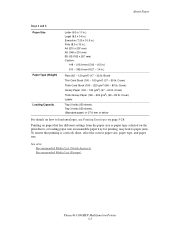
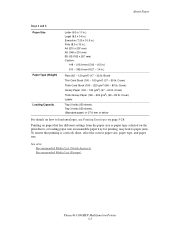
... paper) or 27.6 mm or below
For details on how to load envelopes, see Printing Envelopes on the print driver, or loading paper into an unsuitable paper tray for printing, may lead to paper jams. To ensure that has different settings from ...200 g/m2) (60 - 80 lb. See also: Recommended Media List (North America) Recommended Media List (Europe)
Phaser® 6180MFP Multifunction Printer 5-7
User Guide - Page 83
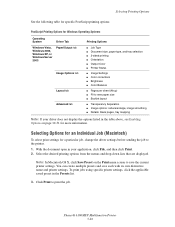
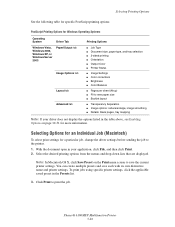
... information. Phaser® 6180MFP Multifunction Printer 5-20 Selecting Printing Options
See the following table for specific PostScript printing options:
PostScript Printing Options for...tray selection ■ 2-sided printing ■ Orientation ■ Output Color ■ Printer Status
■ Image Settings ■ Color corrections ■ Brightness ■ Color Balance
■ Pages per...
User Guide - Page 88


... 5-25 ■ Printing Envelopes on page 5-28 ■ Printing Labels on page 5-31 ■ Printing Glossy Paper on page 5-36 ■ Printing Custom Size or Long Paper on one side only. See also:
Recommended Media List (North America) Recommended Media List (Europe)
Guidelines
■ Remove all paper before loading in Tray 1 (MPT). Phaser® 6180MFP Multifunction Printer 5-25...
User Guide - Page 91


... for laser printers.
■ It is available in the Supported Paper Sizes and Weights table.
Guidelines
■ Use only paper envelopes specified in the United States and Canada. Phaser® 6180MFP Multifunction Printer 5-28 Printing on Specialty Media
Printing Envelopes
Envelopes can damage the printer. Successful envelope printing is not covered under the Xerox warranty...
User Guide - Page 211
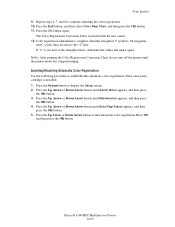
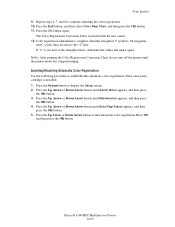
... Arrow button until the printer motor has stopped running. Phaser® 6180MFP Multifunction Printer 10-27 If "0" is complete when the straightest Y (yellow), M (magenta),
and C (cyan) lines are next to enable/disable automatic color registration when a new print cartridge is printed with the new values. 12. Print Quality 9. Repeat steps 6, 7, and 8 to the straightest lines, determine...
User Guide - Page 241


..., 6-11
copy quality, 6-12 problems, 10-24
copying adjusting color saturation, 6-7 posters, 6-10
creating individual speed dial entry, 8-6
creating an administrator password, 3-2 custom paper
defining size with PCL driver, 5-41 with PostScript driver, 5-42
custom size paper, 5-41 printing from Tray 1 (MPT), 5-42 supported for Tray 1 (MPT), 5-41
Phaser® 6180MFP Multifunction Printer Index-2
User Guide - Page 248
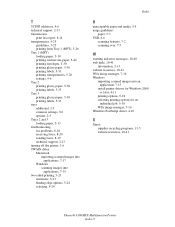
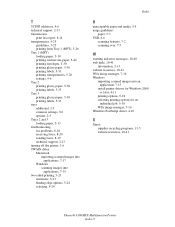
...-41 WIA image manager, 7-16 Windows
importing scanned images into an application, 7-15
install printer drivers for Windows 2000 or later, 4-11
printing options, 5-18 selecting printing options for an
individual job, 5-18 WIA image manager, 7-16 Windows PostScript driver, 4-10
X
Xerox supplies recycling programs, 11-5 website resources, 10-41
Phaser® 6180MFP Multifunction Printer Index-9
Evaluator Guide - Page 2


... Service Agreements 12 Support and Additional Information Sources 13
Contents PHASER 6180MFP Evaluator Guide About this Guide
This guide will introduce you to the Xerox Phaser® 6180MFP color multifunction printer (MFP) and aid you in your evaluation process. Introducing the Phaser 6180MFP Color Multifunction Printer Product Overview 1 Phaser 6180MFP Specifications 2
Section 2 -
Evaluator Guide - Page 7
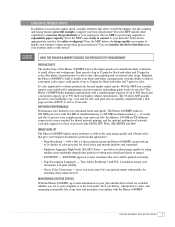
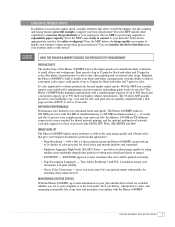
... and able to handle your business output and produce projects in-house?
PANTONE approval assures customers that color will print reliably.
• Xerox Color Corrections - Monitoring System Status With the Phaser 6180MFP, up to -day office printing and occasional color usage. PHASER 6180MFP E va l ua t or Guide
5 Does the MFP deliver the image quality you require to process your complex...
Evaluator Guide - Page 10


... 2 - 250 sheets;
media weights from 5.8 x 8.2 in . cover (65 to avoid printing unwanted faxes
Phaser 6180MFP LAN fax features include (PCL 6 driver only):
• Resolution - sizes from 17 to 40 lb. media weights from 3 x 5 in . Evaluate versitility (Continued)
Fax Features
The Phaser 6180MFP is entered
• Color Fax - It utilizes a 33.06 Kbps fax modem, 4 MB of...
Evaluator Guide - Page 11


.... PHASER 6180MFP E va l ua t or Guide
9 The Phaser 6180MFP is especially friendly for Apple Macintosh environments, with built-in -depth image options, layout options, and advanced settings are intuitively organized to offer quick access to install print and scan drivers on tools that ease the connection and configuration of networked devices are important for all four colors...
Evaluator Guide - Page 16


...XEROX CORPORATION. XEROX®, Phaser®, CentreWare® and Scan to change without permission of Pantone, Inc. and/or other countries. PANTONE Colors generated may not be reproduced in any questions, please contact your Xerox...property of their respective manufacturers. Phaser® 6180MFP
Questions? As an Energy Star® partner, Xerox Corporation has determined that this ...
Similar Questions
Xerox Phaser 6180 Mfp How To Print Envelopes
(Posted by nmonosulli 9 years ago)
Phaser 6180mfp Toner Smears When Printing
(Posted by inchRWS 10 years ago)
How Do I Remove Stripes On Prints Xerox Phaser Color Multi Printer (8560mfp/n)
(Posted by Jakescp 10 years ago)
Phaser 6180mfp How To Color Scan To Network
(Posted by 5200subhg 10 years ago)

