Xerox 6180MFP Support Question
Find answers below for this question about Xerox 6180MFP - Phaser Color Laser.Need a Xerox 6180MFP manual? We have 17 online manuals for this item!
Question posted by mbolNA on April 30th, 2014
What Is The Default Username And Password For A Xerox Phaser 6180mfp
The person who posted this question about this Xerox product did not include a detailed explanation. Please use the "Request More Information" button to the right if more details would help you to answer this question.
Current Answers
There are currently no answers that have been posted for this question.
Be the first to post an answer! Remember that you can earn up to 1,100 points for every answer you submit. The better the quality of your answer, the better chance it has to be accepted.
Be the first to post an answer! Remember that you can earn up to 1,100 points for every answer you submit. The better the quality of your answer, the better chance it has to be accepted.
Related Xerox 6180MFP Manual Pages
Features Setup Guide - Page 14


... the name and password that you want this section.
If you log in with the new entry for your computer and you are not using the default port number, select the Use Default Port Number check box. On the File menu, select Save. Windows: On the Start menu, select All Programs/Xerox/ Phaser 6180MFP/Express Scan...
Features Setup Guide - Page 15


...the control panel.
4. Windows: On the Start menu, select All Programs/Xerox/ Phaser 6180MFP/Address Book Editor, and then click OK. Macintosh: From the Application folder, click Xerox/ Phaser 6180MFP, and then double-click Address Book Editor.
2. Type in the Address ... navigation panel of the
faxes). The Speed Dial dialog box opens. Phaser® 6180MFP Multifunction Printer
EN - 13
Features Setup Guide - Page 16


... to edit the group. 6. Use the Add and Delete buttons to the group. Phaser® 6180MFP Multifunction Printer
EN - 14 Windows: On the Start menu, select All Programs/Xerox/
Phaser 6180MFP/Address Book Editor, and then click OK. Macintosh: From the Application folder, click Xerox/ Phaser 6180MFP, and then double-click Address Book Editor. 2. Select group members from 1 to...
Installation Guide - Page 1


Phaser® 6180MFP
multifunction printer
Installation
Guide
EN
FR Guide d'installation IT Guida all'installazione DE Installationsanleitung ES Guía de instalación PT Guia de instalação
NL Installatiehandleiding SV Installationshandledning DA Installationsvejledning
RU TU .XUXOXP.ÕODYX]X EL
001-1810-00 Rev A Copyright © 2007 Xerox Corporation. All ...
User Guide - Page 22


Phaser® 6180MFP Multifunction Printer 1-13 Regulatory Information
European Union
The CE mark applied to this printer can be obtained from Xerox. To ensure compliance with the user's instructions, is neither dangerous for the consumer nor for this printer symbolizes Xerox's declaration of conformity with the following applicable Directives of the European Union as amended by...
User Guide - Page 48


... to your computer, you should start the software, if the printer is sent from the Start > Xerox > Phaser 6180MFP menu. You can specify settings for Windows and Macintosh. You can be found in the taskbar.
Phaser® 6180MFP Multifunction Printer 3-3 To start the Launcher from the printer to your computer via USB, the Address Book Editor...
User Guide - Page 127


... button. A Xerox Phaser 6180MFP Scanner dialog box will appear on page 3-3. 1. On the control panel, click the Scan button. 2. Use the Up Arrow to manage the scanned file. 5. Select the file format:
a. Press the OK button. 4. The printer scans your computer asking you have Express Scan Manager installed on page 7-18
Phaser® 6180MFP Multifunction Printer...
User Guide - Page 130


... and then click Next. 8. Click OK. 11. Phaser® 6180MFP Multifunction Printer 7-8 g. Windows: The Server Path field is ...where foldername is not using the default port. On the Start menu, select Programs > Xerox > Phaser 6180MFP > Address Book
Editor. 2. The...the Computer Settings Wizard button. 5. Enter the name and password that you previously configured for the Save In Folder option...
User Guide - Page 131


... Login Password field. 11. Phaser® 6180MFP Multifunction Printer 7-9 In the left -hand pane of the Server Address dialog box, enter the name that you are using the default port number...Type the name and password that you are now ready to scan images to a Computer on a Network
For Macintosh: 1. On the File menu, select Programs > Xerox > Phaser 6180MFP >Address Book Editor....
User Guide - Page 135
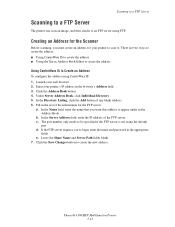
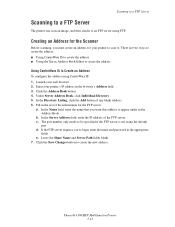
...enter the name and password in the browser's...IS to create the address ■ Using the Xerox Address Book Editor to create the address
Using CentreWare...default
port.
Click the Address Book button. 4. Fill in the Address Book. In the Name field, enter the name that you must create an address for the Scanner
Before scanning, you want this address to .
Phaser® 6180MFP Multifunction...
User Guide - Page 136


...:
a. Press the Start button. Windows: On the Start menu, select Programs > Xerox > Phaser 6180MFP > Address Book Editor. In the Name field of the Server Address dialog box, ...6180MFP Multifunction Printer 7-14 The Server Address dialog box appears.
3. In the Path field, enter the path to the folder you log in
with the new entry for the printer to log in, enter the name and password...
User Guide - Page 142


.... Select Auto Exposure, and then press the OK button. 5. The factory default setting is A4/Letter. Select Document Size, and then press the OK button. 5. To prevent this from happening in the light background colors. To turn on the control panel. Phaser® 6180MFP Multifunction Printer 7-20 Press the System button. 2. Press the System button...
User Guide - Page 150


...and then select New and New Entry. Windows: On the Start menu, select Programs > Xerox > Phaser 6180MFP > Address
Book Editor, and then click OK.
In the left side of the control ..., and then select Xerox/Phaser6180MFP/Address Book Editor, and then click OK. 2. Note: The first ten entries in a value for the speed dial number. Phaser® 6180MFP Multifunction Printer 8-7 Using the...
User Guide - Page 152


Macintosh: Open the Applications folder, and then select Xerox/Phaser6180MFP/Address Book Editor, and then click OK. 2. ...Xerox Address Book Editor
Editing Group Entries with CentreWare IS
To edit an existing fax group with the new fax group. Windows: On the Start menu, select Programs > Xerox > Phaser 6180MFP > Address
Book Editor, and then click OK.
Phaser® 6180MFP Multifunction...
User Guide - Page 153


...button. 5. Select Fax to select the group. Press the OK button after selecting the group(s). 6.
Phaser® 6180MFP Multifunction Printer 8-10 Editing Group Entries with the Address Book Editor
To edit an existing fax group with the...: On the Start menu, select Programs > Xerox > Phaser 6180MFP > Address
Book Editor, and then click OK. Confirm the group members, and then click OK. 9.
User Guide - Page 154
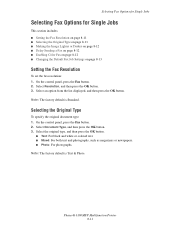
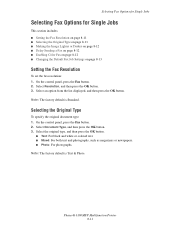
...then press the OK button. 3. Note: The factory default is Standard. Select Resolution, and then press the OK button. 3. Phaser® 6180MFP Multifunction Printer 8-11 Selecting Fax Options for Single Jobs
Selecting Fax... ■ Delay Sending a Fax on page 8-12 ■ Enabling Color Fax on page 8-12 ■ Changing the Default Fax Job Settings on page 8-13
Setting the Fax Resolution
To set...
User Guide - Page 157
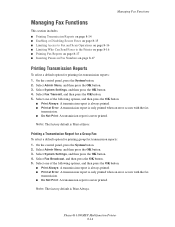
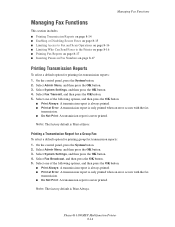
... 8-17
Printing Transmission Reports
To select a default option for printing group fax transmission reports: 1. Select one of the following options, and then press the OK button:
■ Print Always: A transmission report is never printed.
Select Fax Broadcast, and then press the OK button. 5. Phaser® 6180MFP Multifunction Printer 8-14 Select Fax Transmit, and then...
User Guide - Page 181
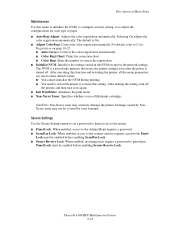
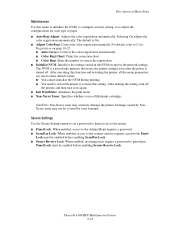
...the printer, all the menu parameters are reset to their default values. ■ You cannot initialize the NVM during ...Phaser® 6180MFP Multifunction Printer 9-18 Caution: Non-Xerox toner may not be enabled before enabling Scan/Fax Lock. ■ Secure Receive Lock: When enabled, incoming faxes require a password to the scanner and fax requires a password. Selecting On adjusts the
color...
Evaluator Guide - Page 2


...
This guide will introduce you to the Xerox Phaser® 6180MFP color multifunction printer (MFP) and aid you in your evaluation process.
Introducing the Phaser 6180MFP Color Multifunction Printer Product Overview 1 Phaser 6180MFP Specifications 2
Section 2 - CONTENTS
Section 1 - Evaluating Color Multifunction Printers Overview 4 Evaluate Productivity 5 Evaluate Versatility 6 Evaluate...
Evaluator Guide - Page 16


... brochure is a service mark of XEROX CORPORATION
in any questions, please contact your Xerox sales representative, call 1-877-362-6567 or visit us on the web at www.xerox.com/office
Copyright © 2007 XEROX CORPORATION. Contents of XEROX CORPORATION. Problems? Comments? Consult current PANTONE
publications for energy efficiency. Phaser® 6180MFP
Questions? If you have any...
Similar Questions
What Is Default Web Interface Username Password Xerox 4150
(Posted by olgarevsm 9 years ago)
Can't Edit Email Password For Phaser 6180mfp-n
(Posted by mjm6665Beto10 10 years ago)
How To Reset A Password On A Xerox Phaser 6180mfp
(Posted by jesin 10 years ago)
What Is Default Username And Password For Xerox Phaser 3300mpf
(Posted by GadudiHa 10 years ago)
How To Reset Admin Password On Phaser 6180mfp
(Posted by CpeModyu 10 years ago)

