Xerox 6180MFP Support Question
Find answers below for this question about Xerox 6180MFP - Phaser Color Laser.Need a Xerox 6180MFP manual? We have 17 online manuals for this item!
Question posted by 4ncal on February 25th, 2014
How To Configure Lan Fax On Xerox Phaser 6180
The person who posted this question about this Xerox product did not include a detailed explanation. Please use the "Request More Information" button to the right if more details would help you to answer this question.
Current Answers
There are currently no answers that have been posted for this question.
Be the first to post an answer! Remember that you can earn up to 1,100 points for every answer you submit. The better the quality of your answer, the better chance it has to be accepted.
Be the first to post an answer! Remember that you can earn up to 1,100 points for every answer you submit. The better the quality of your answer, the better chance it has to be accepted.
Related Xerox 6180MFP Manual Pages
Features Setup Guide - Page 14


...From the Application folder, click Xerox/ Phaser 6180MFP, and then double-click Express Scan Manager.
2.
Click Browse and locate the Output Destination folder. 3. Phaser® 6180MFP Multifunction Printer
EN - 12 In...to the network computer. Windows: On the Start menu, select All Programs/Xerox/ Phaser 6180MFP/Express Scan Manager.
The Server Address dialog box opens. 3. The address...
Features Setup Guide - Page 15


... first ten entries in a value for the speed dial number. b. Select the group(s) to add this entry to Your Fax Addresses
1. Windows: On the Start menu, select All Programs/Xerox/ Phaser 6180MFP/Address Book Editor, and then click OK. To manually specify the speed dial number, click Specify an Address Number, and then enter...
Features Setup Guide - Page 16


... members. 7. Press the OK button again. 8.
In the left navigation panel, click the Fax icon. 3. Click the Group Membership button. 5. Windows: On the File menu, select Save...6. Macintosh: On the File menu, select Save. Phaser® 6180MFP Multifunction Printer
EN - 14 Windows: On the Start menu, select All Programs/Xerox/
Phaser 6180MFP/Address Book Editor, and then click OK. Select ...
Installation Guide - Page 1


... reserved. Phaser® 6180MFP
multifunction printer
Installation
Guide
EN
FR Guide d'installation IT Guida all'installazione DE Installationsanleitung ES Guía de instalación PT Guia de instalação
NL Installatiehandleiding SV Installationshandledning DA Installationsvejledning
RU TU .XUXOXP.ÕODYX]X EL
001-1810-00 Rev A Copyright © 2007 Xerox Corporation.
User Guide - Page 22


Phaser® 6180MFP Multifunction Printer 1-13 Regulatory Information
European Union
The CE mark applied to this printer can be obtained from Xerox.
A signed copy of the Declaration ... the user's instructions, is neither dangerous for the consumer nor for this printer symbolizes Xerox's declaration of conformity with the following applicable Directives of the European Union as amended by...
User Guide - Page 48


...Address Book Editor or Express Scan Manager. Phaser® 6180MFP Multifunction Printer 3-3 Address Book Editor
Address Book ...It is sent from the Start > Xerox > Phaser 6180MFP menu. You can be installed from ...After making changes, you can create: ■ Fax entries ■ Email entries ■ Server ...you start Express Scan Manager and configure the scan settings. To start the...
User Guide - Page 127


... Express Scan Manager, see Express Scan Manager on page 7-18
Phaser® 6180MFP Multifunction Printer 7-5 Press the OK button. 4. Scanning to a USB Connected Computer
Scanning to a USB Connected Computer
Note: This procedure assumes you which application to launch to manage the scanned file. 5. A Xerox Phaser 6180MFP Scanner dialog box will appear on your computer asking you...
User Guide - Page 130


... default port. On the Start menu, select Programs > Xerox > Phaser 6180MFP > Address Book
Editor. 2. Confirm the settings, and then click Finish. Phaser® 6180MFP Multifunction Printer 7-8 In the left-pane of your short name.... In Folder option, and then select the shared folder that you previously configured for your computer must be specified if the server is the folder that...
User Guide - Page 131


... Book. 4. Open the Applications folder, and then select Xerox/Phaser6180MFP/Address Book
Editor. 2. Type your computer. Phaser® 6180MFP Multifunction Printer 7-9 In the Name field of the Address Book Editor, double-click the Server icon, and then
select New. On the File menu, select Programs > Xerox > Phaser 6180MFP >Address Book Editor. 5. The Server Address dialog box...
User Guide - Page 148
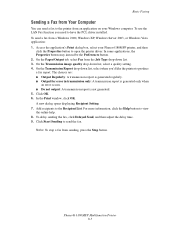
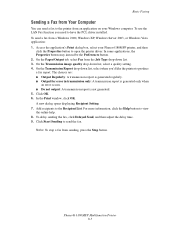
...installed. Note: To stop a fax from the Job Type drop-down list. 3. Click OK. 6. To use the LAN Fax function you 'd like the printer to produce a fax report. The choices are: &#...to send the fax. For more information, click the Help button to the Recipient List. Phaser® 6180MFP Multifunction Printer 8-5 Basic Faxing
Sending a Fax from Your Computer
You can send a fax to the printer ...
User Guide - Page 150


... 3.
Click OK. 8. On the control panel, press the Fax button. 2. Macintosh: Open the Applications folder, and then select Xerox/Phaser6180MFP/Address Book Editor, and then click OK. 2. To manually... computer must be connected to the printer with the new fax entry. Type in the address book: 1. Phaser® 6180MFP Multifunction Printer 8-7 To add this entry to the ten one recipient...
User Guide - Page 152


... Address field. 3. Phaser® 6180MFP Multifunction Printer 8-9 Using the Address Book When Faxing
Using Address Book Editor to Create a Group
To create a fax group with the new fax group. The Group ... the group. In the Address Book, under FAX Address Book, click Group Directory. 5. Windows: On the Start menu, select Programs > Xerox > Phaser 6180MFP > Address
Book Editor, and then click OK...
User Guide - Page 153


.../Address Book Editor, and then click OK. 2. Click the Group Membership button. 5. Phaser® 6180MFP Multifunction Printer 8-10 The address book is saved with the edited fax group. Windows: On the Start menu, select Programs > Xerox > Phaser 6180MFP > Address
Book Editor, and then click OK. Use the Add and Delete buttons to , and then press the Forward...
User Guide - Page 165
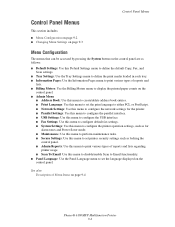
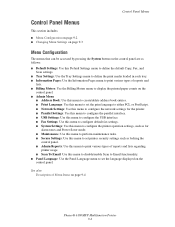
...: Use this menu to configure the parallel interface. ■ USB Settings: Use this menu to configure the USB interface. ■ Fax Settings: Use this menu to configure default fax settings. ■ System Settings: Use this menu to configure the printer operation settings, ... Scan To Email: Use this menu to set the language displayed on page 9-4
Phaser® 6180MFP Multifunction Printer 9-2
User Guide - Page 176
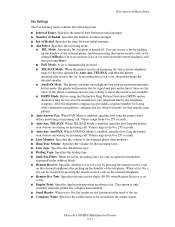
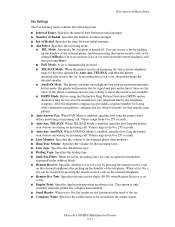
... range from 0 to 255 seconds. ■ Auto Ans. Phaser® 6180MFP Multifunction Printer 9-13 Description of Menu Items
Fax Settings
The Fax Settings menu contains the following items.
■ Interval Timer:..., configure the fax setup to monitor for the incoming faxes. ■ Line Type: Specifies the default line type. ■ Dialing Type: Specifies the dialing type. ■ Junk Fax Filter...
Evaluator Guide - Page 2


... guide will introduce you to the Xerox Phaser® 6180MFP color multifunction printer (MFP) and aid you in your evaluation process. Evaluating Color Multifunction Printers Overview 4 Evaluate Productivity 5 Evaluate Versatility 6 Evaluate Installation 9 Evaluate Ease of Use 9 Evaluate Management 10
Section 3 - Configurations, Specifications, Supplies, Support and Additional Information...
Evaluator Guide - Page 4
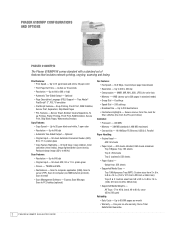
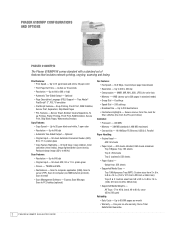
... and WIA
• Destinations - Up to 31 ppm black-and-white, 20 ppm color
• First-Page-Out Time - Up to PC Desktop (optional)
Fax Features: • Fax Speed - 33.6 Kbps, 3-second-per month • Warranty - PHASER 6180MFP CONFIGURATIONS AND OPTIONS
Phaser 6180MFP/N
The Phaser 6180MFP/N comes standard with a standard set of features that includes network printing, copying...
Evaluator Guide - Page 10


... to 80 lb. cover (65 to 220 mm x 355.6 mm);
media weights from 17 to use fax as part of media to support your key business materials. up fax, the Phaser 6180MFP also supports LAN fax for color faxing
• Junk Fax Filter - bond, 40 to 30 locations simultaneously
Media Support and Capacity Company letterhead, envelopes, customer materials, presentations...
Evaluator Guide - Page 13


...-up fax and LAN fax (fax from the print driver) (33.6 Kbps with MMR/MR/MH, JBIG, JPEG compression), Junk fax barrier, Memory fax, Secure receive, Delay fax, Color fax, Speed dials, Group dials
Warranty
One-year on-site warranty, Xerox Total Satisfaction Guarantee
1 Print Volume uniformly distributed over 30 days 2 Accessed via PCL driver 3 Requires minimum 256 MB RAM
PHASER 6180MFP...
Evaluator Guide - Page 16


...Xerox Corporation has determined that this product meets the Energy Star guidelines for accurate color. marks. All other countries.
PANTONE Colors generated may not be reproduced in any questions, please contact your Xerox...XEROX CORPORATION. Consult current PANTONE
publications for energy efficiency. Contents of this brochure is a service mark of XEROX...XEROX®, Phaser...
Similar Questions
How To Print A Configuration Page Xerox Phaser 3635 Mfp
(Posted by davmaxami 9 years ago)
How To Configure Scanning To Pdf On Phaser 6180
(Posted by mitcar 10 years ago)
How Do I Remove Stripes On Prints Xerox Phaser Color Multi Printer (8560mfp/n)
(Posted by Jakescp 10 years ago)
I Can't Receive Or Send Faxes On Phaser 6180
(Posted by freFo 10 years ago)
How To Configure My Xerox Phaser 6180 To The Network
(Posted by orwGe 10 years ago)

