Xerox 6110MFP Support Question
Find answers below for this question about Xerox 6110MFP - Phaser Color Laser.Need a Xerox 6110MFP manual? We have 3 online manuals for this item!
Question posted by jfratoni on February 20th, 2014
Phaser 6180mfp Has Smudges Only In Cyan, & Only When Cyan Is Used
My printer has smudges only in cyan and only when cyan is being used. If I print in B/W, there is no problem. If there is a small picture using cyan on the page, the smudge is by the picture.
Current Answers
There are currently no answers that have been posted for this question.
Be the first to post an answer! Remember that you can earn up to 1,100 points for every answer you submit. The better the quality of your answer, the better chance it has to be accepted.
Be the first to post an answer! Remember that you can earn up to 1,100 points for every answer you submit. The better the quality of your answer, the better chance it has to be accepted.
Related Xerox 6110MFP Manual Pages
User Guide /B - Page 12
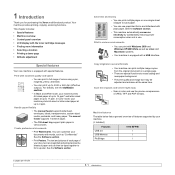
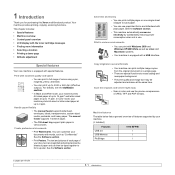
... and Macintosh systems.
• Your machine is equipped with special features. Copy originals in color and use the precise compressions of colors using cyan, magenta, yellow, and black. • You can use .
The text and pictures of each page of your machine prints A4-sized or letter sized paper at up to 4 ppm.
Scan the originals and send...
User Guide /B - Page 22
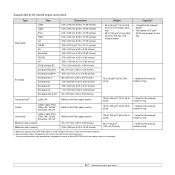
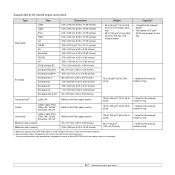
... sheet for the manual feeder or tray 1 sheet for a Color Laser Printers produced by Xerox. Recommended media: Transparency for the manual feeder or tray
4.2
b. Supported print media types and sizes
Type
Size
Dimensions
Weight
Plain paper
Letter...g/m2 (28 to 43 lb bond)
60 to 163 g/m2 (16 to use paperbacked transparencies such as Xerox 3R91334, which can cause a jam or be scratched.
User Guide /B - Page 24


... periods of labels through the machine.
• Do not use labels that there is not recommended to prolonged sunlight.
• Ensure that the ink on them, resulting in any torn edges. Dust and dirt may accumulate on the paper is designed for a Color Laser Printers produced by fingerprints, handle them . Exposed areas can cause...
User Guide /B - Page 40


... the bottom line of the machine using the USB cable supplied with your PictBridge-compatible device to the memory port on the display. 5 Press Stop/Clear to return to print images from the PictBridge-compatible device. Viewing the USB memory status
You can print images directly from any PictBridge-compatible device, such as a digital camera, camera...
User Guide /B - Page 55
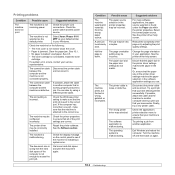
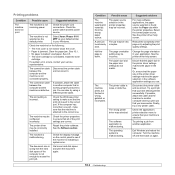
...the complexity of the page or try a new printer cable.
Exit Windows and reboot the computer. Select Xerox Phaser 6110 MFP as the default printer. Disconnect the printer cable and reconnect it.
Condition
The machine selects print materials from another computer and try using a different printer cable.
The machine prints, but the text is defective.
The connection cable...
User Guide /B - Page 67


...12.1 printer 12.1 scanner and copier 12.2
Status 1.3 Stop/Clear 1.3 supplies
checking life 9.9 order information 11.1 system requirements Macintosh 3.2
T
toner cartridge maintaining 9.4 redistributing 9.4 replacing 9.5
toner cartridge messages Status LED 1.4
Toner colors 1.3
U
USB flash memory managing 8.3 printing 8.3 scanning 8.2
USB Print 1.3
W
waste toner container replace 9.8
Windows problems...
User Guide /B - Page 78


Graphics Tab
Use the following Graphic options to adjust the print quality for your document is allowed to print darker than on accessing printer properties. Advanced Options
You can adjust the appearance of images by
changing the settings in your printer model. The higher setting also may vary depending on your document prints solid black, regardless of...
User Guide /B - Page 87
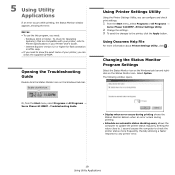
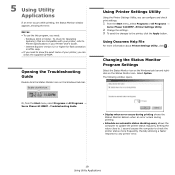
... causes the computer to check the printer status more information about Printer Settings Utility, click . NOTES: • To use the this icon.
Using Printer Settings Utility
Using the Printer Settings Utility, you can configure and check print settings.
1 from the Start menu, select Programs or All Programs → Xerox Phaser 6110MFP→Troubleshooting Guide. Changing the Status...
User Guide /X /S - Page 12


... with a variety of Macintosh systems.
• Your machine comes with special features that improve print quality.
Your machine provides printing, copying, scanning, and faxing (Phaser 6110MFP/XN only) functions. This chapter includes: • Special features • Printer overview • Finding more information • Selecting a location
Special features
Your new machine is...
User Guide /X /S - Page 27


..., and environmental conditions.
Supported print media types and sizes
Type ...tray 2 • 60 to 105 g/m2 (16 to 28 lb bond) for a Color Laser Printers produced by HP, Xerox and 3M. Recommended media: Transparency for the tray 1 and ...
105 to 163 g/m2 (28 to 43 lb) 60 to 163 g/m2 (16 to use paperbacked transparencies such as Xerox 3R91334 which can cause a jam or be scratched. b. It ...
User Guide /X /S - Page 29


... a moisture-proof wrapping to prevent changes during printing, which can also cause damage to machine components.
• Do not run a sheet of labels through the machine.
• Do not use in laser printers.
• When selecting labels, consider the following factors:
- The adhesive backing is designed for
a Color Laser Printers produced by HP, Xerox and 3M.
•...
User Guide /X /S - Page 104
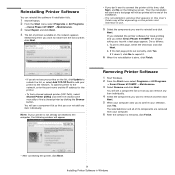
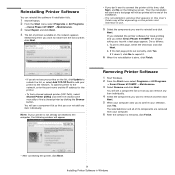
....
• After connecting the printer, click Next.
9 Installing Printer Software in Windows To add the printer to connect the printer at the end of the installation.
• The reinstallation window that you want to the network, enter the port name and the IP address for local printing and you select Xerox Phaser 6110MFP, the window asking you...
User Guide /X /S - Page 108


... option and Multi-Purpose Tray in the Size box, click Custom. Use Manual Feeder when printing on accessing printer properties. Paper Tab
Use the following tray order: Manual Tray or Multi-Purpose Tray, Tray ...Copies allows you want . Thick: 24 lb to load one sheet at a time into Tray n. Color Paper: 20 lb to choose the number of the document. The setting appears in the tray from...
User Guide /X /S - Page 117
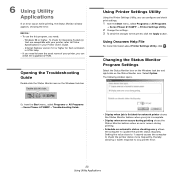
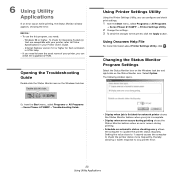
...Applications
Internet Explorer version 5.0 or higher for network printer shows the Status Monitor balloon when your Printer User's Guide.
- Using Printer Settings Utility
Using the Printer Settings Utility, you can configure and check print settings.
1 from the Start menu, select Programs or All Programs → Xerox Phaser 6110MFP→ Troubleshooting Guide. Select Option. NOTES: •...
Evaluator Guide - Page 2
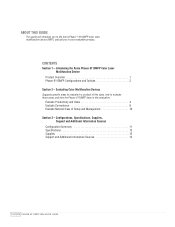
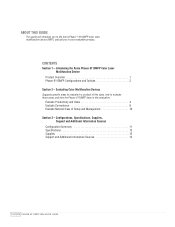
... Xerox Phaser ® 6110MFP color laser multifunction device (MFP), and aid you to evaluate these areas, and how the Phaser 6110MFP fares in your evaluation process. CONTENTS
Section 1 - Evaluating Color Multifunction Devices Suggests specific areas to evaluate in a product of Setup and Management 10 Section 3 - Introducing the Xerox Phaser 6110MFP Color Laser Multifunction Device
Product...
Evaluator Guide - Page 3
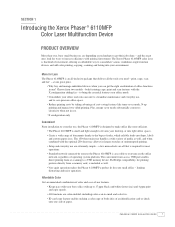
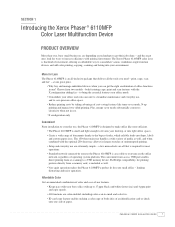
... the Xerox Phaser ® 6110MFP Color Laser Multifunction Device
PRODUCT OVERVIEW
More than ever, busy small businesses are color-enabled, including color scan to email and color fax. • ID card copy feature enables making a color copy of both featuring copy, print and scan features with the X configuration adding fax - The Xerox Phaser 6110MFP color laser is that is small and light...
Evaluator Guide - Page 6
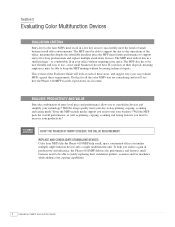
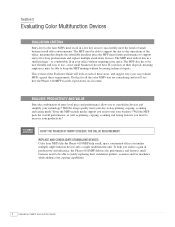
... Guide will look at their standalone printers, scanners and fax machines while adding color copying capabilities.
4
PHASER 6110MFP EVALUATOR GUIDE to comfortably fit in a few key areas to use - Section 2
Evaluating Color Multifunction Devices
EVALUATION CRITERIA
Entry-level color laser MFPs must excel in your office without becoming technical experts. most small businesses do not have IT...
Evaluator Guide - Page 7
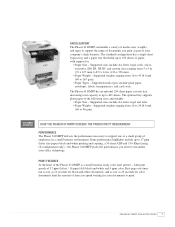
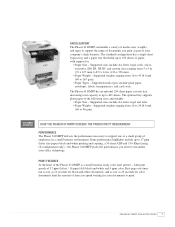
..., and types to print. First-page-out-times run as fast as 14 seconds for black-and-white documents, and as fast as part of your office technology. PHASER 6110MFP EVALUATOR GUIDE
5 Supported weights ranging from 16 to 90 gsm). The optional tray supports plain paper of the Phaser 6110MFP is a small business-ready color laser printer -
The standard...
Evaluator Guide - Page 8
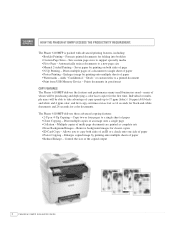
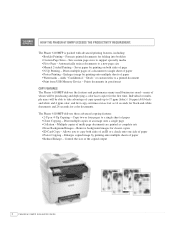
... Sizes - Automatically resizes documents to Page - many small businesses need - Enlarges image by printing onto multiple sheets of whom will be purchasing and deploying a color laser copier for color documents. Control the size of paper • Clone Copying -
Prints documents in .prn format
COPY FEATURES The Phaser 6110MFP delivers the features and performance many of paper...
Evaluator Guide - Page 9


...; Compression methods - Scan images directly to a USB memory device via USB or Ethernet connection • Scan to unsolicited faxes • Battery Backup - Phaser 6110MFP/X fax features include: • Fax Forward to PC -
Automatically forwards outgoing faxes to a select fax location for small business that continue to use fax as a barrier to Email - TWAIN and WIA...
Similar Questions
Xerox Phaser 6110 Reset Imaging Unit
(Posted by tatamata777 10 years ago)
How To Replace Xerox Phaser 6110 Transfer Belt
(Posted by jchadlyn 10 years ago)
Phaser 3300mfp How To Scan From Printer To Computer?
(Posted by prJul 10 years ago)
How Do I Remove Stripes On Prints Xerox Phaser Color Multi Printer (8560mfp/n)
(Posted by Jakescp 10 years ago)

