Xerox 3635MFP Support Question
Find answers below for this question about Xerox 3635MFP - Phaser B/W Laser.Need a Xerox 3635MFP manual? We have 5 online manuals for this item!
Question posted by jobau on February 14th, 2014
Xerox 3635 How To Add A Group Email
The person who posted this question about this Xerox product did not include a detailed explanation. Please use the "Request More Information" button to the right if more details would help you to answer this question.
Current Answers
There are currently no answers that have been posted for this question.
Be the first to post an answer! Remember that you can earn up to 1,100 points for every answer you submit. The better the quality of your answer, the better chance it has to be accepted.
Be the first to post an answer! Remember that you can earn up to 1,100 points for every answer you submit. The better the quality of your answer, the better chance it has to be accepted.
Related Xerox 3635MFP Manual Pages
Systems Administrator Guide - Page 6


... Local Address Book to File 85 Test the Local Address Book 85
Create a Group Address Book 86 Procedure 86
Add an Address from the Local Address Book 86 Create a New Address 86 Test the Group Address Book 86
9 Server Fax...89
Overview 89 Server Fax and Embedded Fax 89
vi
Xerox Phaser 3635 System Administration Guide
Systems Administrator Guide - Page 7


Manually 102 Use the Feature 102 Windows 102 Mac OS Users 103
Add Fax Recipient 103 Add Recipient from the Machine 98
Test the Embedded Fax 98 Additional Features 98
Forward to Fax 98
Procedure 98
... from Phonebook 103 Setting up a Cover Sheet 104 Setup Fax Options 104 Setup Phonebook Preferences 105 User Preferences 105
Xerox Phaser 3635 System Administration Guide
vii
Systems Administrator Guide - Page 8
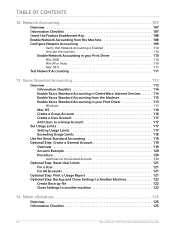
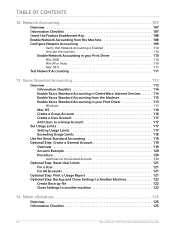
...115
Windows 115
Mac OS 116 Create a Group Account 116 Create a User Account 117 Add Users to a Group Account 117 Set Usage Limits 117 Setting Usage Limits 117 Exceeding Usage Limits 118 Use the Xerox Standard Accounting 119 Optional Step: Create a General... machine 122
14 SMart eSolutions ...125
Overview 125 Information Checklist 125
viii
Xerox Phaser 3635 System Administration Guide
Systems Administrator Guide - Page 30


... it powers up to use DHCP] - Manual Address Options The device can choose to 4 manual IPv6 addresses. 11. Click [Add] to TCP/IPv6 area, for IPv4. 9.
Click the [Enabled...prefix.
18
Xerox Phaser 3635 System Administration Guide The Host Name is populated when configured at the IPv4 screen.
Default DHCPv6 (Dynamic Host Configuration Protocol) Settings The device performs auto...
Systems Administrator Guide - Page 98
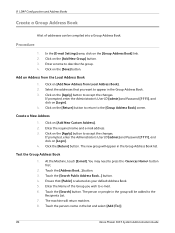
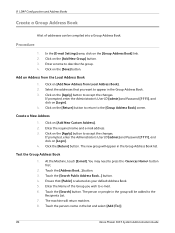
... Book. 5.
Enter a name to appear in the group will be compiled into a Group Address Book.
Create a New Address
1. The new group will return matches. 8. Test the Group Address Book
1. Ensure that you wish to e-mail. 6. The machine will appear in the list and select [Add (To:)].
86
Xerox Phaser 3635 System Administration Guide Touch the persons name in...
Systems Administrator Guide - Page 115
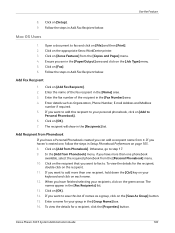
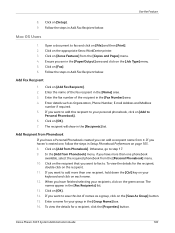
...Save As Group] button. 15. Mac OS Users
1. Click on the appropriate Xerox WorkCentre printer. 3. Enter the fax number of the fax recipient in the [Group Name] box. 16. Add Recipient from ...click on [Add to fax and click on [Add from it. Enter a name for the recipient,
double-click on [OK]. 14. Follow the steps in Add Fax Recipient below . Xerox Phaser 3635 System Administration ...
Systems Administrator Guide - Page 116
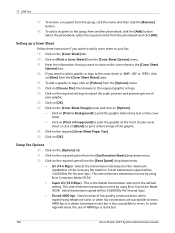
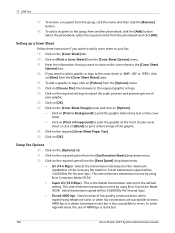
...menu. 32. Enter the information that you want to add a graphic or logo to print a faint image of 4800 bps is restricted.
104
Xerox Phaser 3635 System Administration Guide Click on [OK]. 27. Initial...Options] menu. 24. Click on the required option from the group, click the name and then click the [Remove] button.
18. To add a recipient to the required graphic or logo. 25. Click on...
Systems Administrator Guide - Page 125
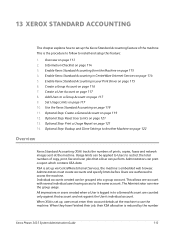
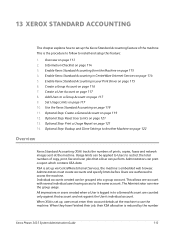
...a Group Account on page 121 14. 13 Xerox Standard Accounting
This chapter explains how to a Group Account on page 117 9. Overview on page 115 6. Add Users to set up the Xerox Standard... Enable Xerox Standard Accounting in CentreWare Internet Services on page 117 8. Administrators can view the group usage. This is reduced by the number
Xerox Phaser 3635 System Administration Guide...
Systems Administrator Guide - Page 129
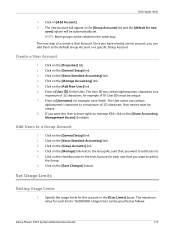
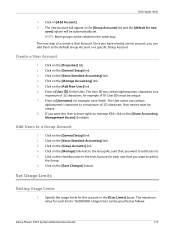
... to add Users to
the Group. 6. Click on the [Properties] tab. 2. The maximum value for example: A10. The User ID can be unique. 8. Set Usage Limits
4.
Click on the [Save Changes] button. Click on the [Add New User] link. 6. Click on the [General Setup] link. 3. User IDs must be specified as follows:
Xerox Phaser 3635 System...
Systems Administrator Guide - Page 132
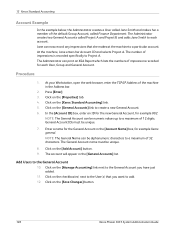
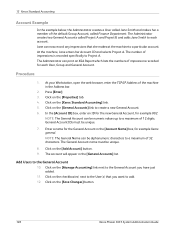
...Group Account, called Finance Department. Procedure
1. Click on the [Save Changes] button.
120
Xerox Phaser 3635 System Administration Guide
Click on the checkbox(es) next to the User(s) that she makes at the machine to a particular account. Click on the [Xerox Standard Accounting] link. 5. 13 Xerox.... Click on the [Add Account] button. 9. Add Users to the General Account...
Systems Administrator Guide - Page 205
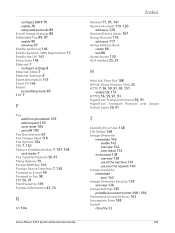
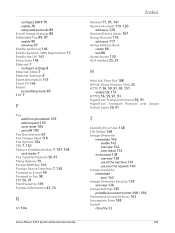
... to Fax 98 FTP 56, 91 Full Overwrite 139 Further Information 67, 74
G
G3 104
Xerox Phaser 3635 System Administration Guide
General 77, 95, 161 General Account 119, 120
add users 120 General Device Alerts 167 Group Account 116
add users 117
Group Address Book
create 86 test 86 Guest Access 130 GUI method 25, 27
Index
H
Held...
Systems Administrator Guide - Page 209
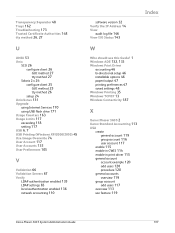
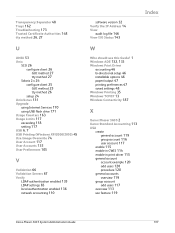
... options 46 paper/output 47 printing preferences 47 saved settings 48 Windows Printing 35 Windows TCP/IP 13 Wireless Connectivity 187
X
Xerox Phaser 3635 2 Xerox Standard Accounting 113
XSA create
general account 119 group account 116 user account 117 enable 115 enable in CWIS 114 enable in print driver 115
general account
account example 120...
User Guide - Page 77
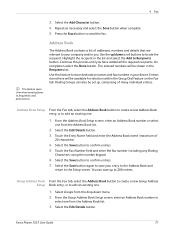
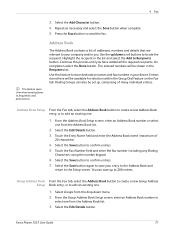
...to store destination names and fax numbers in your device. Use the up/down menu. 2. Continue this ... Select the Add Character button. 4. On completion select the Done button.
Select the Edit Details button. 4 Fax
3.
Dialing Groups can save...new Group Address Setup Book entry, or to locate the recipient. Press the Start button to frequently used destinations. Xerox Phaser 3635 User...
User Guide - Page 78
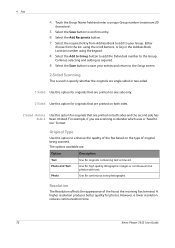
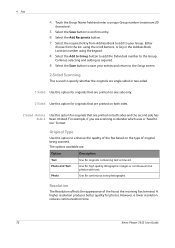
...
Use for continuous tone photographs. Touch the Group Name field and enter a unique Group number (maximum 20
characters).
5. Use for high quality lithographic images or continuous tone photos with text. However, a lower resolution reduces communication time.
72
Xerox Phaser 3635 User Guide Either
choose from Address Book to add to enhance the quality of the fax...
User Guide - Page 87
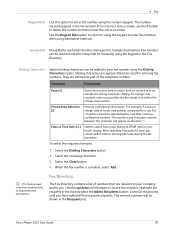
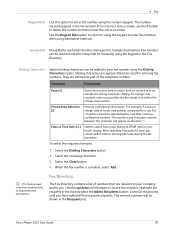
...Group Dial Group Dial is required for entering fax numbers.
For example, if a special charge code or credit card number is used destinations.
Fax Directory
The Fax Directory contains a list of the telephone number. Continue this process until you cannot switch back to your fax number using the Dialing Characters option. Xerox Phaser 3635... complete, select Add. The entered ...
User Guide - Page 99


...the machine's scanning capabilities:
FreeFlow™ SMARTsend™
Server based scanning and routing software that supports multiple Xerox multifunction devices. e-mail, document repositories, network folders, even remote printers - with a single scan. Xerox Phaser 3635 User Guide
93 Network Scanning Resources
5 Network Scanning
Additional scanning software can be added to multiple...
User Guide - Page 114


..., 2 sided originals, type, etc.
Use the features on this tab to select the file format, add a Reply To address or add an e-mail message.
108
Xerox Phaser 3635 User Guide The Keypad screen will be auto-filled. Enter your e-mail address as the Sender and select... erase, etc. To get an account, or for their e-mail address via Authentication Mode, the sender's email address will display.
5.
Evaluator Guide - Page 3


...Phaser 3635MFP multifunction printer delivers all -around exceptional performance. Capture and share hard copies with the demands of many personalized solutions you need them directly on Xerox EIP technology) and software solutions from the front panel - Image data from any email-enabled device. The Xerox...1: Introducing the Xerox Phaser 3635MFP Multifunction Laser Printer Product Overview...
Evaluator Guide - Page 7


...3635MFP multifunction printer. Section 2: Evaluating Black-and-White Laser MFPs Deployment, Management, and Ease of Use
Installing a multifunction device can automatically be installed in offices that utilize remote desktopmanagement software.
The Phaser 3635MFP multifunction... via the use of vendor.
Xerox Standard Accounting software adds helpful remote-management capabilities, such ...
Evaluator Guide - Page 11


...Phaser 3635MFP multifunction printer offers a number of scan destinations to support your company's work processes, including:
• Scan to Email: sends scans to email...to stored fax numbers
• Group Dial: up to 100 locations
•...can be scanned directly from Xerox devices
Fax features
The Phaser 3635MFP/X configuration adds fax functionality with the Phaser 3635MFP's PC Fax feature. ...
Similar Questions
I Want To Add My Email Address To The Address Book On M118i.
Hi, could someone assist me with illustrated solution to this problem: I want to add my email addres...
Hi, could someone assist me with illustrated solution to this problem: I want to add my email addres...
(Posted by lcim1104 8 years ago)
How Do I Add An Email Address To My Phaser 3635mfp
(Posted by Zingrcha 9 years ago)
How To Add An Email To Xerox Phaser 3300
(Posted by trtucar5 10 years ago)

